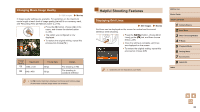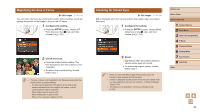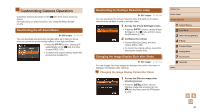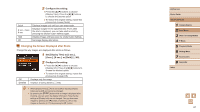Canon PowerShot SX400 IS User Guide - Page 42
Other Shooting Modes
 |
View all Canon PowerShot SX400 IS manuals
Add to My Manuals
Save this manual to your list of manuals |
Page 42 highlights
3 Other Shooting Modes Shoot more effectively in various scenes, and take shots enhanced with unique image effects or captured using special functions Brightness / Color Customization (Live View Control) Still Images Movies Image brightness or colors when shooting can be easily customized as follows. 1 Enter [ ] mode. ●●Press the [ ] button several times until [ ] is displayed. Brightness Color Tone 2 Configure the setting. ●●Press the [ ] button to access the setting screen. Press the [ ][ ] buttons to choose a setting item, and then press the [ ][ ] buttons to adjust the value as you watch the screen. ●●Press the [ ] button. 3 Shoot. For brighter images, adjust the level to the right, and for darker images, adjust it to the left. For more vivid images, adjust the level to the right, and for more subdued images, adjust it to the left. For a warm, reddish tone, adjust the level to the right, and for a cool, bluish tone, adjust it to the left. Before Use Basic Guide Advanced Guide 1 Camera Basics 2 Auto Mode 3 Other Shooting Modes 4 P Mode 5 Playback Mode 6 Setting Menu 7 Accessories 8 Appendix Index 42