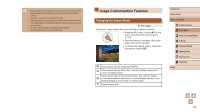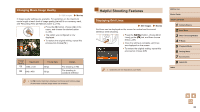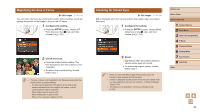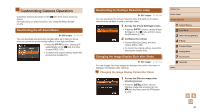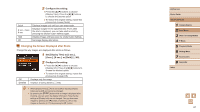Canon PowerShot SX400 IS User Guide - Page 41
Changing the Screen Displayed after Shots
 |
View all Canon PowerShot SX400 IS manuals
Add to My Manuals
Save this manual to your list of manuals |
Page 41 highlights
Quick 2 sec., 4 sec., 8 sec. Hold Off 2 Configure the setting. ●●Press the [ ][ ] buttons to choose [Display Time]. Press the [ ][ ] buttons to choose the desired option. ●●To restore the original setting, repeat this process but choose [Quick]. Displays images only until you can shoot again. Displays images for the specified time. Even while the shot is displayed, you can take another shot by pressing the shutter button halfway again. Displays images until you press the shutter button halfway. No image display after shots. Changing the Screen Displayed after Shots Change the way images are displayed after shots as follows. 1 Set [Display Time] to [2 sec.], [4 sec.], [8 sec.], or [Hold] (=40). Off Detailed 2 Configure the setting. ●●Press the [ ][ ] buttons to choose [Display Info]. Press the [ ][ ] buttons to choose the desired option. ●●To restore the original setting, repeat this process but choose [Off]. Displays only the image. Displays shooting details (=106). ●● When [Display Time] (=40) is set to [Off] or [Quick], [Display Info] is set to [Off] and cannot be changed. ●● By pressing the [ ] button while an image is displayed after shooting, you can switch the display information. Note that the settings of [Display Info] are not changed. You can also erase images by pressing the [ ] button, or protect (=67) or tag images as favorites (=72) by pressing the [ ] button. Before Use Basic Guide Advanced Guide 1 Camera Basics 2 Auto Mode 3 Other Shooting Modes 4 P Mode 5 Playback Mode 6 Setting Menu 7 Accessories 8 Appendix Index 41