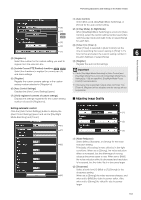Canon VB-M42 Network Camera VB-H43/VB-H630VE/VB-H630D/VB-H730F/VB-M42/VB-M620V - Page 152
Setting the Smart Shade Control, Setting the Haze Compensation
 |
View all Canon VB-M42 manuals
Add to My Manuals
Save this manual to your list of manuals |
Page 152 highlights
(2) (1) (3) (4) (5) (1) [Pan/Tilt] button Move pan and tilt in the direction of the arrows. Operation will continue as long as you are holding down the button and will stop when you release it. Clicking the center button will make the camera face straight forwards. (2) [Pan/Tilt Speed] button Select a speed from [Fast], [Normal] and [Slow]. (3) [Control speed by zoom position] checkbox Check the box to adjust the pan/tilt speed in response to the visible range. Pan/tilt speed is slowest at maximum telephoto, and fastest at maximum wide angle. Uncheck the box to pan/tilt at a set speed. The checkbox is always checked if [Control by zoom position] is selected in [Camera] > [Camera Control] > [Pan/Tilt Speed Control] on the setting page (p. 59). The pan/tilt speed control can be enabled/disabled using this checkbox when [Control at set speed] is selected in [Camera] > [Camera Control] > [Pan/Tilt Speed Control]. (4) [Zoom] button Zooms in or out. Operation will continue as long as you are holding down the button and will stop when you release it. (5) [Zoom Speed] button Set the zoom speed to [Fast] or [Slow]. Note Changing the [Pan/Tilt Speed] or [Zoom Speed] will not change the speed of the slider, or of the pan, tilt or zoom in panorama. „ Setting the Smart Shade Control The smart shade control function differs from backlight compensation in that only dark areas are brightened while bright areas are kept intact. (1) (2) (1) [Smart Shade Control] Select [Auto], [Manual], or [Disable]. (2) Adjusting the Smart Shade Control When smart shade control is [Manual], set one of the 7 levels from [1] (Mild) to [7] (Strong). Example: If the background is bright and the subject is hard to see, this function brightens dark areas to make the subject clearer. In comparison to backlight compensation, smart shade control can reduce overexposure of bright areas. OFF Smart Shade Control BLC (Back Light Compensation) Important • [Auto] cannot be selected for [Smart Shade Control] if [Exposure] is set to [Manual]. • If you set [Haze Compensation] to [Auto] or [Manual], [Smart Shade Control] is set to [Disable]. Note • When [Auto] or [Manual] is selected for smart shade control, the video data size increases. • When [Manual] is selected for smart shade control, setting a high compensation strength may increase screen noise. If noise is noticeable, lower the control level. „ Setting the Haze Compensation If the subject is obscured by haze, this adjusts contrast in the video to improve subject visibility. (1) (2) 152