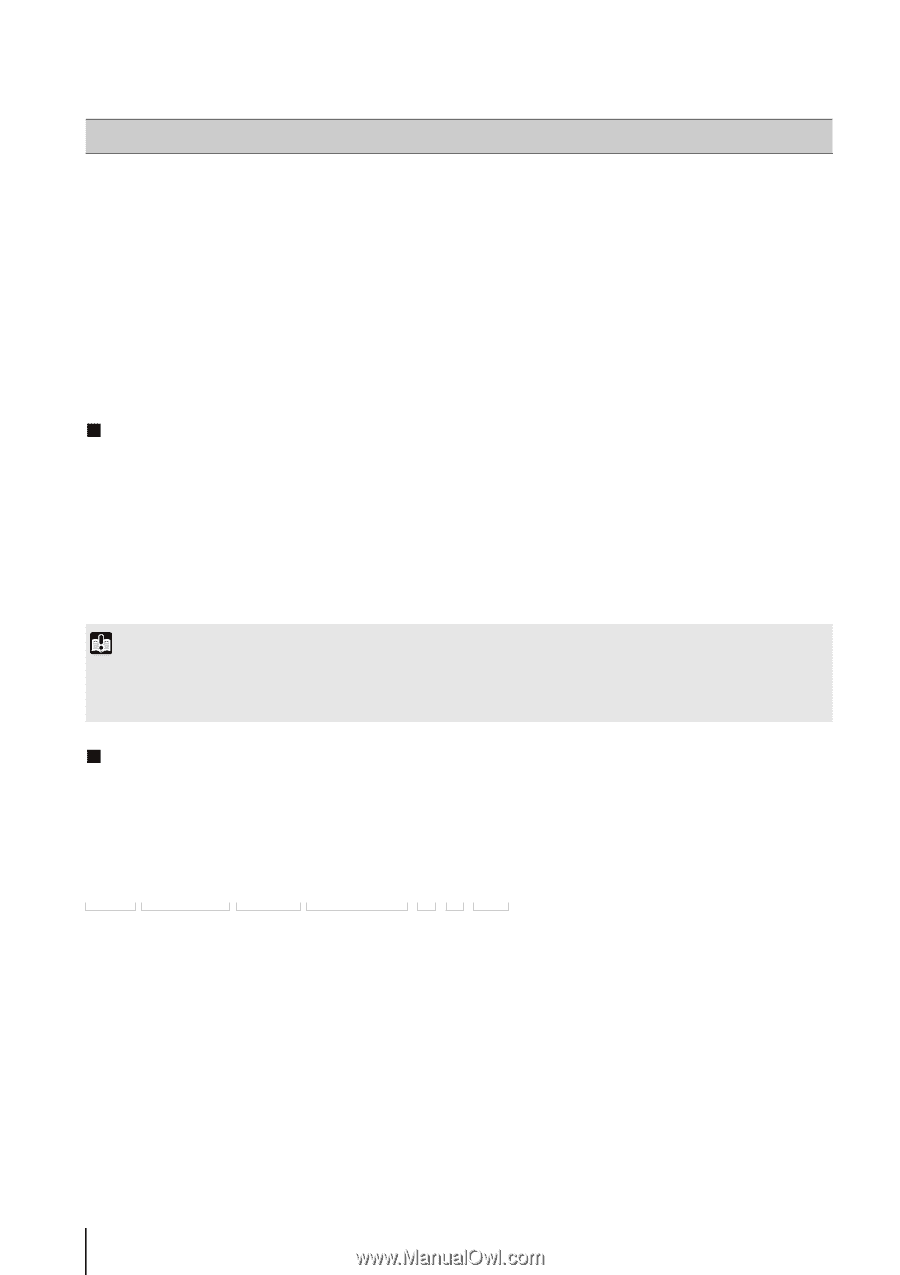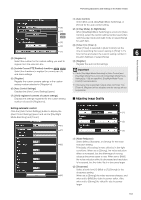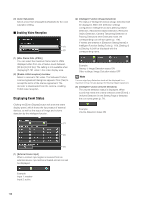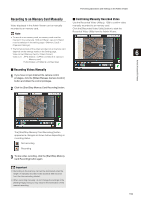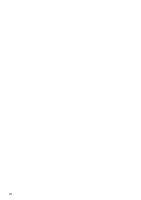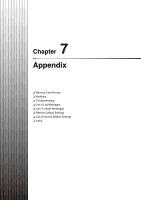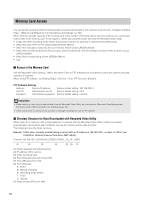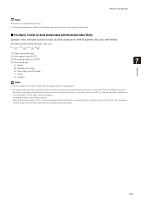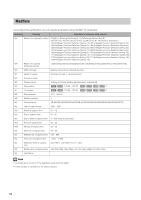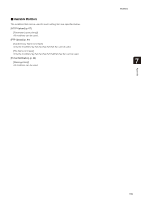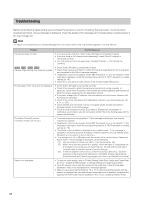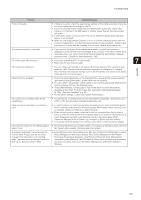Canon VB-M42 Network Camera VB-H43/VB-H630VE/VB-H630D/VB-H730F/VB-M42/VB-M620V - Page 162
Memory Card Access, Access to the Memory Card
 |
View all Canon VB-M42 manuals
Add to My Manuals
Save this manual to your list of manuals |
Page 162 highlights
Memory Card Access You can set the camera so that the following data is saved automatically to the camera's memory card. ("Chapter 4 Setting Page", "[Memory Card] Memory Card Operations and Settings" (p. 84)). When either the storage capacity of the memory card or the number of files that can be saved is reached, you cannot save further video to the memory card. If this happens, delete any unneeded video files with the Recorded Video Utility. • Image files when recording-mode stream transmission failed to be sent due to network errors (JPEG only) • Video files when HTTP or FTP upload failed (JPEG/H.264(1)) • Video files manually recorded by the user from the Admin Viewer (JPEG/H.264(1)) • Video files recorded by [External Device Input], [Volume Detection], and the intelligent functions when an event occurs (JPEG/H.264(1)) • Video files recorded using a timer (JPEG/H.264(1)) • Log „ Access to the Memory Card Use the Recorded Video Utility (p. 128) of the Admin Tools or FTP software (not included) to access the camera using the camera's IP address. When using FTP software, set [Setting Page] > [Server] > [Use FTP Server] to [Enable]. FTP Software Settings Address: Camera IP address User ID: Administrator user ID Password: Administrator password (factory default setting: 192.168.100.1) (factory default setting: root) (factory default setting: camera) Important • When deleting a video using a method other than the Recorded Video Utility, you must perform [Recreate Video Management Information] under [Memory Card] in the setting page (p. 85). • Canon will assume no liability for any accident or damage resulting from use of FTP software. „ Directory Structure for Data Downloaded with Recorded Video Utility When video on an memory card is downloaded to a computer with the Recorded Video Utility, folders are created automatically in accordance with conditions such as the camera and the date and time. The following shows the folder structure. Example: H.264 video, manually recorded using a camera with an IP address of 192.168.100.1, on Sept. 10, 2015, from 16:00:00 to 16:59:59 (Camera Time Zone: GMT+09:00). D:\work \ 192.168.100.1 \ 20150910 \ 070000_075959 _ +9 _ M _ H264 (1) (2) (3) (4) (5) (6) (7) (1) Folder specified with [Download to] (2) IP address of the camera (3) Video recording date (4) Recording start and end times (UTC) (5) Time difference from UTC (6) Recording type E: Event M: Manual recording R: Recording-mode stream T: Timer U: Upload (7) Video format (JPEG or H.264) 162