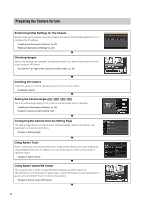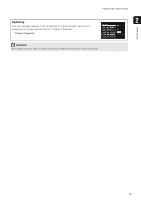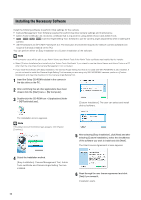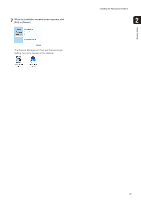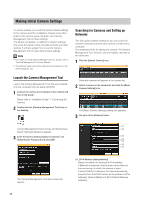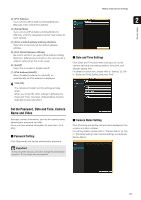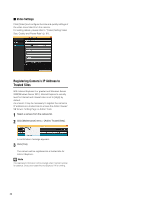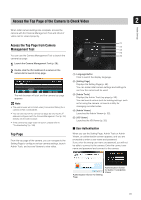Canon VB-M42 Network Camera VB-H43/VB-H630VE/VB-H630D/VB-H730F/VB-M42/VB-M620V - Page 26
Installing the Necessary Software, Tools certificate and Camera Angle Setting Tool are
 |
View all Canon VB-M42 manuals
Add to My Manuals
Save this manual to your list of manuals |
Page 26 highlights
Installing the Necessary Software Install the following software to perform initial settings for the camera. • Camera Management Tool: Software required for performing initial camera settings and maintenance • Admin Tools Certificate: An electronic certificate that is required for using Admin Viewer and Admin Tools • Camera Angle Setting Tool: Software to use for camera angle adjustments when installing the camera • .NET Framework 3.5 SP1/.NET Framework 4.5: The execution environment required for network camera software (not required if already installed on the PC) You can perform either an Easy Installation or a Custom Installation of the software. Note • All computer users will be able to use Admin Viewer and Admin Tools if the Admin Tools certificate was installed by the installer. • Select [Custom Installation] and install only the "Admin Tools Certificate" if you intend to use the Admin Viewer and Admin Tools on a PC other than the one where the Camera Management Tool is installed. • If you install the software with Easy Installation, the Camera Angle Setting Tool that is not used with VB-H43/VB-M42 is also installed. If you do not want to install the Camera Angle Setting Tool because you are using only VB-H43/VB-M42 cameras, perform a [Custom Installation] and clear the checkbox for the Camera Angle Setting Tool. 1 Insert the Setup CD-ROM included in the camera in the disc drive on the PC. 2 After confirming that all other applications have been closed, click the [Start] menu > [My Computer]. 3 Double-click the CD-ROM icon > [Applications] folder > [VBToolsInstall.exe]. [Custom Installation]: The user can select and install desired software. The installation screen appears. Note If the [User Account Control] screen appears, click [Yes] or [Continue]. 5 After selecting [Easy Installation], click [Next] and after selecting [Custom Installation], select the checkboxes of the software you want to install and click [Next]. The User License Agreement screen appears. 4 Select the installation method. [Easy Installation]: Camera Management Tool, Admin Tools certificate and Camera Angle Setting Tool are installed. 6 Read through the user license agreement and click [Yes] if you accept it. Installation starts. 26