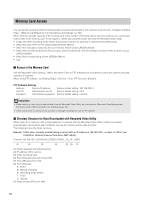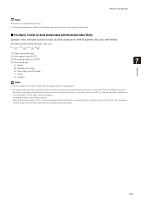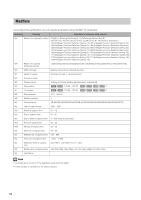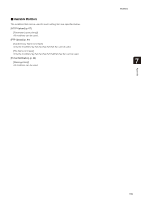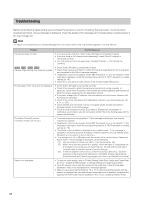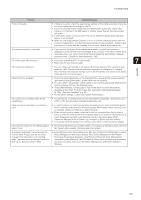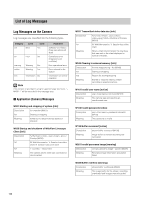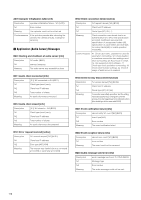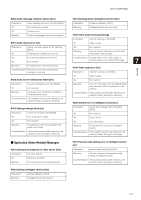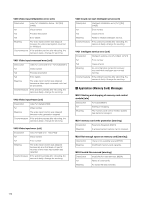Canon VB-M42 Network Camera VB-H43/VB-H630VE/VB-H630D/VB-H730F/VB-M42/VB-M620V - Page 167
In VB Viewer, audio cannot be used if the Canon Network Camera Audio Receiver
 |
View all Canon VB-M42 manuals
Add to My Manuals
Save this manual to your list of manuals |
Page 167 highlights
Troubleshooting Problem Countermeasures There is no audio. • If there is no audio, check the audio server settings of the camera and also check the sound and audio device settings for the PC. • If you are using the Admin Viewer with the administrator authorities, check if the camera is connected to the RM Viewer or another viewer that lets the administrator use audio. • In VB Viewer, audio cannot be used if the Canon Network Camera Audio Receiver add-on is not installed. • When you are using Internet Explorer 10 or 11 in a 64-bit operating system and the camera is registered as a trusted site and protected mode is enabled, reception and transmission of audio may be disabled. If this occurs, disable protected mode. The camera cannot be controlled. The viewer gets disconnected. • If you connect the Admin Viewer as an administrator, you will have exclusive possession of the camera control privileges. If you connect to the Admin Viewer as an Authorized User, you cannot control the camera unless the administrator releases camera control. Consult the Administrator (p. 136). • Check the network and PC for abnormality. • Reboot the PC and connect again. 7 Appendix You forgot your password. • You can initialize all settings of the camera excluding date and time using the reset switch (p. 180). The administrator password required for initialization is "camera". Note, however, that network settings such as the IP address and subnet mask will be initialized and must be set again. Data cannot be uploaded. • Check the upload destination in the [Upload] menu, as well as the upload operation upon event in the [Event] menu, to see if both are set correctly. • You can perform an operation check based on the currently set upload destination by running a test (p. 67) from the [Upload] menu. • Check [Maintenance] > [View Logs] or logs on the server to check the detailed operating environment. For [View Logs], see "Application (Uploader) Messages" (p. 169). Also see "Important" in p. 66. • For the server settings, contact your System Administrator. You cannot use recording-mode stream transmission. • You cannot use recording-mode stream transmission if [Upload] > [Upload] is set to HTTP or FTP. Set [Upload] to [Upload Disabled] (p. 66). Video cannot be recorded on an memory card. • To record video to an memory card when an event occurs, check the [Video Record Action] settings under [Event] in the setting page. When [Video Record Action] is set to [Upload], change it to [Record to Memory Card]. • When recording-mode stream video that could not be transmitted due to network errors or video for which the HTTP/FTP upload failed is not stored on the memory card, check [Operation Settings] under [Memory Card] in the setting page. When [Operation Settings] is set to [Save Log], change it to [Save Logs and Videos]. • To manually save recordings to an memory card, obtain camera control privileges. Files cannot be saved in the setting page or • Windows prohibits saving to certain folders. Accordingly, an attempt to save a file may Admin Tools. fail. Specify [Documents], [Pictures] and other folders. A message indicating "Cannot access the memory card. Please recreate the video management information on the Setting page." appears when an attempt is made to start up the Recorded Video Utility. • Select [Memory Card Information] under [Memory Card] in the setting page to check [Video Management Information Status]. When [Video Management Information Recreation Required] is displayed, click [Exec] in [Recreate Video Management Information] under [Memory Card Operations]. When video management information has been recreated, make sure that [Video Management Information Status] is [Normal]. 167