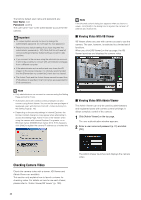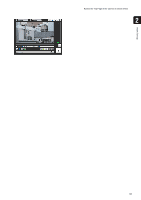Canon VB-M42 Network Camera VB-H43/VB-H630VE/VB-H630D/VB-H730F/VB-M42/VB-M620V - Page 37
Connecting with a Camera List, Loading a Camera Specification File
 |
View all Canon VB-M42 manuals
Add to My Manuals
Save this manual to your list of manuals |
Page 37 highlights
Setting the Camera Angle 3 Click [Yes] at the following message. Connecting with a Camera List Camera Angle Setting Tool When using multiple cameras, the camera connection information already entered into the camera specification 3 file can be read into the camera list used by the Camera Angle Setting Tool. This way you can easily connect to multiple cameras without having to enter the camera Note When the Camera Angle Setting Tool connects to a camera, the viewer and recording software connected to the camera information for each one. See "Creating a Camera Specification File" (p. 43) for information on how to create a camera specification file. (excluding RTP connections) are disconnected. A live camera image from the connected camera will be displayed and the camera angle can be set. „ Loading a Camera Specification File 1 Click [Select Camera] from the [File] menu. Important • Access to one camera is restricted to 30 minutes. The Camera Angle Setting Tool will be disconnected automatically after 30 minutes. Reconnect if you do not complete camera angle settings within this time. • One camera cannot be accessed by the Camera Angle Setting Tool from multiple PCs at the same time. The [Select Camera] dialog box will appear. 2 Click [Load camera specification file]. 37