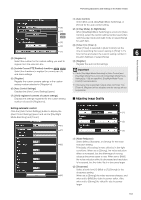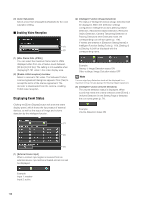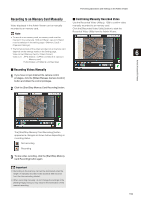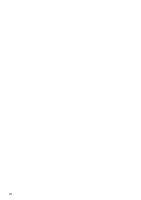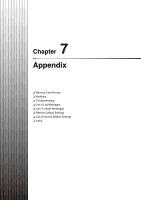Canon VB-M42 Network Camera VB-H43/VB-H630VE/VB-H630D/VB-H730F/VB-M42/VB-M620V - Page 156
Selecting the External Device Output, Registering Custom Settings, Registering the Focus Positions
 |
View all Canon VB-M42 manuals
Add to My Manuals
Save this manual to your list of manuals |
Page 156 highlights
[Infrared (940nm)] Select this option to capture video under infrared (940 nm wavelength) lighting. (8) [None] When switching Day/Night Mode, the camera automatically focuses on each of the fluorescent lighting focus positions set for Day Mode and Night Mode. Registering the Focus Positions The focus positions that are used when switching Day/ Night Mode are registered as follows: 1 Select (2) [Day Mode] or (3) [Night Mode] in [Day/ Night] (p. 155). 2 Under the lighting conditions selected in step 1, adjust the focus position as required while watching the video. 3 Click [Register focus position]. [Registered] will appear next to the mode, [Day Mode] or [Night Mode], picked in step 1. 4 Select the remaining mode in step 1, and repeat steps 2-3. [Clear the registered focus position?] will appear when selecting (5) or (8), even if only one focus position has been registered for either [Day Mode] or [Night Mode]. When switching to (5) or (8), and then back to [Move to registered focus position] mode, selecting [No] will preserve the registered focus position. Selecting [Yes] will clear the registered focus position. Important • If the viewer is exited in [Day Mode] or [Night Mode], auto day/night stays disabled even if [Auto] is set in the setting page. To set auto day/night to enable, be sure to exit the viewer after setting [Auto]. • While making settings with the [Day/Night Mode Focus Settings] panel, it is not possible to make settings using Admin Tools on another computer. • If [Use One-shot AF] is activated due to switching between Day/Night Mode, the camera may not be able to focus on a target subject using One-shot AF if another subject passes in front of the target at that time. • If Night Mode will be used under infrared lighting, turn on the lighting before switching to Night Mode. • Even if you use [Day/Night Mode Focus Settings], focus may not be maintained in Night Mode if the light source changes (ex. infrared lighting to sunlight). Note Refer to the following for focus ranges when Day/Night is enabled. Notes on p. 58 Notes on p. 42 „ Selecting the External Device Output You can control external device output and display the current output status using an icon. Output can be activated and deactivated by clicking this icon. Example: Output 1: inactive Output 2: active „ Registering Custom Settings By registering settings for camera position, exposure, white balance, etc. beforehand, you can load settings using manual or automatic control. In custom settings, the setting values for the following items in the Control for Admin menu can be saved. [Smart Shade Control], [Haze Compensation], [Focus], [Exposure], [White Balance], [Image Quality Adjustment], [Day/Night] [Pan/Tilt/Zoom] Click [Register] after completing the above settings to register the custom settings. (1) (2) (1) Custom setting button Select the numbered button with the registered custom settings to load the settings. (2) [Register Custom Settings] The [Register Custom Settings] panel is displayed. 156