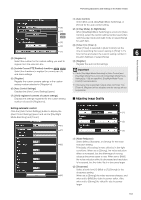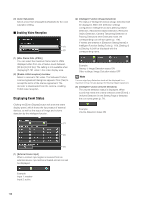Canon VB-M42 Network Camera VB-H43/VB-H630VE/VB-H630D/VB-H730F/VB-M42/VB-M620V - Page 153
Setting the Focus, Haze Compensation], trength, Exposure Mode, Auto], Manual], Auto Flickerless]
 |
View all Canon VB-M42 manuals
Add to My Manuals
Save this manual to your list of manuals |
Page 153 highlights
Performing Operations and Settings in the Admin Viewer (1) [Haze Compensation] [Auto] Automatically uses Compensation Removal. [Manual] Use buttons in (2) to manually set the compensation strength. [Disable] Disables Haze Compensation. • Setting the shutter speed at [1/1 sec] in manual exposure (p. 153) will disable the [Auto] and [One-shot AF] focus modes in Control for Admin. Switch the focus to [Manual] and adjust it to your subject. • Refer to the following for focus ranges. Notes on p. 58 Notes on p. 42 (2) Haze Compensation Strength When Haze Compensation is [Manual], set one of the • Changes to focus mode in the Admin Viewer will not be reflected in the settings on the setting page. 7 levels from [1] (Mild) to [7] (Strong). • Note that if you set the focus manually it will remain fixed. 6 Important „ Setting the Exposure If you set [Smart Shade Control] to [Auto] or [Manual], [Haze Compensation] is set to [Disable]. Admin Viewer/VB Viewer Note • When [Auto] or [Manual] is selected for [Haze Compensation], the video data size increases. (1) • When using [Haze Compensation], contrast may be strong if the subject is not obscured by haze. If this happens, set [Haze Compensation] to [Manual] and set a lower Haze (2) Compensation strength. (3) „ Setting the Focus (4) (5) [Auto] :Automatically focuses on the subject. [Manual] : You can adjust the focus manually by pushing the (far) and (near) buttons. Clicking [One-shot AF] will use autofocus to focus on a subject and then stop in manual focus. [Fixed at Infinity] : You can set the focus so that it is fixed near infinity. Important • If it is set in the Admin Viewer, the same focus mode will occur in the viewers of other users also. • Depending on the lighting used, focus may not be maintained when switching between [Day Mode] and [Night Mode]. Focus when switching Day/Night Mode can be set in the [Day/Night Mode Focus Settings] panel in the Admin Viewer (p. 155). (6) (7) (1) Exposure Mode Select from [Auto], [Manual], [Auto (Flickerless)] or [Auto (Shutter-priority AE)]. If [Auto] is selected for [Day/Night] under [Camera] in the Setting page (p. 57), select [Auto], [Auto (Flickerless)] or [Auto (Shutter-priority AE)]. [Auto] The exposure is controlled automatically. [Manual] The exposure is set by adjusting the shutter speed, aperture and gain values manually. [Auto (Flickerless)] In this mode, video flickering caused by fluorescent lights, etc., can be reduced. The shutter speed is automatically adjusted according to the brightness of the environment in which the camera is used. [Auto (Shutter-priority AE)] In this mode, the desired shutter speed can be specified. 153