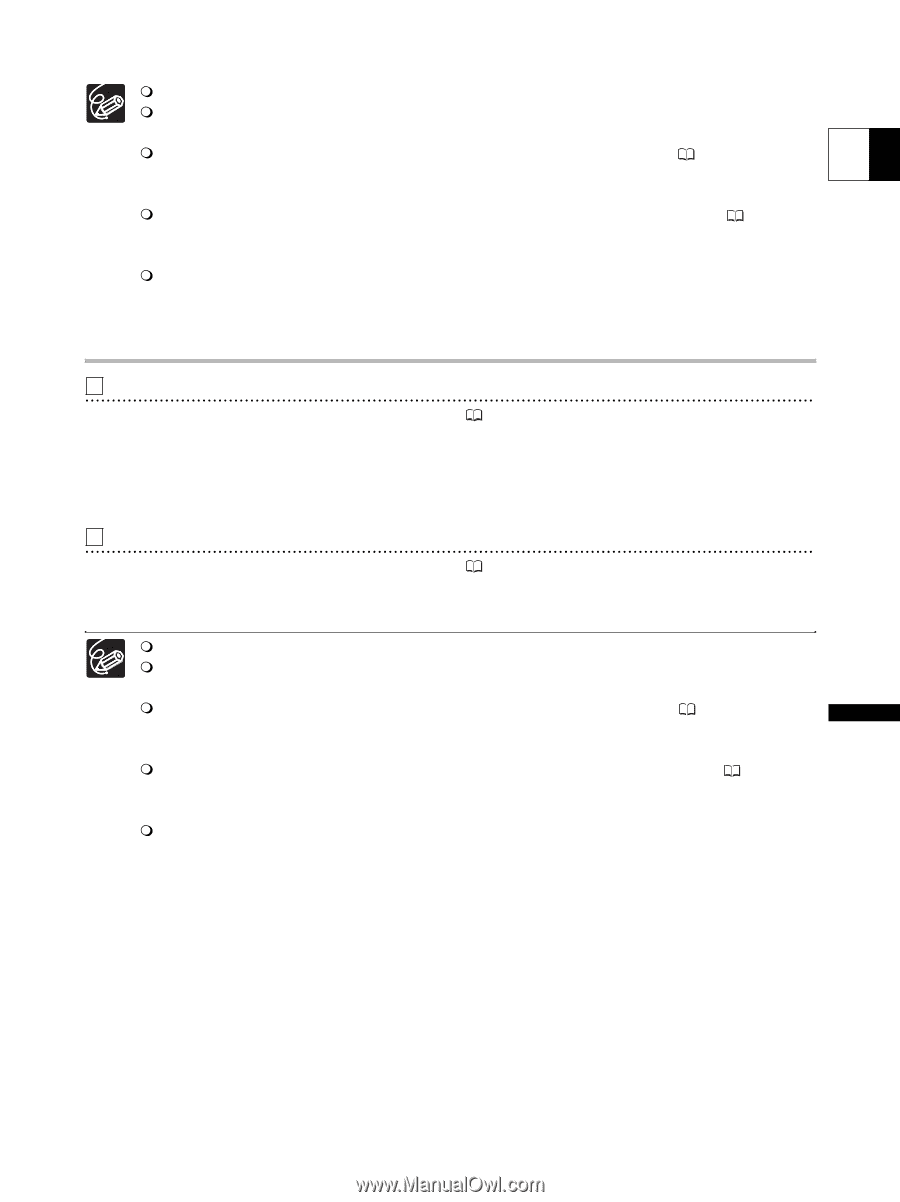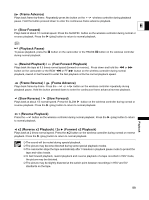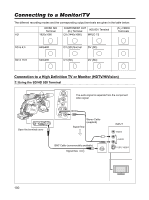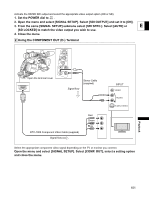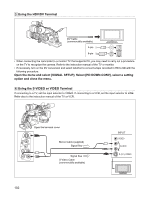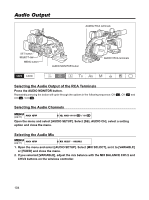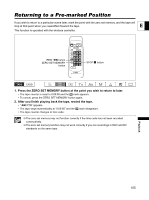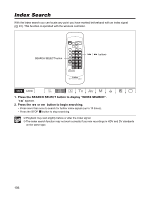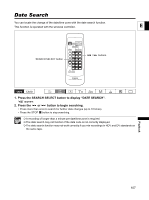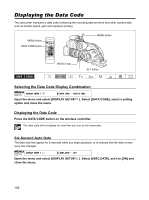Canon XL-H1 XL H1 Instruction Manual - Page 103
Connection to a Normal TV or Monitor Non-HDTV/HiVision
 |
UPC - 086753092998
View all Canon XL-H1 manuals
Add to My Manuals
Save this manual to your list of manuals |
Page 103 highlights
We recommend powering the camcorder from a household power outlet. When connecting to the RCA terminal, set the RCA/BNC selector down to RCA. When connecting to the BNC terminal, set the RCA/BNC selector up to BNC. TV sets with S1-Video terminals: Recording made with a 16:9 aspect ratio ( 48) will E automatically be played in widescreen mode if you connect the camcorder to the TV using the S1- VIDEO terminal. TV sets equipped with the ID-1 System: Recording made with a 16:9 aspect ratio ( 48) will automatically be played in widescreen mode whether you connect the camcorder to the TV using the S(S1-) VIDEO terminal or the VIDEO terminal. In fast forward playback, rewind playback and reverse playback of a tape recorded in HDV mode, the picture may be distorted. Connection to a Normal TV or Monitor (Non-HDTV/HiVision) 1 Using the COMPONENT OUT (D-)Terminal Refer to the connection diagram in the previous section ( 101). Select the appropriate component video signal depending on the TV or monitor you connect. Open the menu and select [SIGNAL SETUP]. Select [COMP. OUT], select a setting option and close the menu. 2 Using the S-VIDEO or VIDEO Terminal Refer to the connection diagram in the previous section ( 102). If connecting to a TV set the input selector to VIDEO. If connecting to a VCR, set the input selector to LINE. Refer also to the instruction manual of the TV or VCR. We recommend powering the camcorder from a household power outlet. When connecting to the RCA terminal, set the RCA/BNC selector down to RCA. When connecting to the BNC terminal, set the RCA/BNC selector up to BNC. TV sets with S1-Video terminals: Recording made with a 16:9 aspect ratio ( 48) will automatically be played in widescreen mode if you connect the camcorder to the TV using the S1VIDEO terminal. TV sets equipped with the ID-1 System: Recording made with a 16:9 aspect ratio ( 48) will automatically be played in widescreen mode whether you connect the camcorder to the TV using the S(S1-) VIDEO terminal or the VIDEO terminal. In fast forward playback, rewind playback and reverse playback of a tape recorded in HDV mode, the picture may be distorted. Playback 103