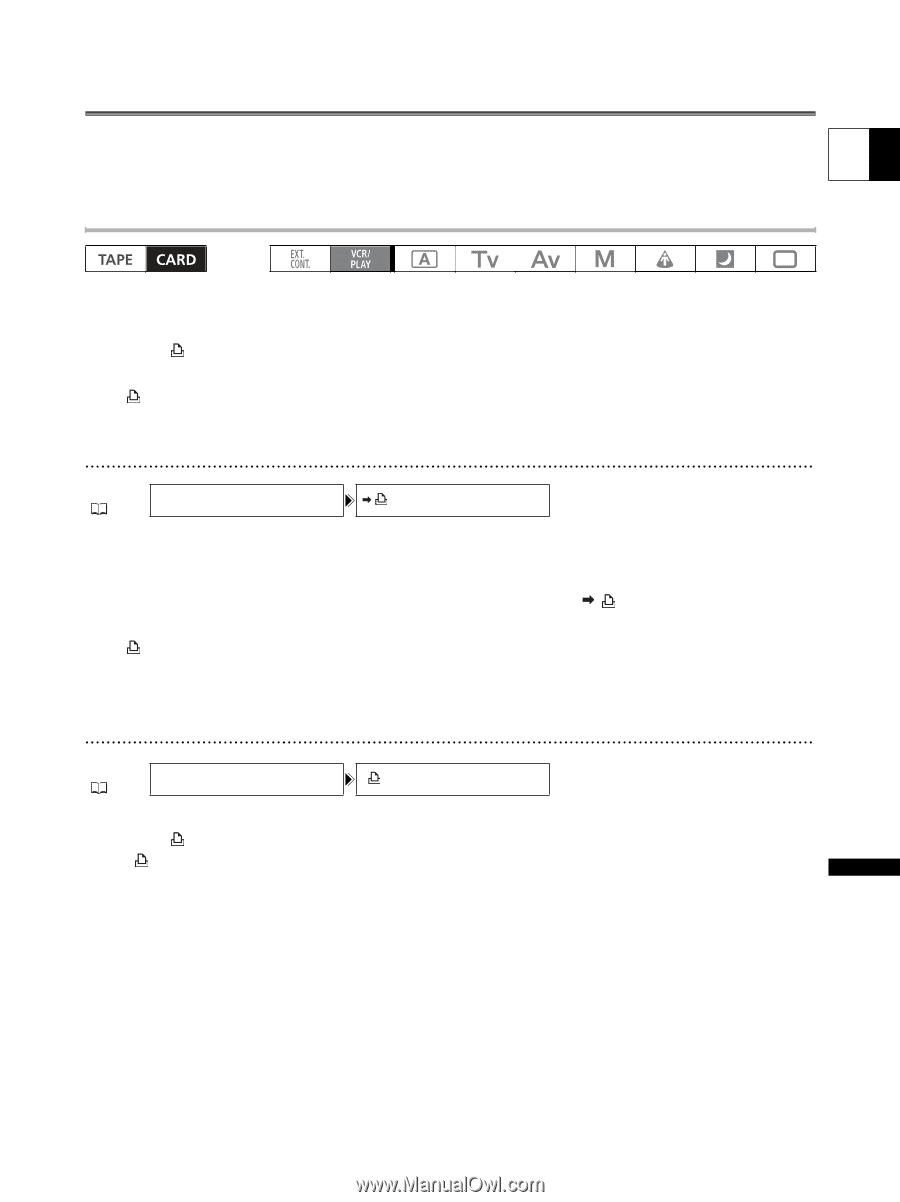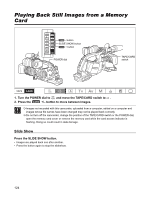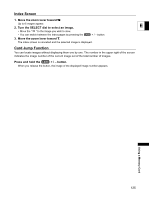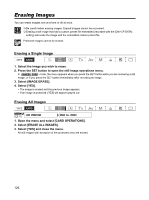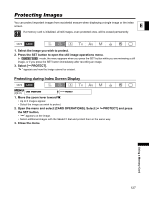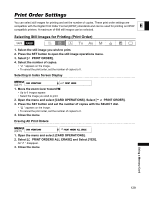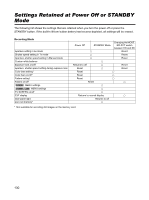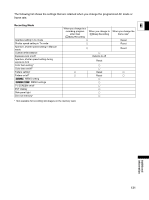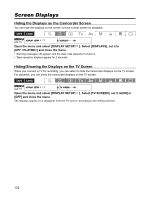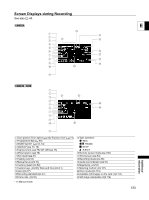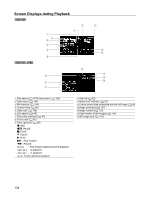Canon XL-H1 XL H1 Instruction Manual - Page 129
Print Order Settings
 |
UPC - 086753092998
View all Canon XL-H1 manuals
Add to My Manuals
Save this manual to your list of manuals |
Page 129 highlights
Print Order Settings You can select still images for printing and set the number of copies. These print order settings are E compatible with the Digital Print Order Format (DPOF) standards and can be used for printing on DPOF compatible printers. A maximum of 998 still images can be selected. Selecting Still Images for Printing (Print Order) 1. Select the still image you wish to print. 2. Press the SET button to open the still image operations menu. 3. Select [ PRINT ORDER]. 4. Select the number of copies. • " " appears on the image. • To cancel the print order, set the number of copies to 0. Selecting in Index Screen Display MENU ( 31) CARD OPERATIONS PRINT ORDER 1. Move the zoom lever toward W. • Up to 6 images appear. • Select the image you wish to print. 2. Open the menu and select [CARD OPERATIONS]. Select [ PRINT ORDER]. 3. Press the SET button and set the number of copies with the SELECT dial. • " " appears on the image. • To cancel the print order, set the number of copies to 0. 4. Close the menu. Erasing All Print Orders MENU ( 31) CARD OPERATIONS PRINT ORDERS ALL ERASE 1. Open the menu and select [CARD OPERATIONS]. 2. Select [ PRINT ORDERS ALL ERASE] and Select [YES]. All " " disappear. 3. Close the menu. Using a Memory Card 129