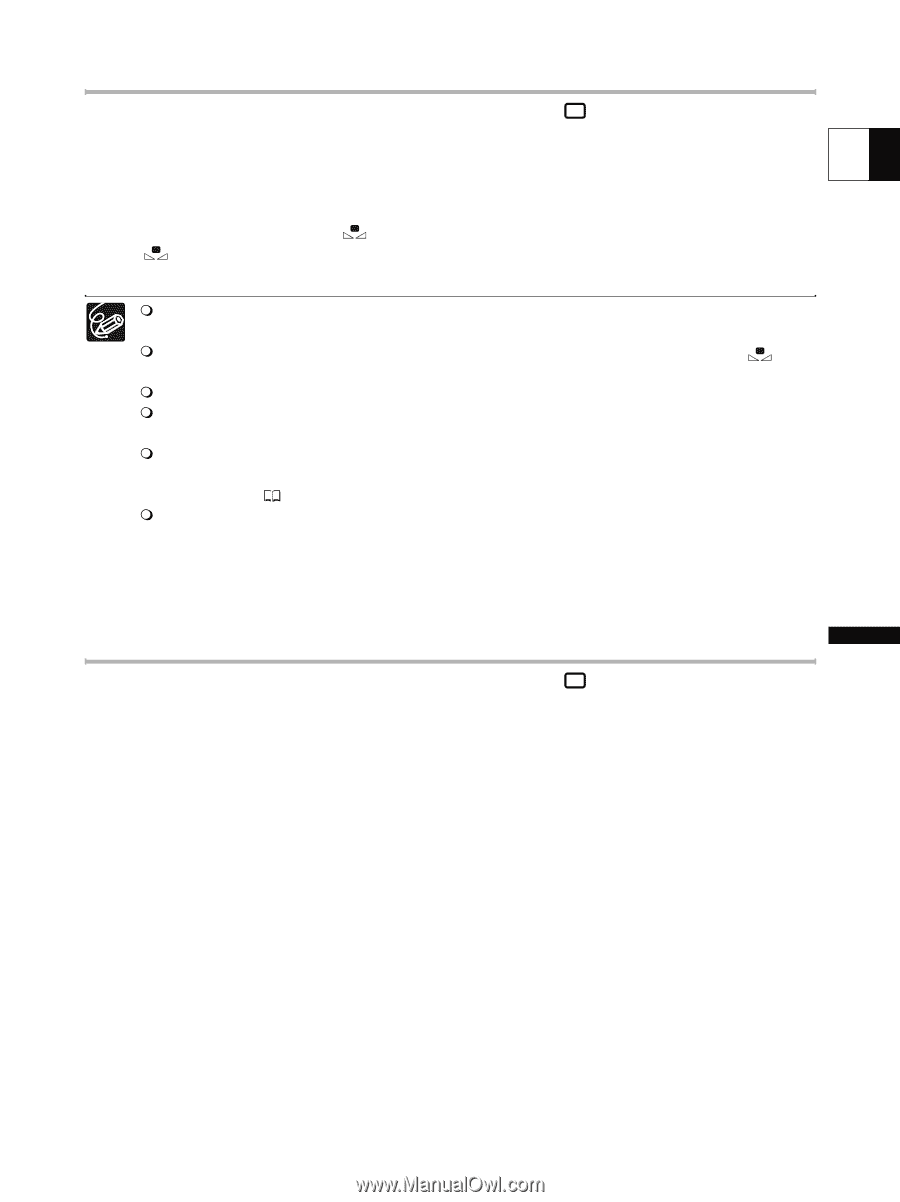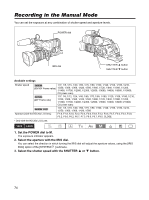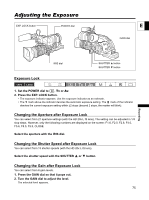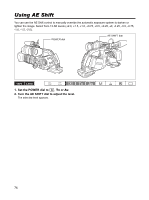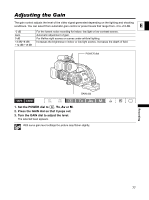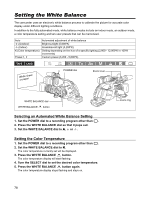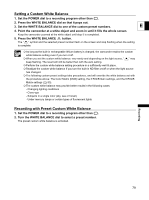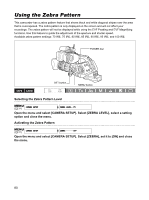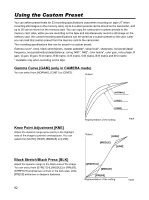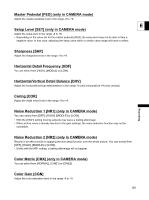Canon XL-H1 XL H1 Instruction Manual - Page 79
Setting a Custom White Balance, Recording with Preset Custom White Balance
 |
UPC - 086753092998
View all Canon XL-H1 manuals
Add to My Manuals
Save this manual to your list of manuals |
Page 79 highlights
Setting a Custom White Balance 1. Set the POWER dial to a recording program other than . 2. Press the WHITE BALANCE dial so that it pops out. 3. Set the WHITE BALANCE dial to one of the custom preset numbers. E 4. Point the camcorder at a white object and zoom in until it fills the whole screen. Keep the camcorder zoomed at the white object until step 5 is completed. 5. Press the WHITE BALANCE button. The " " symbol and the selected preset number flash on the screen and stop flashing when the setting is complete. As long as the built-in rechargeable lithium battery is charged, the camcorder retains the custom white balance setting even if you turn it off. When you set the custom white balance: very rarely and depending on the light source, " " may keep flashing. The result will still be better than with the auto setting. Perform the custom white balance setting procedure in a sufficiently well lit place. Readjust the custom white balance if you turn the built-in ND filter on/off or when the light source has changed. The following custom preset settings take precedence, and will override the white balance set with the procedure above: The Color Matrix [CMX] setting, the 3 R/G/B Gain settings, and the 6 R/G/B Matrix settings ( 83). The custom white balance may provide better results in the following cases: - Changing lighting conditions - Close-ups - Subjects in a single color (sky, sea or forest) - Under mercury lamps or certain types of fluorescent lights Recording Recording with Preset Custom White Balance 1. Set the POWER dial to a recording program other than . 2. Turn the WHITE BALANCE dial to select a preset number. The preset custom white balance is activated. 79