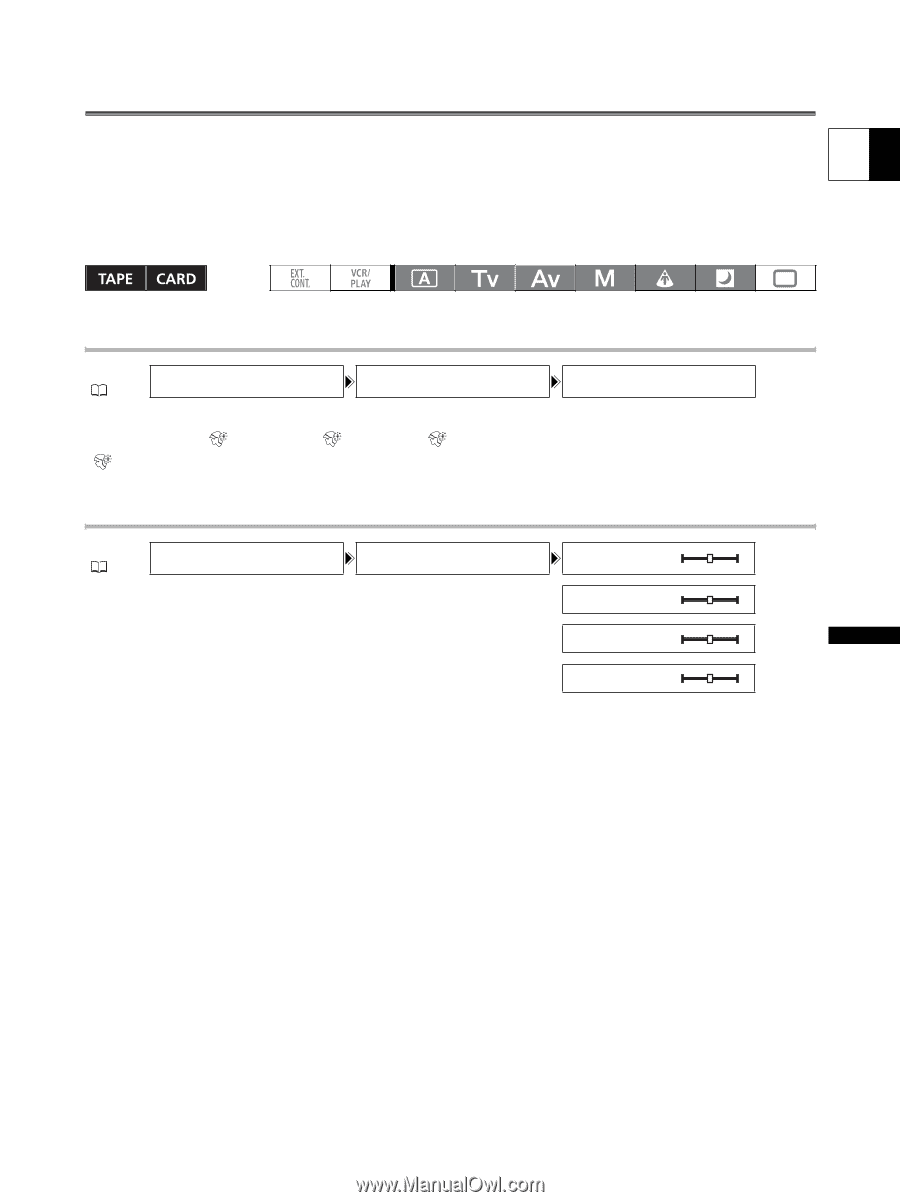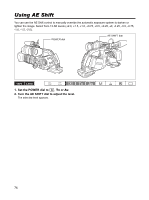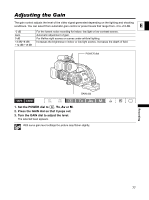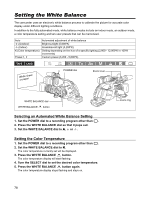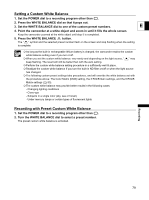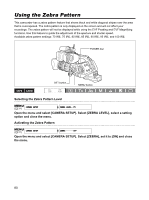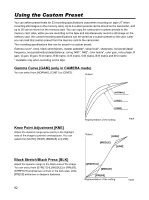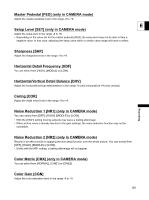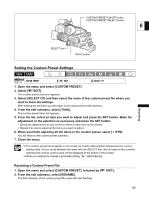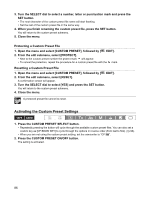Canon XL-H1 XL H1 Instruction Manual - Page 81
Using the Skin Detail Function
 |
UPC - 086753092998
View all Canon XL-H1 manuals
Add to My Manuals
Save this manual to your list of manuals |
Page 81 highlights
Using the Skin Detail Function With the skin detail function, areas in the picture that have skin-tone characteristics will be detected, and E the details in these areas will be softened in order to conceal skin imperfections. On the viewfinder, those skin areas will be identified by a zebra pattern alternating with the normal picture (on a connected TV or computer screen a white pattern will appear instead). You can adjust the hue, chroma, area and Y level as required, to determine the areas that will be detected as skin areas. Activating the Skin Detail Function MENU ( 31) CAMERA SETUP SKIN D.SET SKIN DETAIL••OFF Open the menu and select [CAMERA SETUP] and [SKIN D.SET]. Select [SKIN DETAIL], set it to [HIGH ], [MIDDLE ] or [LOW ] and close the menu. " " appears. Determining the Skin Area MENU ( 31) CAMERA SETUP SKIN D.SET HUE G R CHROMA + AREA + Y LEVEL + Open the menu and select [CAMERA SETUP] and [SKIN D.SET]. Select [HUE], [CHROMA], [AREA] or [Y LEVEL], adjust the levels and close the menu. • HUE: Adjust the hue for detection of the skin area. Adjusting to [R] detects reddish skin color, and to [G] detects greenish skin color. • CHROMA: Adjust the color saturation for detection of the skin area. Adjusting to [+] detects more vivid skin tones, and to [-] detects paler skin tones. • AREA: Adjust the color range for detection of the skin area. Adjusting to [+] detects a wide color range, and to [-] detects a narrow color range. • Y LEVEL: Adjust the brightness for detection of the skin area. Adjusting to [+] detects brighter skin color, and to [-] detects darker skin color. Recording 81