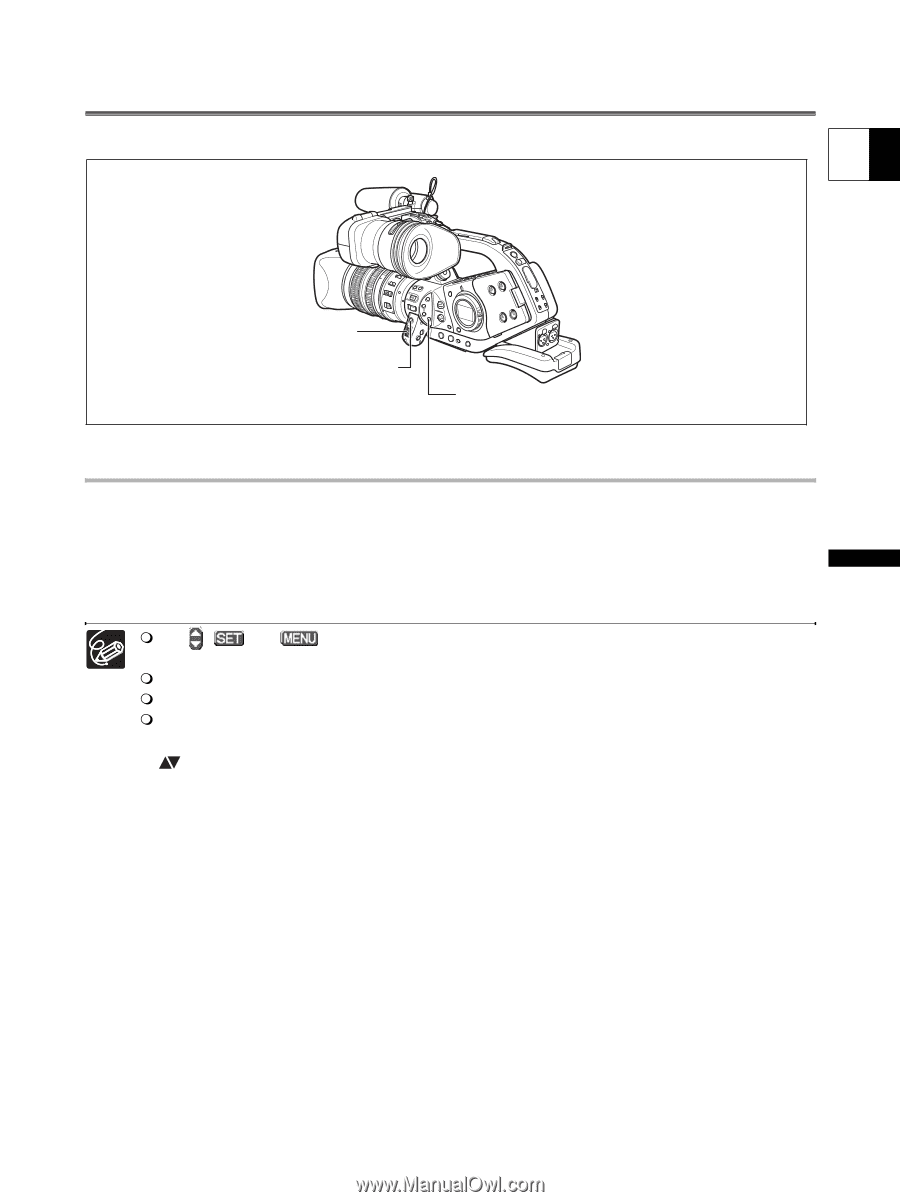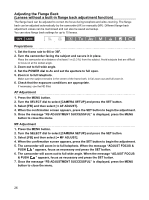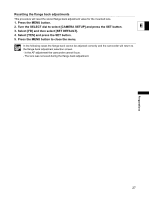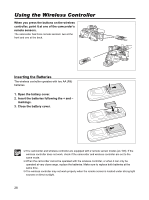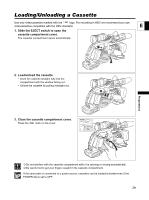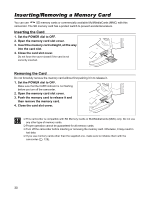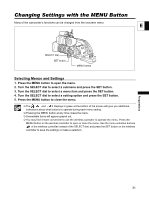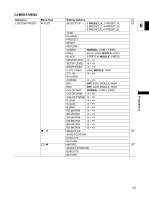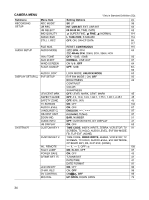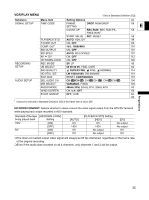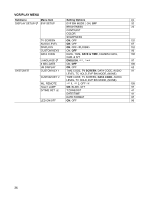Canon XL-H1 XL H1 Instruction Manual - Page 31
Changing Settings with the MENU Button
 |
UPC - 086753092998
View all Canon XL-H1 manuals
Add to My Manuals
Save this manual to your list of manuals |
Page 31 highlights
Changing Settings with the MENU Button Many of the camcorder's functions can be changed from the onscreen menu. E SELECT dial SET button MENU button Selecting Menus and Settings 1. Press the MENU button to open the menu. 2. Turn the SELECT dial to select a submenu and press the SET button. 3. Turn the SELECT dial to select a menu item and press the SET button. 4. Turn the SELECT dial to select a setting option and press the SET button. 5. Press the MENU button to close the menu. The , and displays in green at the bottom of the screen will give you additional indications about what buttons to operate during each menu setting. Pressing the MENU button at any time closes the menu. Unavailable items will appear grayed out. You may find it more convenient to use the wireless controller to operate the menu. Press the MENU button on the wireless controller to open or close the menu. Use the menu selection buttons of the wireless controller instead of the SELECT dial, and press the SET button on the wireless controller to save the settings or make a selection. Preparations 31