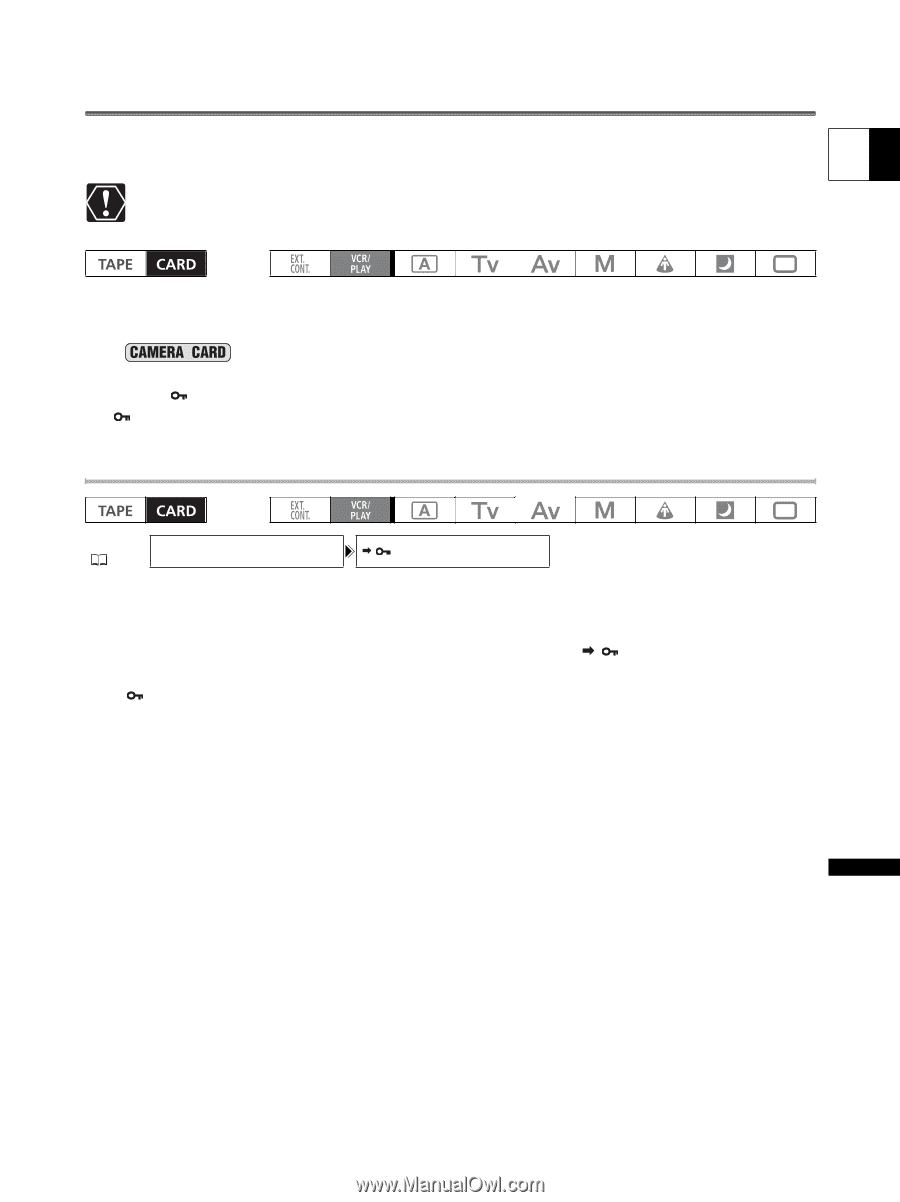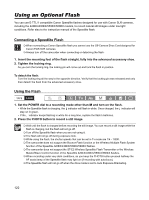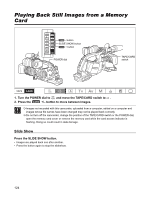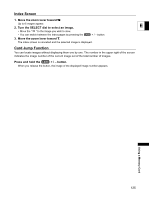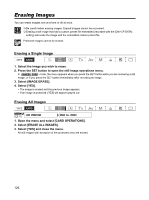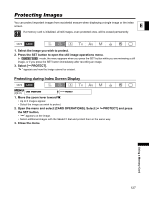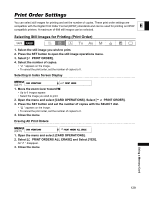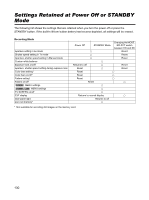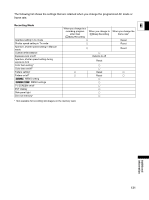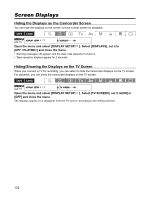Canon XL-H1 XL H1 Instruction Manual - Page 127
Protecting Images
 |
UPC - 086753092998
View all Canon XL-H1 manuals
Add to My Manuals
Save this manual to your list of manuals |
Page 127 highlights
Protecting Images You can protect important images from accidental erasure when displaying a single image or the index screen. E If a memory card is initialized, all still images, even protected ones, will be erased permanently. 1. Select the image you wish to protect. 2. Press the SET button to open the still image operations menu. In mode, the menu appears when you press the SET button while you are reviewing a still image, or if you press the SET button immediately after recording an image. 3. Select [ PROTECT]. " " appears and now the image cannot be erased. Protecting during Index Screen Display MENU ( 31) CARD OPERATIONS PROTECT 1. Move the zoom lever toward W. • Up to 6 images appear. • Select the image you wish to protect. 2. Open the menu and select [CARD OPERATIONS]. Select [ PROTECT] and press the SET button. • " " appears on the image. • Select additional images with the SELECT dial and protect them in the same way. 3. Close the menu. Using a Memory Card 127