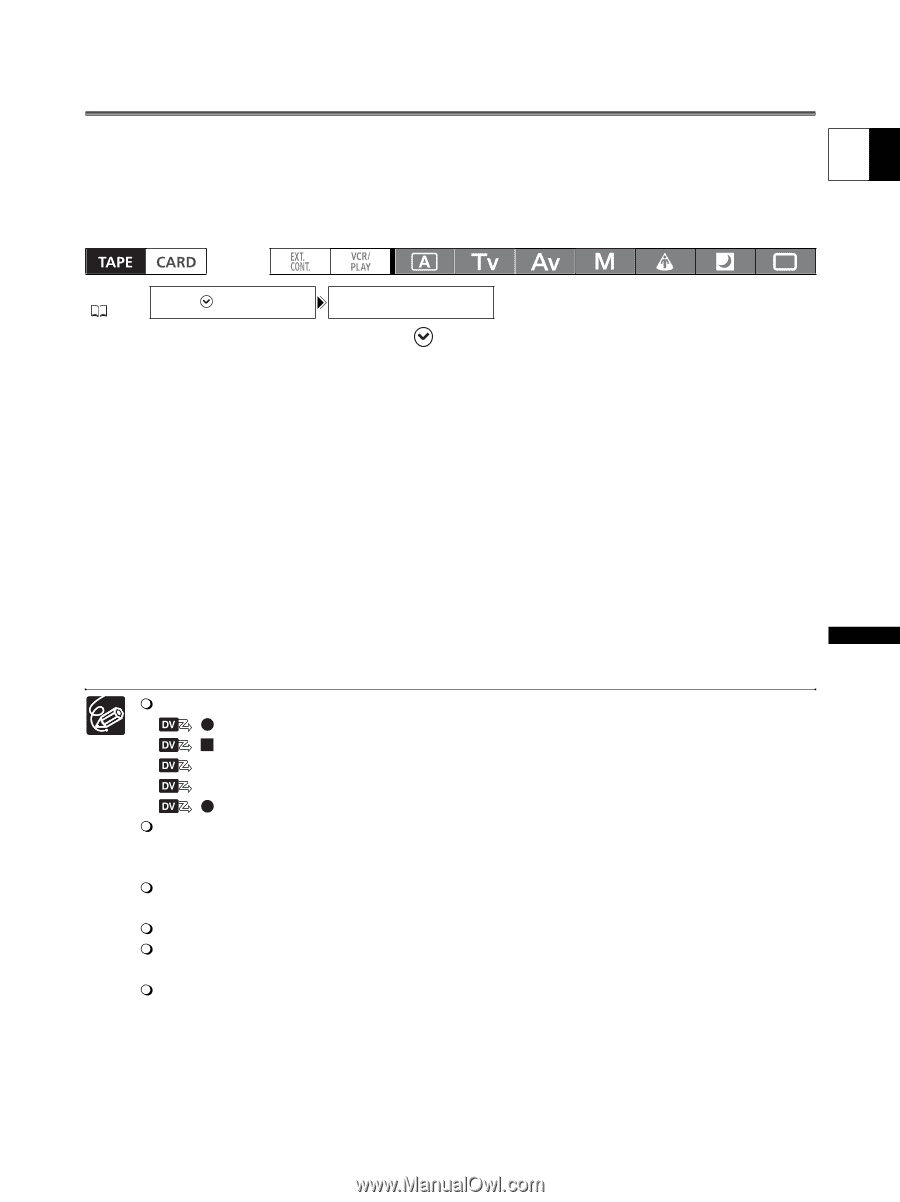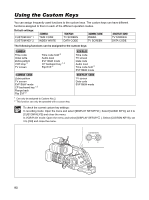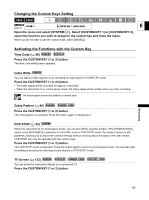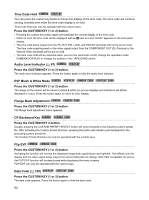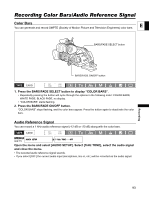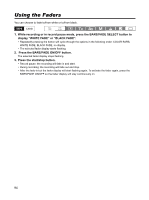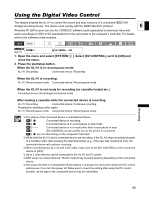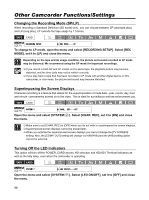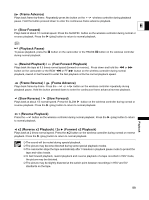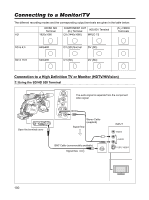Canon XL-H1 XL H1 Instruction Manual - Page 95
Using the Digital Video Control - xl h1s camcorder
 |
UPC - 086753092998
View all Canon XL-H1 manuals
Add to My Manuals
Save this manual to your list of manuals |
Page 95 highlights
Using the Digital Video Control This feature enables the XL H1 to control the record and stop functions of a connected IEEE1394 storage/recording device. The device must comply with the IEEE1394 AV/C protocol. E Windows XP (SP2) users can use the CONSOLE software (sold separately) to download video and audio recordings (in HDV or DV standards) from the camcorder to the computer's hard disk. For details refer to the software's help modules. Recording MENU ( 31) SYSTEM/ DV CONTROL•••OFF 1. Open the menu and select [SYSTEM/ ]. Select [DV CONTROL], set it to [ON] and close the menu. 2. Press the start/stop button. When the XL H1 is in record pause mode: XL H1: Recording Connected device: Recording When the XL H1 is recording: XL H1: Record pause mode Connected device: Record pause mode When the XL H1 is not ready for recording (no cassette loaded etc.) Connected device: Recording/record pause mode After loading a cassette while the connected device is recording: XL H1: Recording Connected device: Continues recording Pressing the start/stop button again: XL H1: Record pause mode Connected device: Record pause mode The status of the connected device is indicated as follows: Connected device is recording Connected device is in record pause or stop mode - - - Connected device is in a mode other than record pause or stop [DV CONTROL] is set to [ON], but no DV device is connected xxx min Recording on the computer's hard disk While both the XL H1 and a connected device are recording, if the XL H1 stops recording because of a condition other than pressing the start/stop button (e.g., if the tape has reached its end), the connected device will continue recording. When connecting two XL H1s with a DV cable, make sure to set [DV CONTROL] of the connected device to [OFF]. Up to 2 other devices can be connected to the XL H1 for DV control. With some non-Canon devices: The DV control may not work properly depending on the connected device. As long as the built-in rechargeable lithium battery is charged, the camcorder retains the DV control setting even if you turn the power off. Make sure to check the setting after using the DV control function, as the tape in the connected device may be overwritten. 95