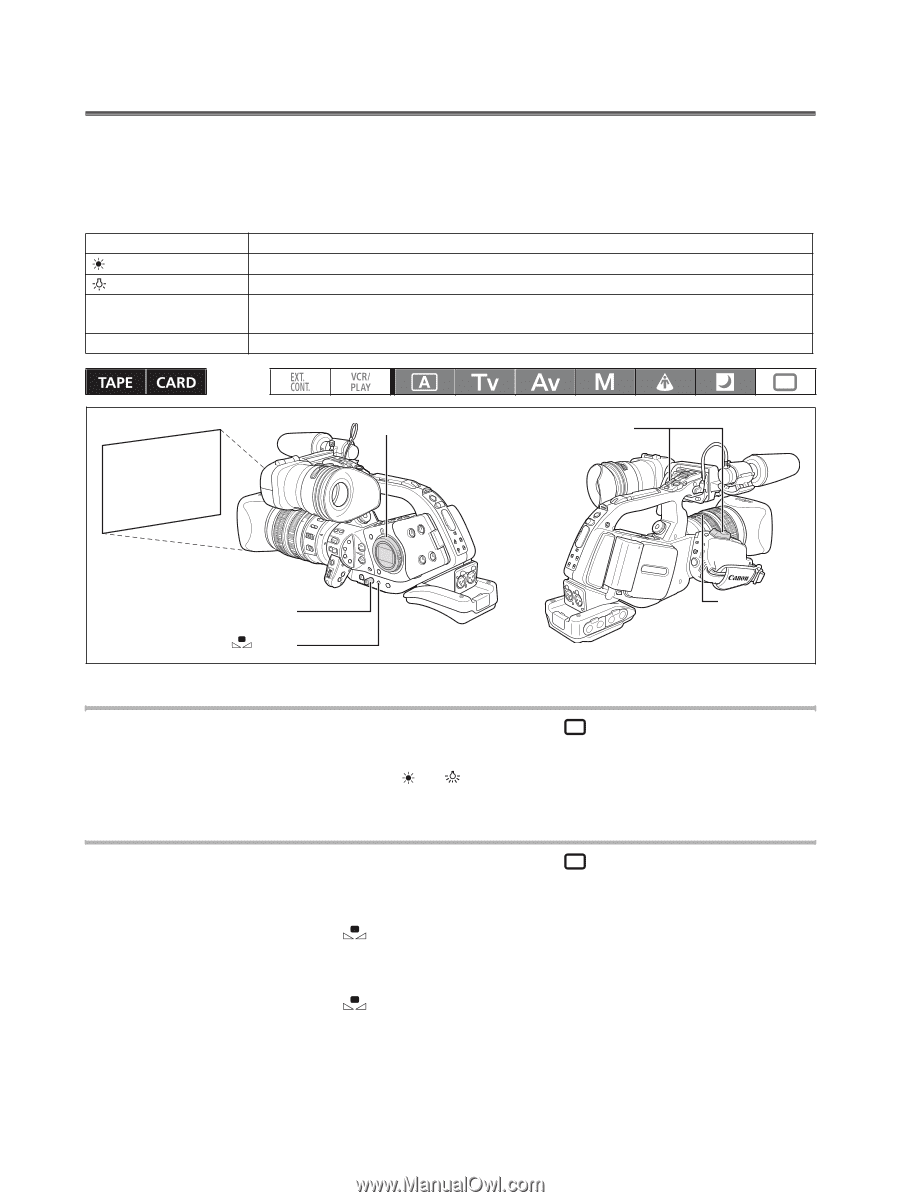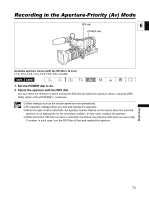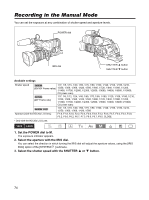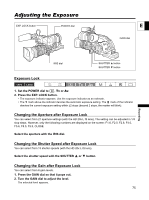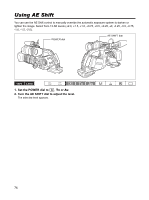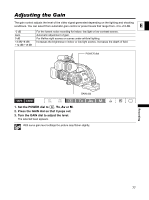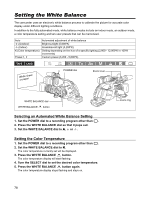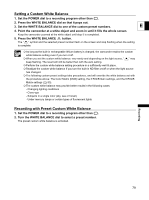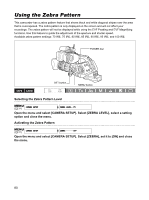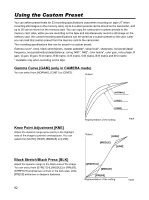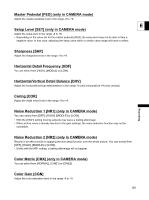Canon XL-H1 XL H1 Instruction Manual - Page 78
Setting the White Balance
 |
UPC - 086753092998
View all Canon XL-H1 manuals
Add to My Manuals
Save this manual to your list of manuals |
Page 78 highlights
Setting the White Balance The camcorder uses an electronic white balance process to calibrate the picture for accurate color display under different lighting conditions. In addition to the fully automated mode, white balance modes include an indoor mode, an outdoor mode, a color temperature setting and two user presets that can be memorized. Auto (Outdoor) (Indoor) K (Color temperature) Preset 1, 2 Automated adjustment of white balance Bright sunlight (5,600ºK) Incandescent light (3,200ºK) Setting depending on the hue of a specific lighting (2,800 - 12,000ºK in 100ºK increments) Custom preset (3,200 - 5,600ºK) Worhpitaepsehreet POWER dial Zoom lever WHITE BALANCE dial WHITE BALANCE button Selecting an Automated White Balance Setting 1. Set the POWER dial to a recording program other than . 2. Press the WHITE BALANCE dial so that it pops out. 3. Set the WHITE BALANCE dial to A, or . Setting the Color Temperature 1. Set the POWER dial to a recording program other than . 2. Set the WHITE BALANCE dial to K. The color temperature currently set will be displayed. 3. Press the WHITE BALANCE button. The color temperature display will start flashing. 4. Turn the SELECT dial to set the desired color temperature. 5. Press the WHITE BALANCE button again. The color temperature display stops flashing and stays on. 78 Zoom ring