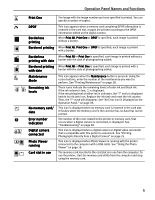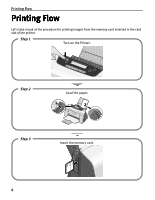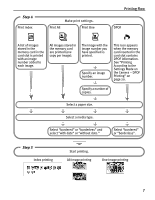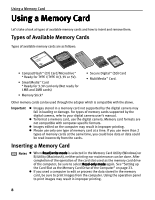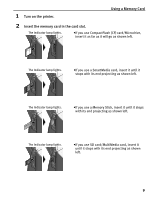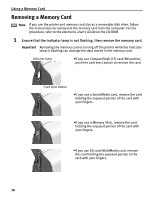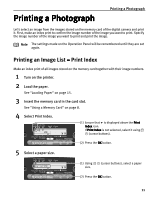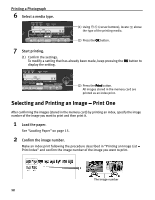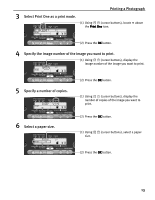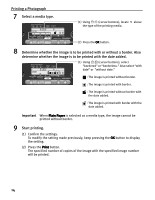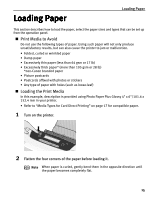Canon i475D i475D Direct Printing Guide - Page 10
Removing a Memory Card - user guide
 |
View all Canon i475D manuals
Add to My Manuals
Save this manual to your list of manuals |
Page 10 highlights
Using a Memory Card Removing a Memory Card Note If you use the printer and memory card slot as a removable disk drive, follow the instructions for removal of the memory card from the computer. For the procedure, refer to the electronic User's Guide on the CD-ROM. 1 Ensure that the Indicator lamp is not flashing, then remove the memory card. Important Removing the memory card or turning off the printer while the Indicator lamp is flashing can damage the data stored in the memory card. Indicator lamp •If you use CompactFlash (CF) card/Microdrive, push the card eject button to remove the card. Card eject button •If you use a SmartMedia card, remove the card holding the exposed portion of the card with your fingers. •If you use a Memory Stick, remove the card holding the exposed portion of the card with your fingers. •If you use SD card/MultiMedia card, remove the card holding the exposed portion of the card with your fingers. 10