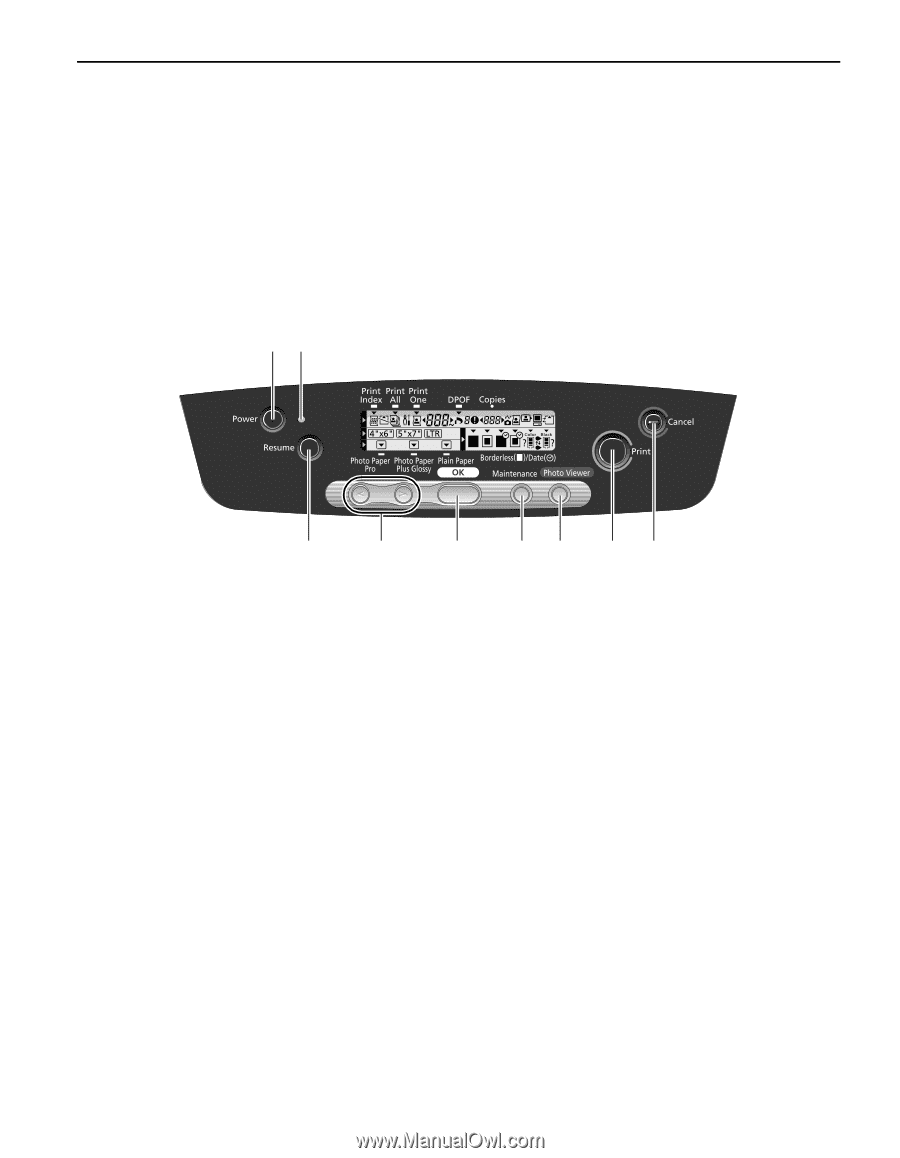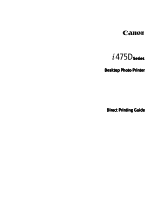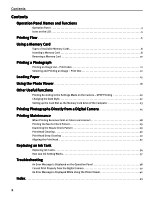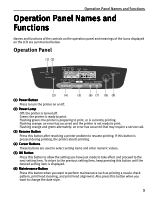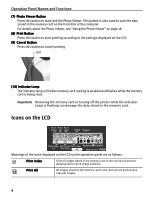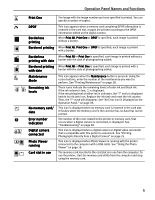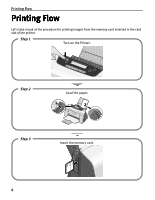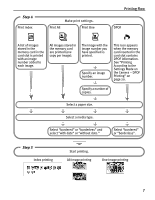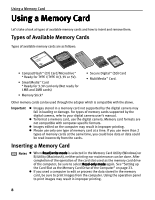Canon i475D i475D Direct Printing Guide - Page 3
Operation Panel Names and, Functions - printer error print head
 |
View all Canon i475D manuals
Add to My Manuals
Save this manual to your list of manuals |
Page 3 highlights
Operation Panel Names and Functions Operation Panel Names and Functions Names and functions of the controls on the operation panel and meanings of the icons displayed on the LCD are summarized below. Operation Panel (1) (2) (3) (4) (5) (6) (7) (8) (9) (1) Power Button Press to turn the printer on or off. (2) Power Lamp Off: the printer is turned off. Green: the printer is ready to print. Flashing green: the printer is preparing to print, or is currently printing. Flashing orange: an error has occurred and the printer is not ready to print. Flashing orange and green alternately: an error has occurred that may require a service call. (3) Resume Button Press this button after resolving a printer problem to resume printing. If this button is pressed during printing, the printer aborts printing. (4) Cursor Buttons These buttons are used to select setting items and enter numeric values. (5) OK Button Press this button to allow the setting you have just made to take effect and proceed to the next setting item. To return to the previous setting item, keep pressing this button until the desired setting item is displayed. (6) Maintenance Button Press this button when you want to perform maintenance such as printing a nozzle check pattern, print head cleaning, and print head alignment. Also press this button when you want to change the date style. 3