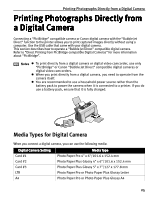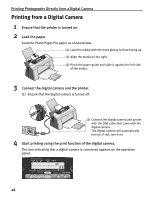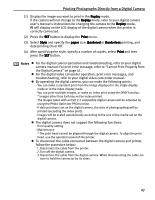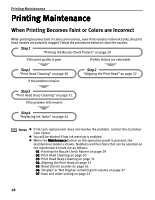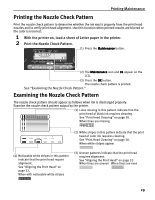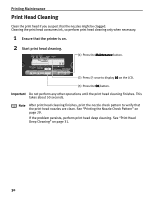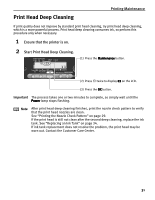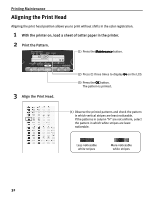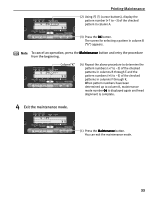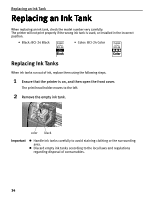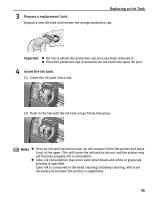Canon i475D i475D Direct Printing Guide - Page 30
Print Head Cleaning - problem
 |
View all Canon i475D manuals
Add to My Manuals
Save this manual to your list of manuals |
Page 30 highlights
Printing Maintenance Print Head Cleaning Clean the print head if you suspect that the nozzles might be clogged. Cleaning the print head consumes ink, so perform print head cleaning only when necessary. 1 Ensure that the printer is on. 2 Start print head cleaning. (1) Press the Maintenance button. (2) Press once to display 02 on the LCD. (3) Press the OK button. Important Do not perform any other operations until the print head cleaning finishes. This takes about 50 seconds. Note After print head cleaning finishes, print the nozzle check pattern to verify that the print head nozzles are clean. See "Printing the Nozzle Check Pattern" on page 29. If the problem persists, perform print head deep cleaning. See "Print Head Deep Cleaning" on page 31. 30