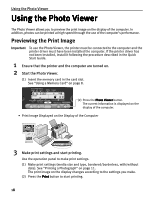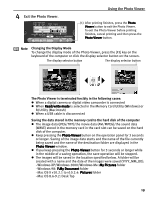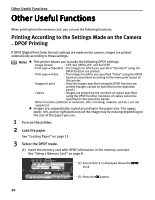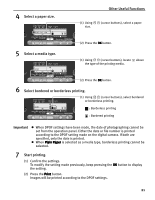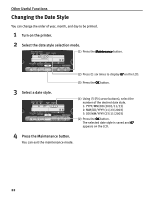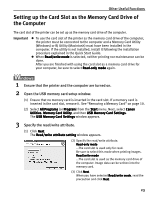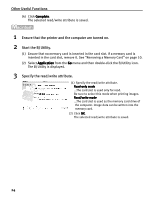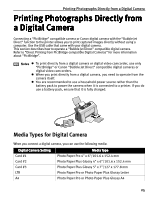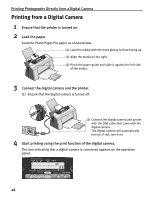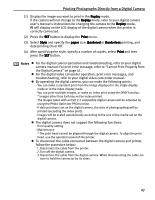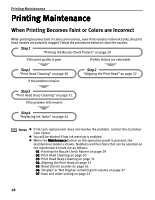Canon i475D i475D Direct Printing Guide - Page 23
Setting up the Card Slot as the Memory Card Drive of, the Computer - windows 8
 |
View all Canon i475D manuals
Add to My Manuals
Save this manual to your list of manuals |
Page 23 highlights
Other Useful Functions Setting up the Card Slot as the Memory Card Drive of the Computer The card slot of the printer can be set up as the memory card drive of the computer. Important z To use the card slot of the printer as the memory card drive of the computer, the printer must be connected to the computer and a Memory Card Utility (Windows) or BJ Utility (Macintosh) must have been installed in the computer. If the utility is not installed, install it following the installation procedure explained in the Quick Start Guide. z When Read/write mode is selected, neither printing nor maintenance can be done. After you are finished with using the card slot as a memory card drive for your computer, be sure to select Read-only mode again. W 1 Ensure that the printer and the computer are turned on. 2 Open the USB memory card setup window. (1) Ensure that no memory card is inserted in the card slot. If a memory card is inserted in the card slot, remove it. See "Removing a Memory Card" on page 10. (2) Select All Programs (or Program) from the Start menu. Next, select Canon Utilities, Memory Card Utility, and then USB Memory Card Settings. The USB Memory Card Settings window appears. 3 Specify the read/write attribute. (1) Click Next. The Read/write attribute setting window appears. (2) Specify the read/write attribute. Read-only mode ...The card slot is used only for read. Be sure to select this mode when printing images. Read/write mode ...The card slot is used as the memory card drive of the computer. Image data can be written into the memory card. (3) Click Next. When you have selected Read/write mode, read the precaution and click Next. 23