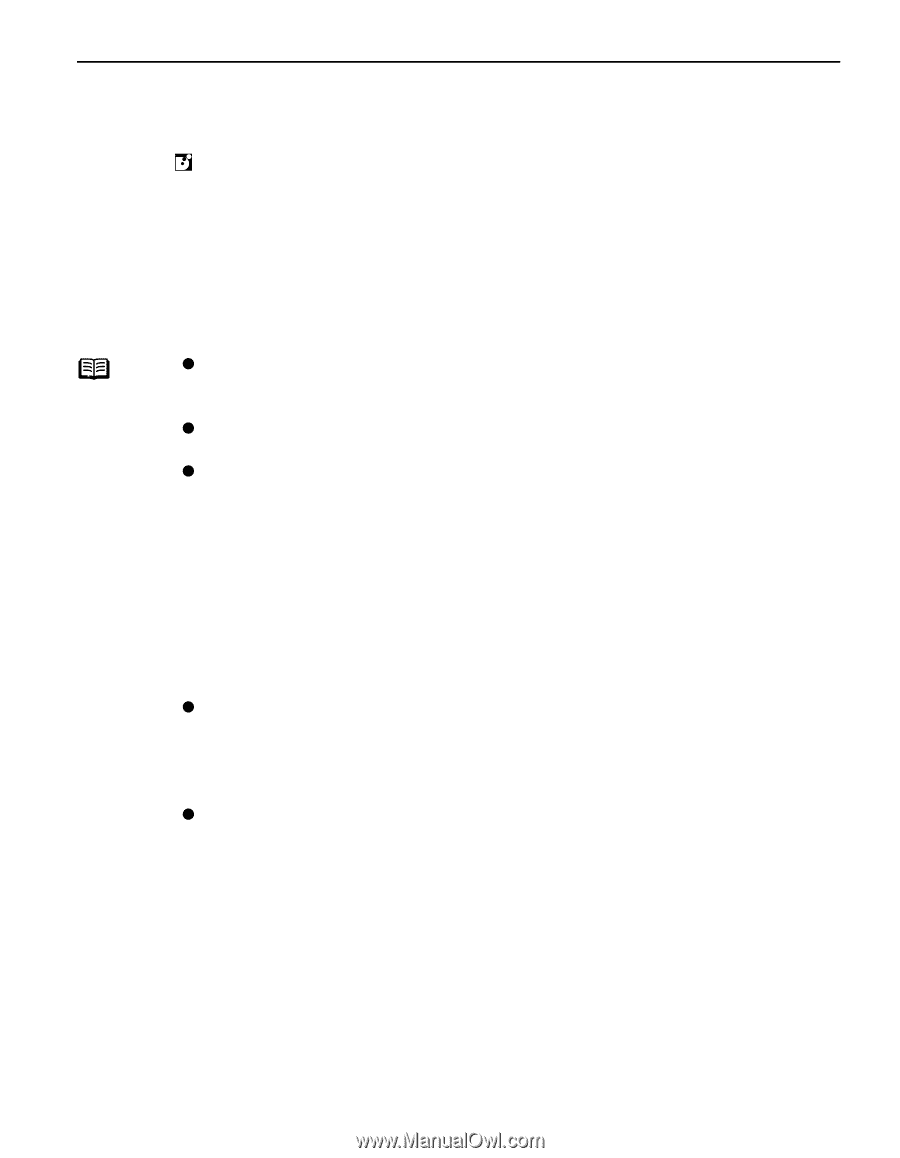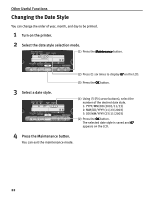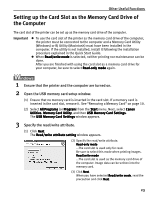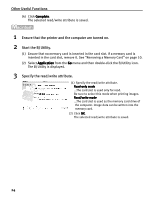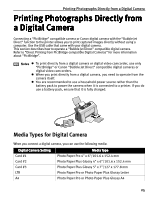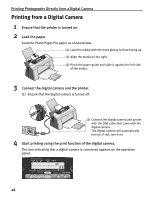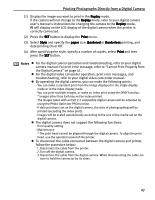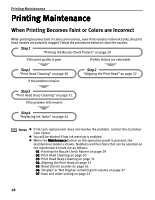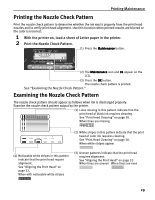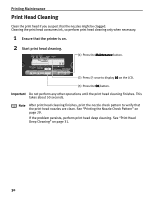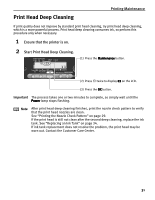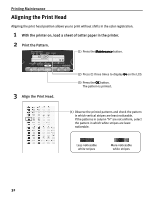Canon i475D i475D Direct Printing Guide - Page 27
Printing Photographs Directly from a Digital Camera - troubleshooting
 |
View all Canon i475D manuals
Add to My Manuals
Save this manual to your list of manuals |
Page 27 highlights
Printing Photographs Directly from a Digital Camera (1) Display the image you want to print in the Replay mode. If the camera will not change to the Replay mode, refer to your digital camera user's manual's instructions for changing the camera to the Replay mode. will display on the LCD display of the digital camera when the printer is correctly connected. (2) Press the SET button to display the Print menu. (3) Select Style and specify the paper size, Bordered or Borderless printing, and date printing On or Off. (4) After specifying the style, specify a number of copies, select Print and then press the SET button. Notes z For the digital camera operation and troubleshooting, refer to your digital camera manual. For print error message, refer to "Cannot Print Properly from the Digital Camera" on page 41. z For the digital video camcorder operation, print error messages, and troubleshooting, refer to your digital video camcorder manual. z By operating the digital camera, you can make the following prints: - You can make a standard print from the image displayed in the single display mode or in the index display mode. - You can print multiple images, or make an index print using the DPOF function. * Images other than Exif may not be index printed. - The images taken with an Exif 2.2 compatible digital camera will be adjusted by using the Photo Optimizer PRO function. - If date printing is set on the digital camera, the date of photographing will be printed (excluding the index print). - Images will be scaled automatically according to the size of the media set on the digital camera. z The digital camera does not support the following functions: - Print quality setting - Maintenance * The print head cannot be aligned through the digital camera. To align the print head, use the operation panel of the printer. z To disconnect the cable connected between the digital camera and printer, follow the procedure below: 1. Disconnect the cable from the printer. 2. Turn off the digital camera. 3. Disconnect the cable from the digital camera. When disconnecting the cable, be sure to hold the connector by its sides. 27