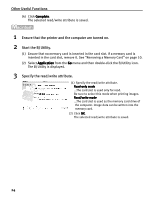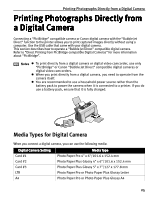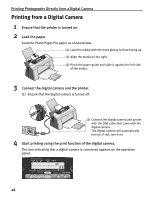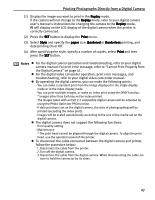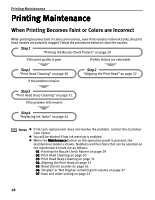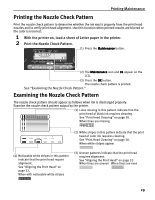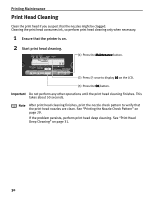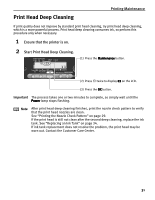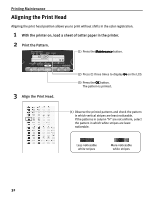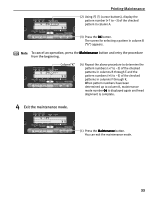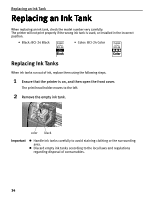Canon i475D i475D Direct Printing Guide - Page 29
Printing the Nozzle Check Pattern, Examining the Nozzle Check Pattern - printer head
 |
View all Canon i475D manuals
Add to My Manuals
Save this manual to your list of manuals |
Page 29 highlights
Printing Maintenance Printing the Nozzle Check Pattern Print the nozzle check pattern to determine whether the ink ejects properly from the print head nozzles and to verify print head alignment. Use this function when printed results are blurred or the color is incorrect. 1 With the printer on, load a sheet of Letter paper in the printer. 2 Print the Nozzle Check Pattern. (1) Press the Maintenance button. (2) The Maintenance icon and 01 appear on the LCD. (3) Press the OK button. The nozzle check pattern is printed. See "Examining the Nozzle Check Pattern." Examining the Nozzle Check Pattern The nozzle check pattern should appear as follows when ink is discharged properly. Examine the nozzle check pattern output by the printer. (1) Lines missing in this pattern indicate that the print head of black ink requires cleaning. See "Print Head Cleaning" on page 30. When lines are missing (2) White stripes in this pattern indicate that the print head of color ink requires cleaning. See "Print Head Cleaning" on page 30. When white stripes appear (4) Noticeable white stripes in this pattern indicate that the print head require alignment. See "Aligning the Print Head" on page 32. When with noticeable white stripes (3) Uneven patterns indicate that the print head requires alignment. See "Aligning the Print Head" on page 32. When lines are uneven When lines are even 29