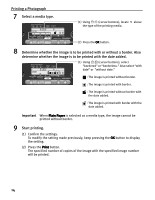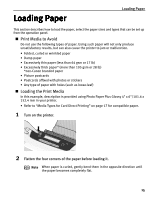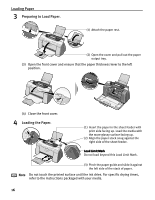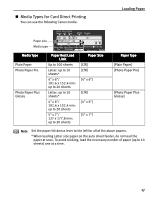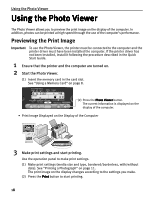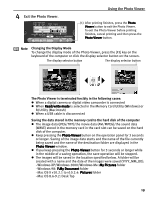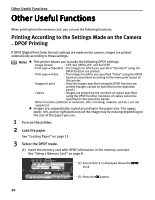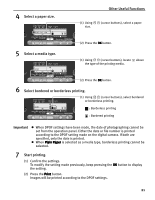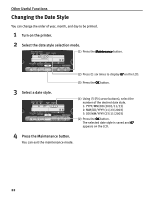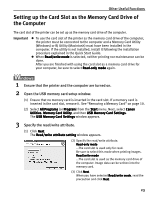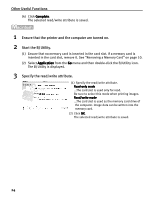Canon i475D i475D Direct Printing Guide - Page 19
Using the Photo Viewer, Exit the Photo Viewer. - windows 7
 |
View all Canon i475D manuals
Add to My Manuals
Save this manual to your list of manuals |
Page 19 highlights
4 Exit the Photo Viewer. Using the Photo Viewer (1) After printing finishes, press the Photo Viewer button to exit the Photo Viewer. To exit the Photo Viewer before printing finishes, cancel printing and then press the Photo Viewer button. Note Changing the Display Mode To change the display mode of the Photo Viewer, press the [F3] key on the keyboard of the computer or click the display selector button on the screen. The display selector button The display selector button The Photo Viewer is terminated forcibly in the following cases: z When a digital camera or digital video camcorder is connected z When Read/write mode is selected in the Memory Card Utility (Windows) or BJ Utility (Macintosh) z When a USB cable is disconnected Saving the data stored in the memory card to the hard disk of the computer z The image data (JPEG/TIFF)/the movie data (AVI/MPEG)/the sound data (WAVE) stored in the memory card in the card slot can be saved on the hard disk of the computer. z Keep pressing the Photo Viewer button on the operation panel for 3 seconds or longer. Saving of the image data starts and the name of the file currently being saved and the name of the destination folder are displayed in the Photo Viewer window. z If you keep pressing the Photo Viewer button for 3 seconds or longer while in the middle of a saving operation, the save operation will be stopped. z The images will be saved in the location specified below. A folder will be created with a name and the date of the images were saved (YYYY_MM_DD). - Windows XP/Windows 2000/Windows Me: My Pictures folder - Windows 98: \\My Document folder - Mac OS X v10.2.1 to v10.2.4: Pictures folder - Mac OS 8.6-9.2: Desk Top 19