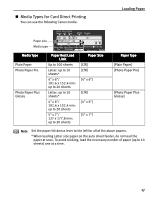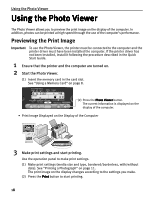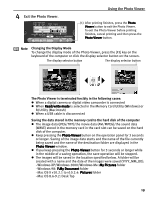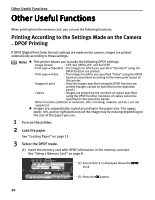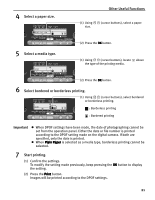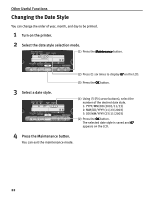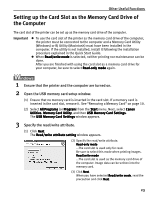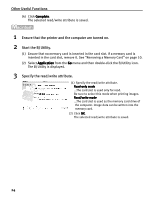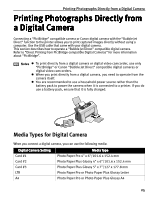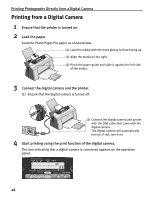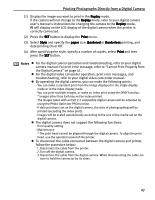Canon i475D i475D Direct Printing Guide - Page 22
Changing the Date Style
 |
View all Canon i475D manuals
Add to My Manuals
Save this manual to your list of manuals |
Page 22 highlights
Other Useful Functions Changing the Date Style You can change the order of year, month, and day to be printed. 1 Turn on the printer. 2 Select the date style selection mode. (1) Press the Maintenance button. (2) Press six times to display 07 on the LCD. (3) Press the OK button. 3 Select a date style. (1) Using (cursor buttons), select the number of the desired date style. 1: YYYY/MM/DD (2003/11/23) 2: MM/DD/YYYY (11/23/2003) 3: DD/MM/YYYY (23/11/2003) (2) Press the OK button. The selected date style is saved and 07 appears on the LCD. 4 Press the Maintenance button. You can exit the maintenance mode. 22

Other Useful Functions
22
Changing the Date Style
You can change the order of year, month, and day to be printed.
1
Turn on the printer.
2
Select the date style selection mode.
3
Select a date style.
4
Press the Maintenance button.
You can exit the maintenance mode.
(1) Press the Maintenance
Maintenance
Maintenance
Maintenance button.
(2) Press
six times to display 07
07
07
07 on the LCD.
(3)
Press the OK
OK
OK
OK button.
(2) Press the OK
OK
OK
OK button.
The selected date style is saved and 07
07
07
07
appears on the LCD.
(1) Using
(cursor buttons), select the
number of the desired date style.
1: YYYY/MM/DD (2003/11/23)
2: MM/DD/YYYY (11/23/2003)
3: DD/MM/YYYY (23/11/2003)