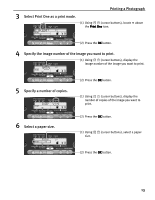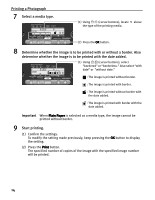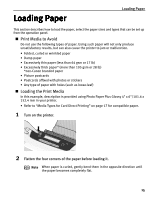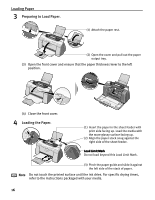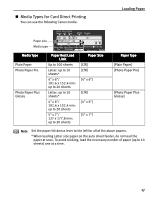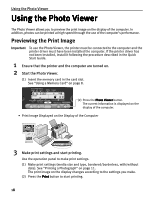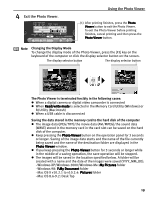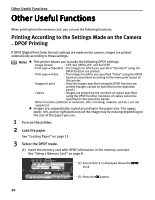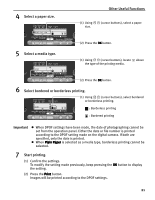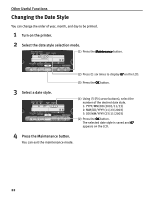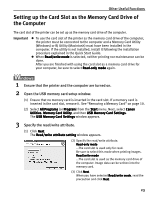Canon i475D i475D Direct Printing Guide - Page 18
Using the Photo Viewer - driver
 |
View all Canon i475D manuals
Add to My Manuals
Save this manual to your list of manuals |
Page 18 highlights
Using the Photo Viewer Using the Photo Viewer The Photo Viewer allows you to preview the print image on the display of the computer. In addition, photos can be printed at high speed through the use of the computer's performance. Previewing the Print Image Important To use the Photo Viewer, the printer must be connected to the computer and the printer driver must have been installed the computer. If the printer driver has not been installed, install it following the procedure described in the Quick Start Guide. 1 Ensure that the printer and the computer are turned on. 2 Start the Photo Viewer. (1) Insert the memory card in the card slot. See "Using a Memory Card" on page 8. (2) Press the Photo Viewer button. The current information is displayed on the display of the computer. • Print Image Displayed on the Display of the Computer 3 Make print settings and start printing. Use the operation panel to make print settings. (1) Make print settings (media size and type, bordered/borderless, with/without date). See "Printing a Photograph" on page 11. The print image on the display changes according to the settings you make. (2) Press the Print button to start printing. 18