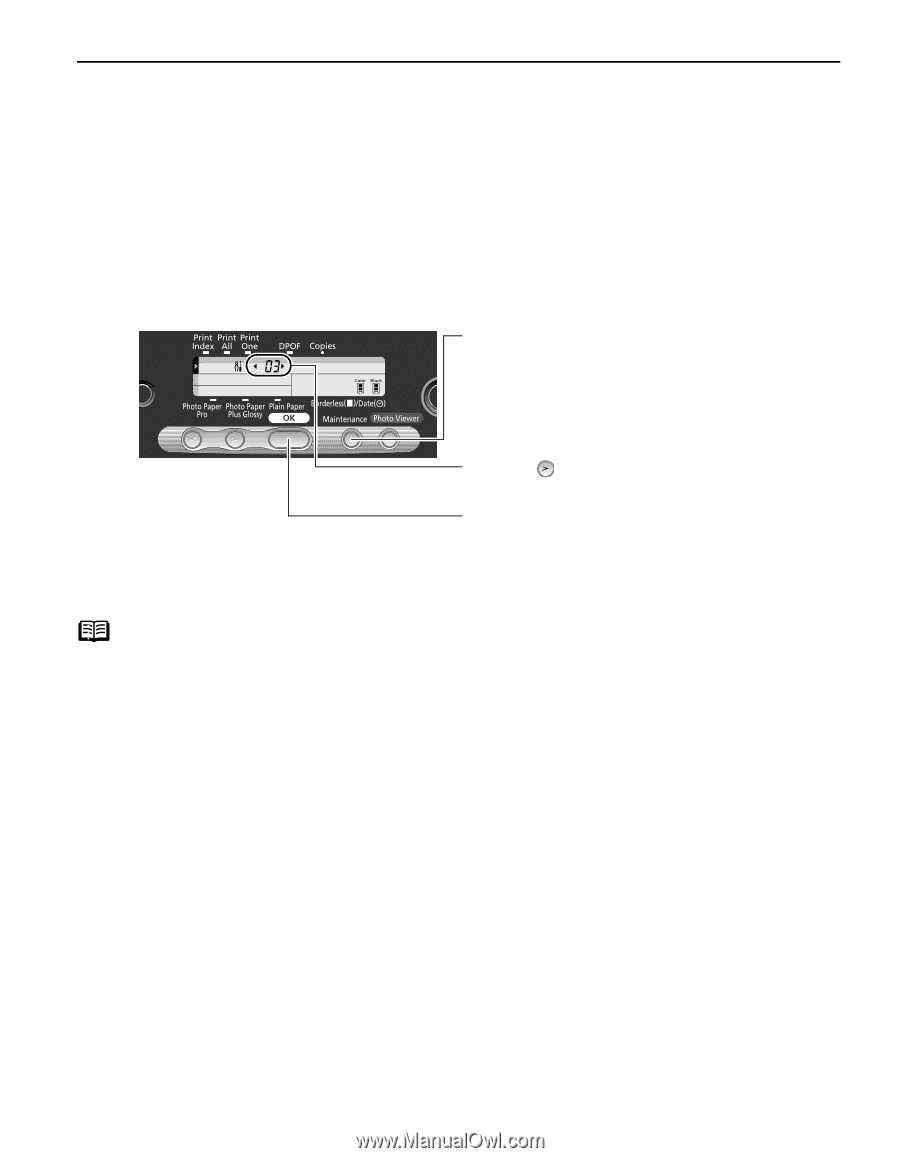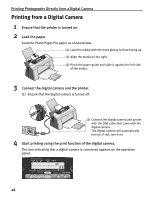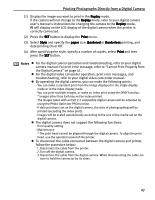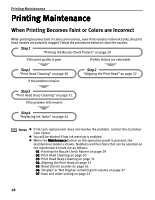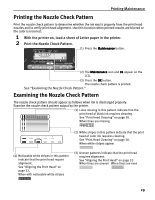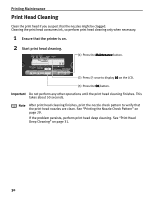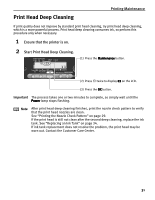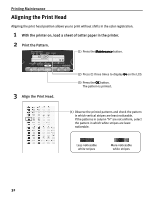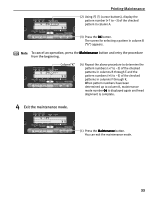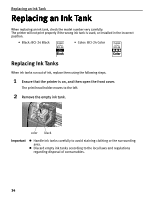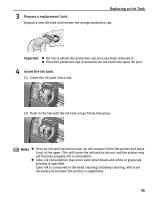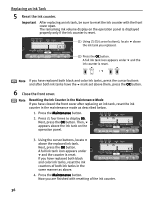Canon i475D i475D Direct Printing Guide - Page 31
Print Head Deep Cleaning - printer head replacement
 |
View all Canon i475D manuals
Add to My Manuals
Save this manual to your list of manuals |
Page 31 highlights
Print Head Deep Cleaning Printing Maintenance If print quality does not improve by standard print head cleaning, try print head deep cleaning, which is a more powerful process. Print head deep cleaning consumes ink, so perform this procedure only when necessary. 1 Ensure that the printer is on. 2 Start Print Head Deep Cleaning. (1) Press the Maintenance button. (2) Press twice to display 03 on the LCD. (3) Press the OK button. Important The process takes one or two minutes to complete, so simply wait until the Power lamp stops flashing. Note After print head deep cleaning finishes, print the nozzle check pattern to verify that the print head nozzles are clean. See "Printing the Nozzle Check Pattern" on page 29. If the print head is still not clean after the second deep cleaning, replace the ink tank. See "Replacing an Ink Tank" on page 34. If ink tank replacement does not resolve the problem, the print head may be worn out. Contact the Customer Care Center. 31