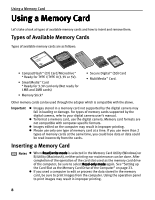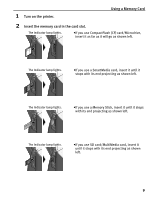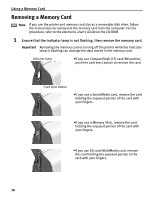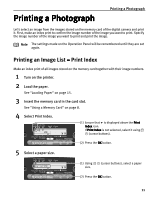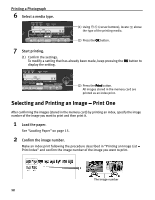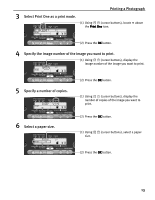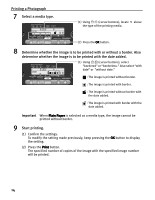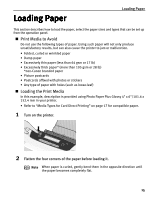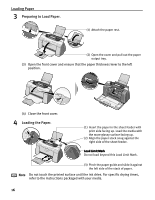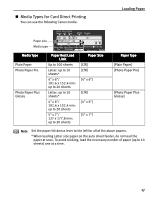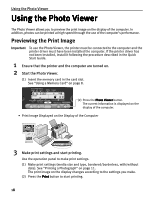Canon i475D i475D Direct Printing Guide - Page 13
Select a paper size.
 |
View all Canon i475D manuals
Add to My Manuals
Save this manual to your list of manuals |
Page 13 highlights
3 Select Print One as a print mode. Printing a Photograph (1) Using (cursor buttons), locate above the Print One icon. (2) Press the OK button. 4 Specify the image number of the image you want to print. (1) Using (cursor buttons), display the image number of the image you want to print. 5 Specify a number of copies. 6 Select a paper size. (2) Press the OK button. (1) Using (cursor buttons), display the number of copies of the image you want to print. (2) Press the OK button. (1) Using size. (cursor buttons), select a paper (2) Press the OK button. 13

Printing a Photograph
13
3
Select Print One as a print mode.
4
Specify the image number of the image you want to print.
5
Specify a number of copies.
6
Select a paper size.
(1) Using
(cursor buttons), locate
above
the Print One
Print One
Print One
Print One icon.
(2)
Press the OK
OK
OK
OK button.
(1) Using
(cursor buttons), display the
image number of the image you want to print.
(2)
Press the OK
OK
OK
OK button.
(1) Using
(cursor buttons), display the
number of copies of the image you want to
print.
(2)
Press the OK
OK
OK
OK button.
(1) Using
(cursor buttons), select a paper
size.
(2)
Press the OK
OK
OK
OK button.