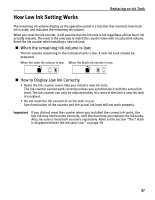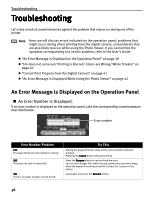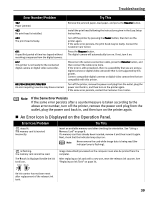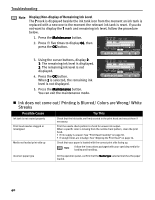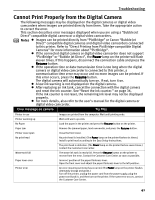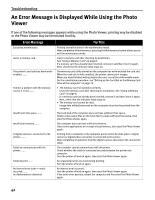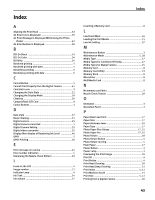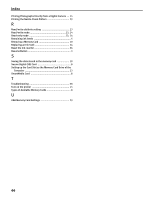Canon i475D i475D Direct Printing Guide - Page 42
An Error Message is Displayed While Using the Photo, Viewer
 |
View all Canon i475D manuals
Add to My Manuals
Save this manual to your list of manuals |
Page 42 highlights
Troubleshooting An Error Message is Displayed While Using the Photo Viewer If one of the following messages appears while using the Photo Viewer, printing may be disabled or the Photo Viewer may be terminated forcibly. Error Massage Executing maintenance. Insert a memory card. The printer's card slot has been writeenabled. ...... There is a problem with the memory card or it is not. ...... Insufficient disk space. ...... Insufficient memory. ...... A digital camera is connected to the printer. ...... Failed to communicate with the printer. ...... Failed to print. ...... An internal error (code = nnnn) occurred. ...... (n: Alphanumeric character) Try This Printing cannot be done in the maintenance mode. After completion of maintenance, pressing the Maintenance button allows you to exit the maintenance mode. Insert a memory card after checking its orientation. See "Using a Memory Card" on page 8. If a memory card has already been inserted, remove it and then insert it again. Next, check that the indicator lamp stays on. The memory card utility started on the computer has write-enabled the card slot. When the card slot is write-enabled, the printer cannot print images. When you have finished writing data to the card, cancel the write-enable mode. For the cancellation procedure, see "Setting up the Card Slot as the Memory Card Drive of the Computer" on page 23. • The memory card is inserted incorrectly. Insert the memory card after checking its orientation. See "Using a Memory Card" on page 8. If a memory card has already been inserted, remove it and then insert it again. Next, check that the indicator lamp stays on. • The memory card cannot be read. Image data edited/processed on the computer must also be printed from the computer. The hard disk of the computer does not have sufficient free space. Delete unnecessary files on the hard disk to create sufficient free space, then start the Photo Viewer again. The computer does not have sufficient memory. Close some applications or increase virtual memory, then start the Photo Viewer again. Printing from a computer or the operation panel cannot be done when a digital camera or digital video camcorder is connected to the printer. After completion of operation from the digital camera, disconnect the connection cable. The computer cannot communicate with the printer. Check whether the cable is connected securely between the printer and computer. Turn the printer off and on again, then start the Photo Viewer again. An unexpected error occurred during printing. Turn the printer off and on again. An internal error occurred. Turn the printer off and on again, then start the Photo Viewer again. If the same error persists, reboot the computer and then start the Photo Viewer again. 42