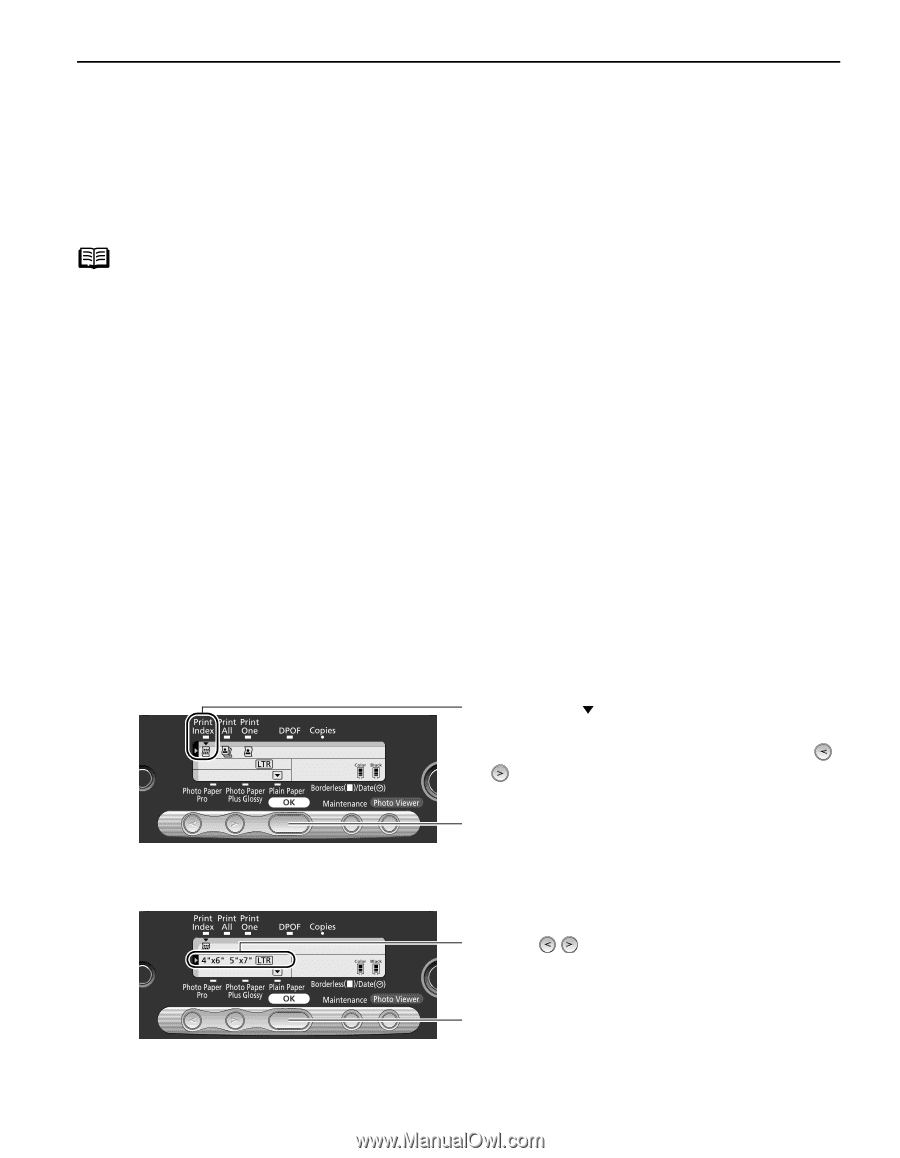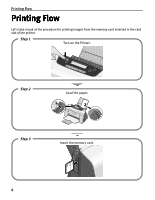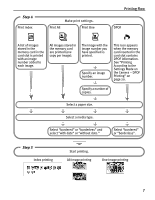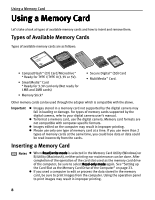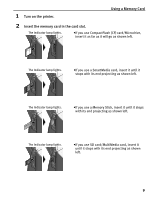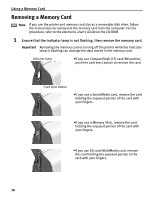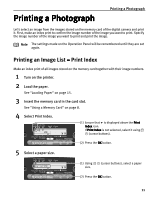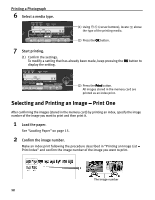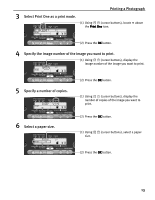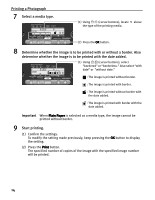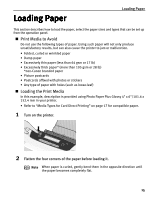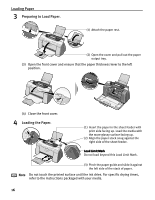Canon i475D i475D Direct Printing Guide - Page 11
Printing a Photograph
 |
View all Canon i475D manuals
Add to My Manuals
Save this manual to your list of manuals |
Page 11 highlights
Printing a Photograph Printing a Photograph Let's select an image from the images stored on the memory card of the digital camera and print it. First, make an index print to confirm the image number of the image you want to print. Specify the image number of the image you want to print and print the image. Note The settings made on the Operation Panel will be remembered until they are set again. Printing an Image List - Print Index Make an index print of all images stored on the memory card together with their image numbers. 1 Turn on the printer. 2 Load the paper. See "Loading Paper" on page 15. 3 Insert the memory card in the card slot. See "Using a Memory Card" on page 8. 4 Select Print Index. (1) Ensure that is displayed above the Print Index icon. If Print Index is not selected, select it using (cursor buttons). 5 Select a paper size. (2) Press the OK button. (1) Using size. (cursor buttons), select a paper (2) Press the OK button. 11