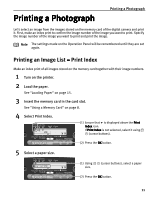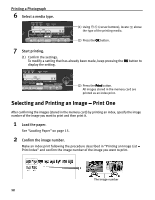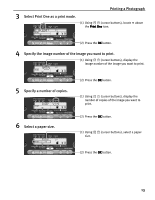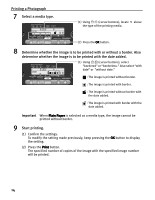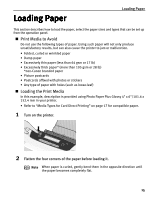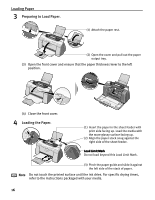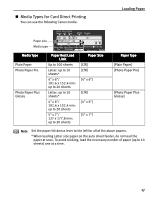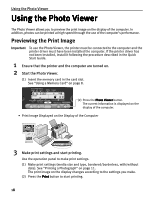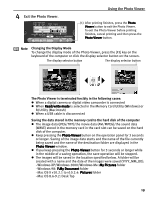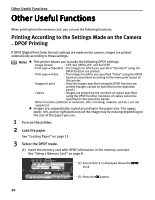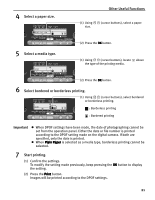Canon i475D i475D Direct Printing Guide - Page 16
Loading Paper, Preparing to Load Paper., Loading the Paper.
 |
View all Canon i475D manuals
Add to My Manuals
Save this manual to your list of manuals |
Page 16 highlights
Loading Paper 3 Preparing to Load Paper. (1) Attach the paper rest. (2) Open the cover and pull out the paper output tray. (3) Open the front cover and ensure that the paper thickness lever to the left position. (4) Close the front cover. 4 Loading the Paper. (1) Insert the paper in the sheet feeder with print side facing up. Load the media with the more glossy surface facing up. (2) Align the paper stack snug against the right side of the sheet feeder. Load Limit Mark Do not load beyond this Load Limit Mark. (3) Pinch the paper guide and slide it against the left side of the stack of paper. Note Do not touch the printed surface until the ink dries. For specific drying times, refer to the instructions packaged with your media. 16

Loading Paper
16
3
Preparing to Load Paper.
(3)
Open the front cover and ensure that the paper thickness lever to the left
position.
(4)
Close the front cover.
4
Loading the Paper.
Note
Do not touch the printed surface until the ink dries. For specific drying times,
refer to the instructions packaged with your media.
(1) Attach the paper rest.
(2)
Open the cover and pull out the paper
output tray.
(1) Insert the paper in the sheet feeder with
print side facing up. Load the media with
the more glossy surface facing up.
(2)
Align the paper stack snug against the
right side of the sheet feeder.
Load Limit Mark
Load Limit Mark
Load Limit Mark
Load Limit Mark
Do not load beyond this Load Limit Mark.
(3) Pinch the paper guide and slide it against
the left side of the stack of paper.