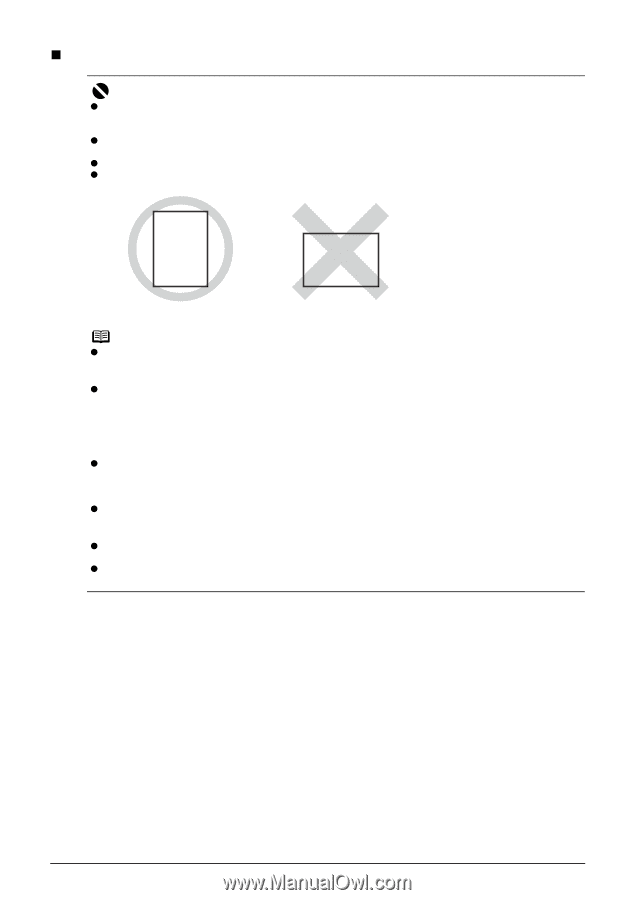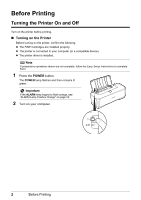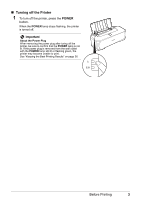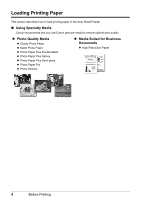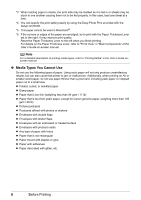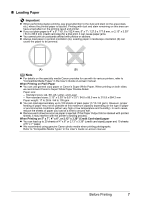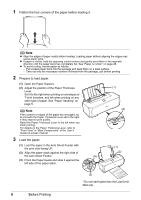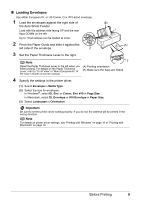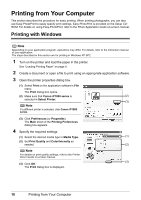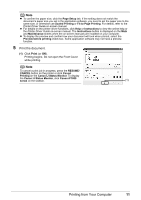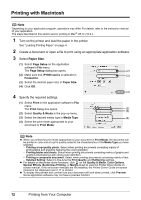Canon iP1800 Quick Start Guide - Page 11
Loading Paper, Important - paper jam
 |
UPC - 013803078084
View all Canon iP1800 manuals
Add to My Manuals
Save this manual to your list of manuals |
Page 11 highlights
„ Loading Paper Important z When performing duplex printing, pay great attention to the dust and stain on the area (desk, etc.) where the printed paper is ejected. Printing with dust and stain remaining on this area can have a bad effect on the printing result and printer. z If you cut plain paper to 4" x 6" / 101.6 x 152.4 mm, 5" x 7" / 127.0 x 177.8 mm, or 2.13" x 3.39" / 54.0 x 86.0 mm (credit card-size) for a trial print, it can cause paper jams. z You cannot print on postcards affixed with photos or stickers. z Always load paper in portrait orientation (A). Loading paper in landscape orientation (B) can cause the paper to be jammed. (A) (B) Note z For details on the specialty media Canon provides for use with its various printers, refer to "Compatible Media Types" in the User's Guide on-screen manual. When Printing on Plain Paper z You can use general copy paper or Canon's Super White Paper. When printing on both sides, we recommend Canon's Super White Paper Double-Sided. Paper size: - Standard sizes: A4, B5, A5, Letter, and Legal - Non-standard sizes: 2.13" x 3.39" to 8.5" x 23" / 54.0 x 86.0 mm to 215.9 x 584.2 mm Paper weight: 17 to 28 lb / 64 to 105 gsm z You can load approximately up to 100 sheets of plain paper (17 lb / 64 gsm). However, proper feeding of paper may not be possible at this maximum capacity depending on the type of paper or environmental conditions (either very high or low temperature and humidity). In such cases, reduce the sheets of paper you load at a time to around half. z Remove each sheet as soon as paper is ejected. If the Paper Output Slot is stacked with printed sheets, it may interfere with the printer's ejecting process. When Printing on 5" x 7", 4" x 6", or 2.13" x 3.39" (Credit Card-sized) paper z You can load up to 20 sheets of 4" x 6" or 2.13" x 3.39" (credit card-sized) paper and 10 sheets of 5" x 7" paper. z We recommend using genuine Canon photo media when printing photographs. Refer to "Compatible Media Types" in the User's Guide on-screen manual. Before Printing 7