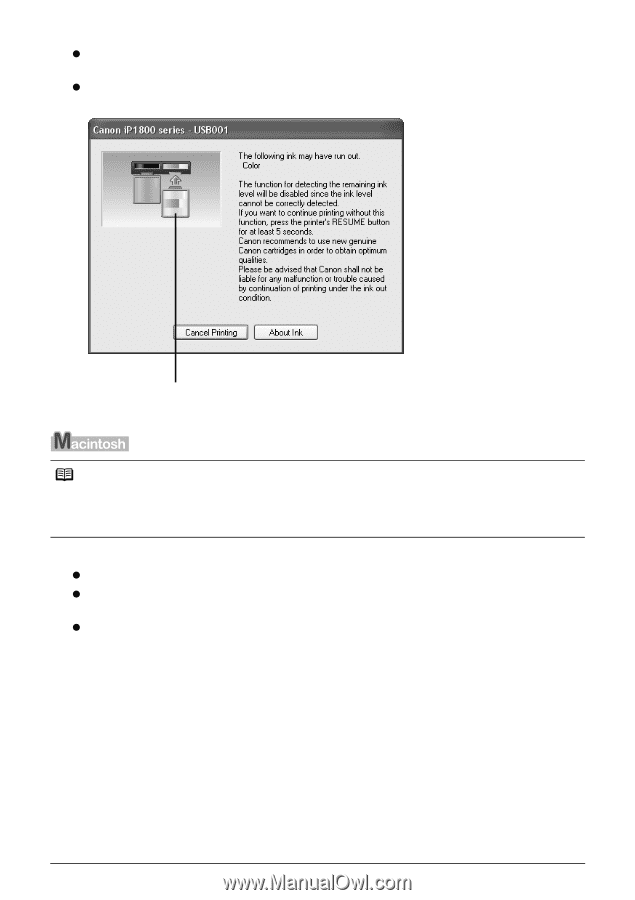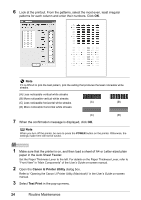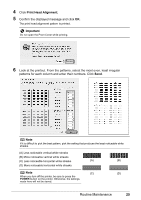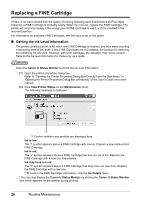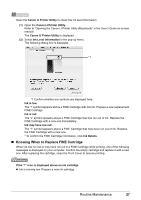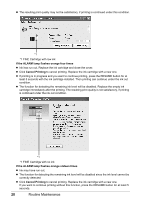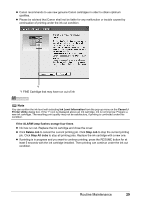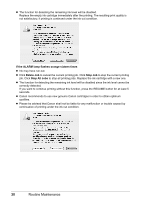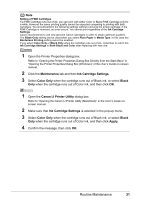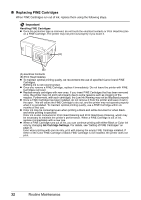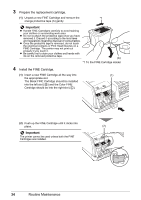Canon iP1800 Quick Start Guide - Page 33
If the ALARM lamp flashes orange four times, Delete Job, Stop Job, Stop All Jobs - install
 |
UPC - 013803078084
View all Canon iP1800 manuals
Add to My Manuals
Save this manual to your list of manuals |
Page 33 highlights
z Canon recommends to use new genuine Canon cartridges in order to obtain optimum qualities. z Please be advised that Canon shall not be liable for any malfunction or trouble caused by continuation of printing under the ink out condition. *1 *1 FINE Cartridge that may have run out of ink Note You can confirm the ink level with selecting Ink Level Information from the pop-up menu on the Canon IJ Printer Utility dialog box. If the "!" icon is displayed above an ink cartridge, ink is running low. Prepare a new ink cartridge. The resulting print quality may not be satisfactory, if printing is continued under this condition. If the ALARM lamp flashes orange four times z Ink has run out. Replace the ink cartridge and close the cover. z Click Delete Job to cancel the current printing job. Click Stop Job to stop the current printing job. Click Stop All Jobs to stop all printing jobs. Replace the ink cartridge with a new one. z If printing is in progress and you want to continue printing, press the RESUME button for at least 5 seconds with the ink cartridge installed. Then printing can continue under the ink out condition. Routine Maintenance 29