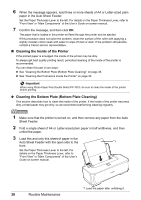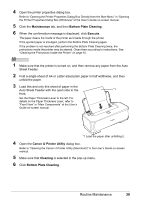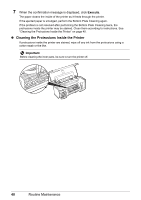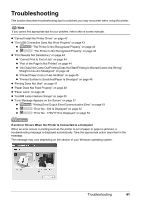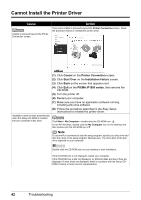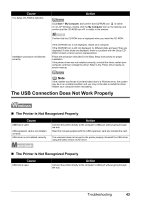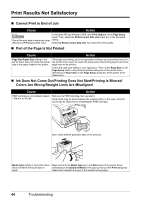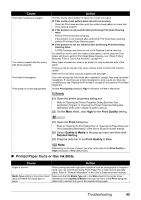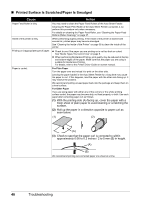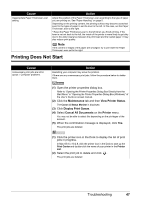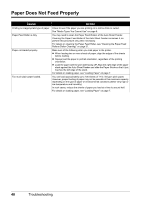Canon iP1800 Quick Start Guide - Page 47
The USB Connection Does Not Work Properly, The Printer Is Not Recognized Properly - troubleshooting
 |
UPC - 013803078084
View all Canon iP1800 manuals
Add to My Manuals
Save this manual to your list of manuals |
Page 47 highlights
Cause The Setup CD-ROM is defective. Action Click Start > My Computer, and confirm that CD-ROM icon is visible. In non-XP Windows, double-click the My Computer icon on the desktop and confirm that the CD-ROM icon is visible in the window. Installation procedure not followed correctly. Confirm that the CD-ROM icon is displayed when you insert the CD-ROM. If the CD-ROM icon is not displayed, restart your computer. If the CD-ROM icon is still not displayed, try different disks and see if they are displayed. If other disks are displayed, there is a problem with the Setup CDROM. Contact a Canon service representative. Follow the procedure described in the Easy Setup Instructions for proper installation. If the printer driver was not installed correctly, uninstall the driver, restart your computer, and then reinstall the driver. Refer to the Printer Driver Guide onscreen manual. Note If the installer was forced to be terminated due to a Windows error, the system may be in an unstable condition and you may not be able to install the driver. Restart your computer before reinstalling. The USB Connection Does Not Work Properly „ The Printer Is Not Recognized Properly Cause USB hub is used. USB expansion card is not installed correctly. USB driver is not installed correctly. Action Connect the printer directly to the computer's USB port without going through the hub. Read the manual supplied with the USB expansion card and reinstall the card. The computer does not recognize the printer properly. Reinstall the USB driver using the latest version of the driver. „ The Printer Is Not Recognized Properly Cause USB hub is used. Action Connect the printer directly to the computer's USB port without going through the hub. Troubleshooting 43