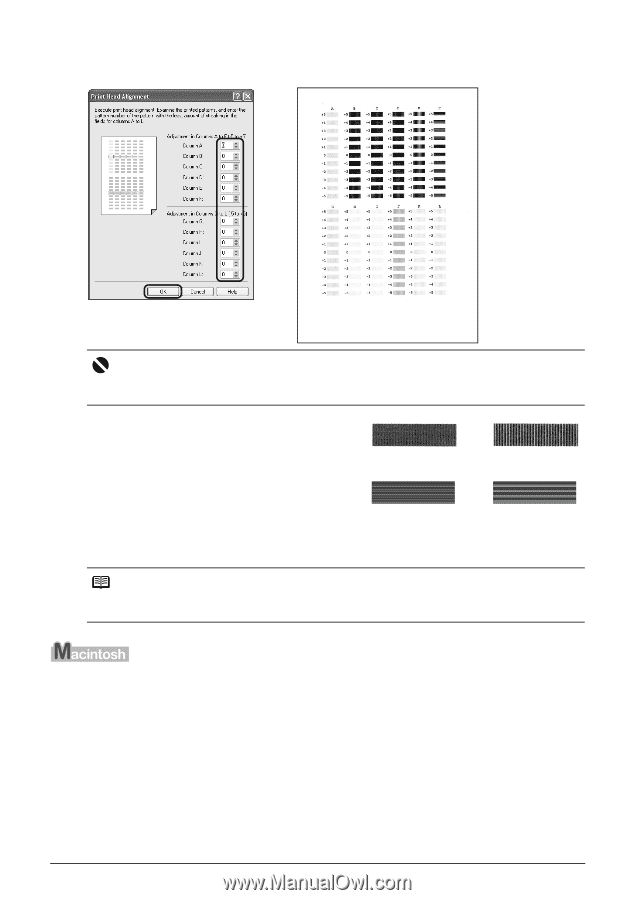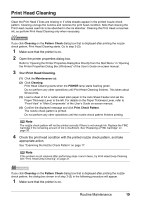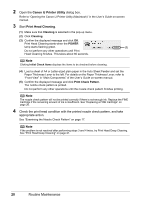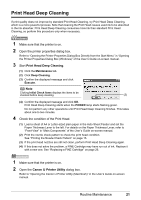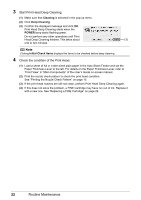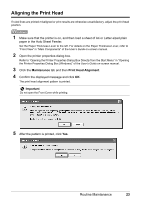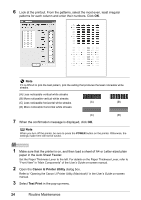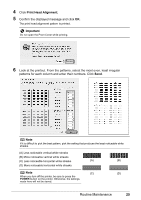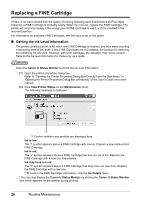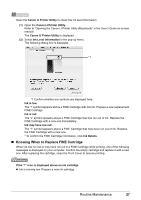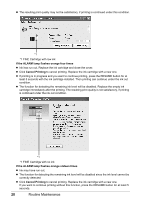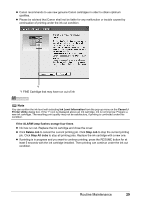Canon iP1800 Quick Start Guide - Page 28
Canon IJ Printer Utility, Test Print, paper in the Auto Sheet Feeder. - paper out
 |
UPC - 013803078084
View all Canon iP1800 manuals
Add to My Manuals
Save this manual to your list of manuals |
Page 28 highlights
6 Look at the printout. From the patterns, select the most even, least irregular patterns for each column and enter their numbers. Click OK. Note If it is difficult to pick the best pattern, pick the setting that produces the least noticeable white streaks. (A) Less noticeable vertical white streaks (B) More noticeable vertical white streaks (C) Less noticeable horizontal white streaks (A) (B) (D) More noticeable horizontal white streaks (C) (D) 7 When the confirmation message is displayed, click OK. Note When you turn off the printer, be sure to press the POWER button on the printer. Otherwise, the settings made here will not be saved. 1 Make sure that the printer is on, and then load a sheet of A4 or Letter-sized plain paper in the Auto Sheet Feeder. Set the Paper Thickness Lever to the left. For details on the Paper Thickness Lever, refer to "Front View" in "Main Components" of the User's Guide on-screen manual. 2 Open the Canon IJ Printer Utility dialog box. Refer to "Opening the Canon IJ Printer Utility (Macintosh)" in the User's Guide on-screen manual. 3 Select Test Print in the pop-up menu. 24 Routine Maintenance