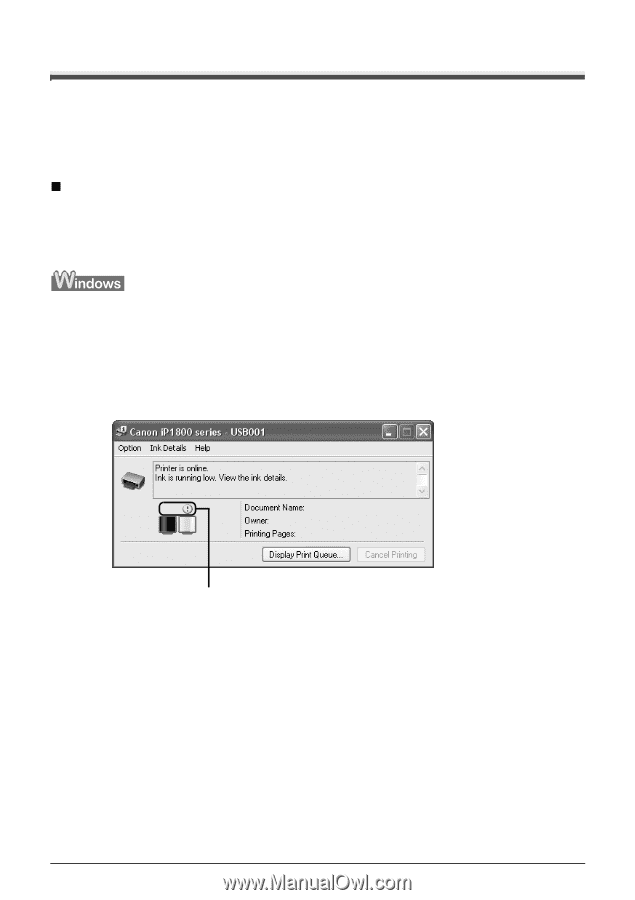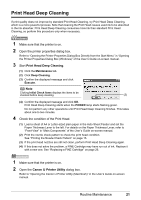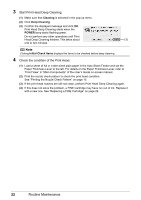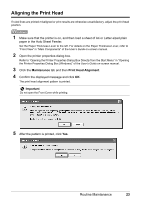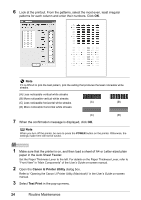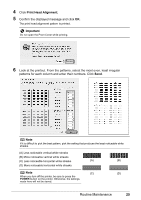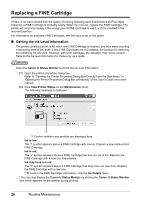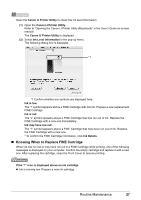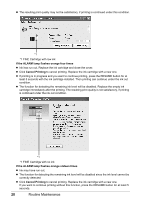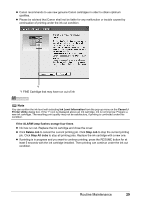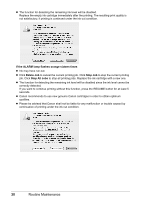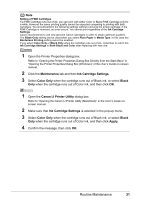Canon iP1800 Quick Start Guide - Page 30
Replacing a FINE Cartridge, Getting the Ink Level Information - ink cartridge installed wrong
 |
UPC - 013803078084
View all Canon iP1800 manuals
Add to My Manuals
Save this manual to your list of manuals |
Page 30 highlights
Replacing a FINE Cartridge If there is no improvement with the quality of printing following such maintenance as Print Head Cleaning, a FINE Cartridge is probably empty. When ink runs out, replace the FINE Cartridge. The printer will not print properly if the wrong type of FINE Cartridge is used, or if it is installed in the incorrect position. For information on available FINE Cartridges, see the back cover of this guide. „ Getting the Ink Level Information The printer considers as ink is full when new FINE Cartridge is installed, and then starts counting a remaining level of ink. Even if new FINE Cartridges are not installed, the function for detecting the remaining ink will work. However, with such cartridges, the detection may not be correct. Refer to the ink level information for those only as a guide. Open the Canon IJ Status Monitor to check the ink level information. (1) Open the printer properties dialog box. Refer to "Opening the Printer Properties Dialog Box Directly from the Start Menu" in "Opening the Printer Properties Dialog Box (Windows)" of the User's Guide on-screen manual. (2) Click View Printer Status on the Maintenance sheet. The following message is displayed. *1 *1 Confirm whether any symbols are displayed here. Ink is low: The "!" symbol appears above a FINE Cartridge with low ink. Prepare a new replacement FINE Cartridge. Ink is out: The "x" symbol appears above a FINE Cartridge that has run out of ink. Replace the FINE Cartridge with a new one immediately. Ink may have run out: The "?" symbol appears above a FINE Cartridge that may have run out of ink. Replace the FINE Cartridge with a new one. * To confirm the FINE Cartridge information, click the Ink Details menu. * You can also display the Canon IJ Status Monitor by clicking the Canon IJ Status Monitor icon which appears on the taskbar during printing. 26 Routine Maintenance