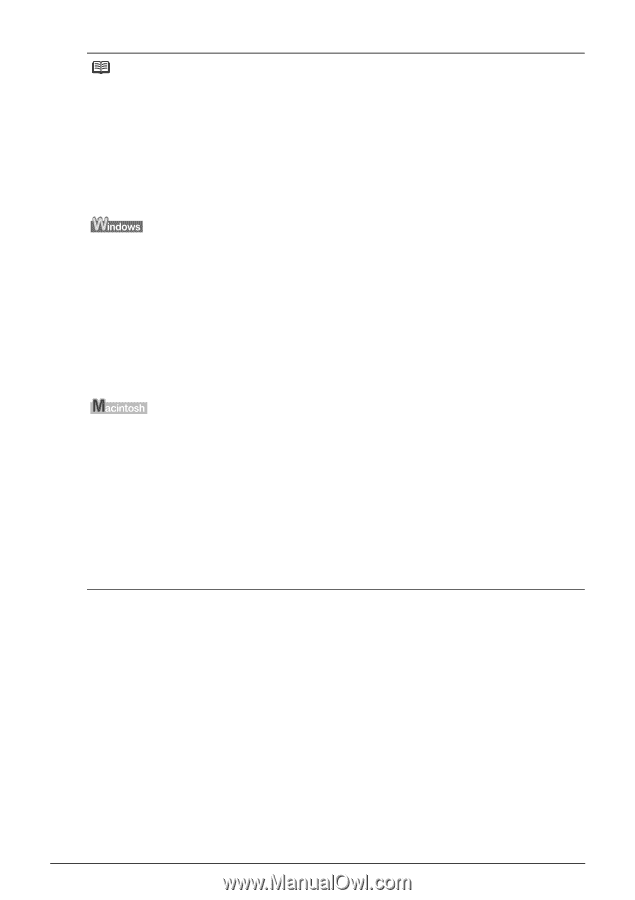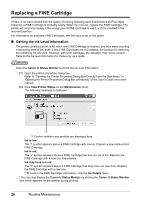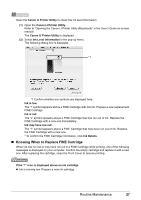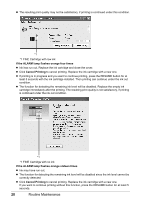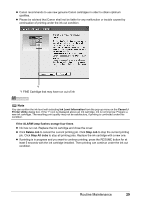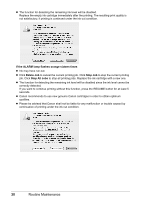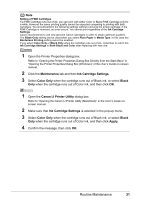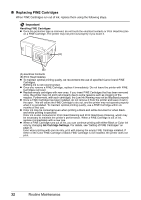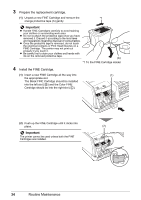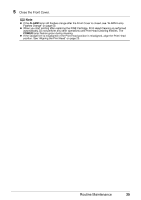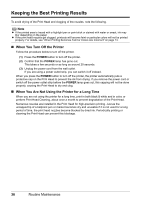Canon iP1800 Quick Start Guide - Page 35
Maintenance, Ink Cartridge Settings, Color Only, Black, Canon IJ Printer Utility, Apply - for windows 8
 |
UPC - 013803078084
View all Canon iP1800 manuals
Add to My Manuals
Save this manual to your list of manuals |
Page 35 highlights
Note Setting of FINE Cartridges If a FINE Cartridge runs out of ink, you can print with either Color or Black FINE Cartridge only for a while. However the same printing quality cannot be expected comparing to printing with both cartridges. You should perform the following settings without removing the empty cartridge. If the FINE Cartridge is removed, an error occurs. You cannot print regardless of the Ink Cartridge Settings. Canon recommends to use new genuine Canon cartridges in order to obtain optimum qualities. The Black Only setting can be used when you select Plain Paper in Media Type. In this case the Borderless Printing setting cannot be enabled. If you select Color Only or Black Only when the cartridge runs out of ink, remember to return the Ink Cartridge Settings to Both Black and Color after replacing with new one. 1 Open the Printer Properties dialog box. Refer to "Opening the Printer Properties Dialog Box Directly from the Start Menu" in "Opening the Printer Properties Dialog Box (Windows)" of the User's Guide on-screen manual. 2 Click the Maintenance tab and then Ink Cartridge Settings. 3 Select Color Only when the cartridge runs out of Black ink, or select Black Only when the cartridge runs out of Color ink, and then click OK. 1 Open the Canon IJ Printer Utility dialog box. Refer to "Opening the Canon IJ Printer Utility (Macintosh)" in the User's Guide onscreen manual. 2 Make sure that Ink Cartridge Settings is selected in the pop-up menu. 3 Select Color Only when the cartridge runs out of Black ink, or select Black Only when the cartridge runs out of Color ink, and then click Apply. 4 Confirm the message, then click OK. Routine Maintenance 31