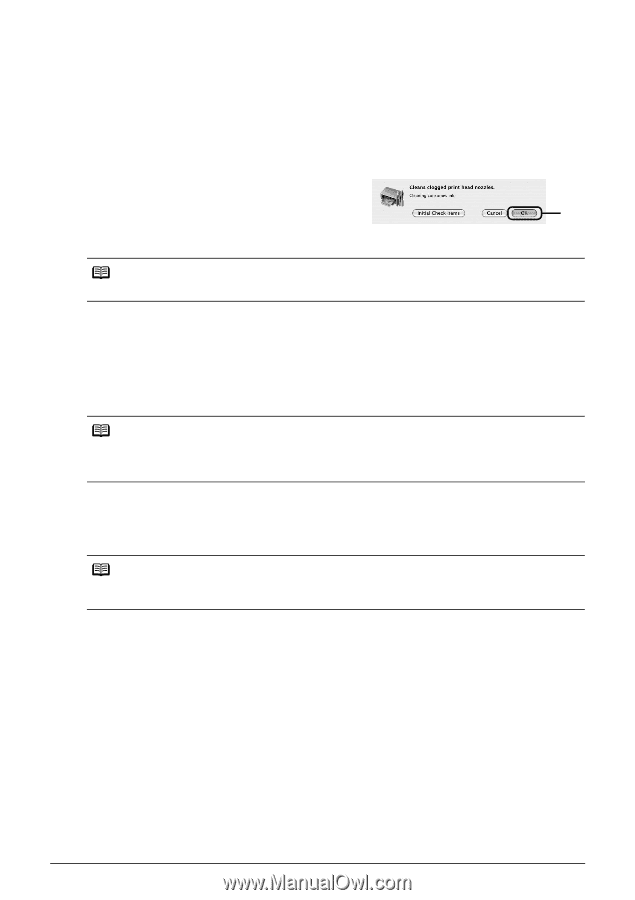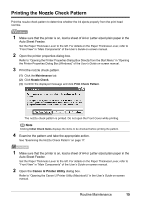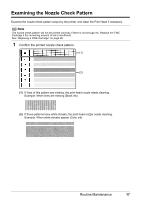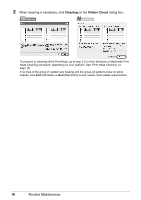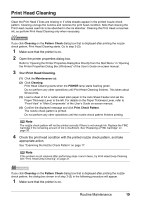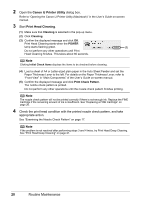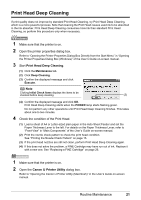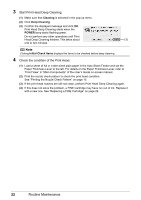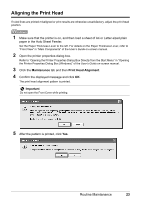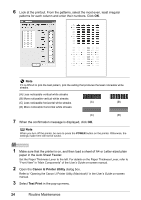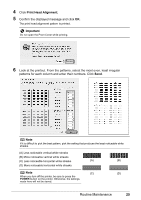Canon iP1800 Quick Start Guide - Page 24
Canon IJ Printer Utility, Print Head Cleaning, Cleaning, POWER, Print Check Pattern - printer manual
 |
UPC - 013803078084
View all Canon iP1800 manuals
Add to My Manuals
Save this manual to your list of manuals |
Page 24 highlights
2 Open the Canon IJ Printer Utility dialog box. Refer to "Opening the Canon IJ Printer Utility (Macintosh)" in the User's Guide on-screen manual. 3 Start Print Head Cleaning. (1) Make sure that Cleaning is selected in the pop-up menu. (2) Click Cleaning. (3) Confirm the displayed message and click OK. Print Head Cleaning starts when the POWER lamp starts flashing green. (3) Do not perform any other operations until Print Head Cleaning finishes. This takes about 60 seconds. Note Clicking Initial Check Items displays the items to be checked before cleaning. (4) Load a sheet of A4 or Letter-sized plain paper in the Auto Sheet Feeder and set the Paper Thickness Lever to the left. For details on the Paper Thickness Lever, refer to "Front View" in "Main Components" of the User's Guide on-screen manual. (5) Confirm the displayed message and click Print Check Pattern. The nozzle check pattern is printed. Do not perform any other operations until the nozzle check pattern finishes printing. Note The nozzle check pattern will not be printed correctly if there is not enough ink. Replace the FINE Cartridge if the remaining amount of ink is insufficient. See "Replacing a FINE Cartridge" on page 26. 4 Check the print head condition with the printed nozzle check pattern, and take appropriate action. See "Examining the Nozzle Check Pattern" on page 17. Note If the problem is not resolved after performing steps 3 and 4 twice, try Print Head Deep Cleaning. See "Print Head Deep Cleaning" on page 21. 20 Routine Maintenance