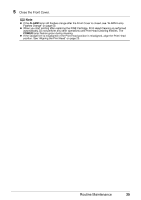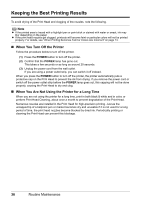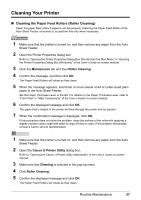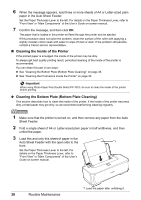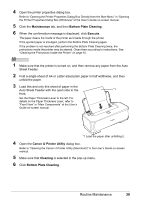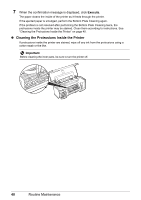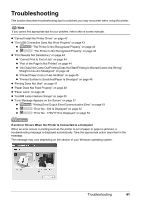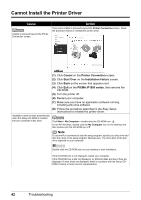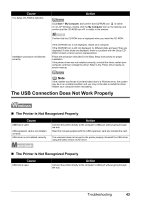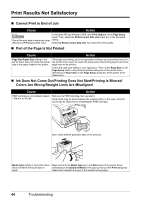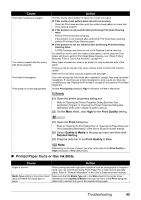Canon iP1800 Quick Start Guide - Page 44
Cleaning the Protrusions Inside the Printer, Execute, Important
 |
UPC - 013803078084
View all Canon iP1800 manuals
Add to My Manuals
Save this manual to your list of manuals |
Page 44 highlights
7 When the confirmation message is displayed, click Execute. The paper cleans the inside of the printer as it feeds through the printer. If the ejected paper is smudged, perform the Bottom Plate Cleaning again. If the problem is not resolved after performing the Bottom Plate Cleaning twice, the protrusions inside the printer may be stained. Clean them according to instructions. See "Cleaning the Protrusions Inside the Printer" on page 40. z Cleaning the Protrusions Inside the Printer If protrusions inside the printer are stained, wipe off any ink from the protrusions using a cotton swab or the like. Important Before cleaning the inner parts, be sure to turn the printer off. 40 Routine Maintenance
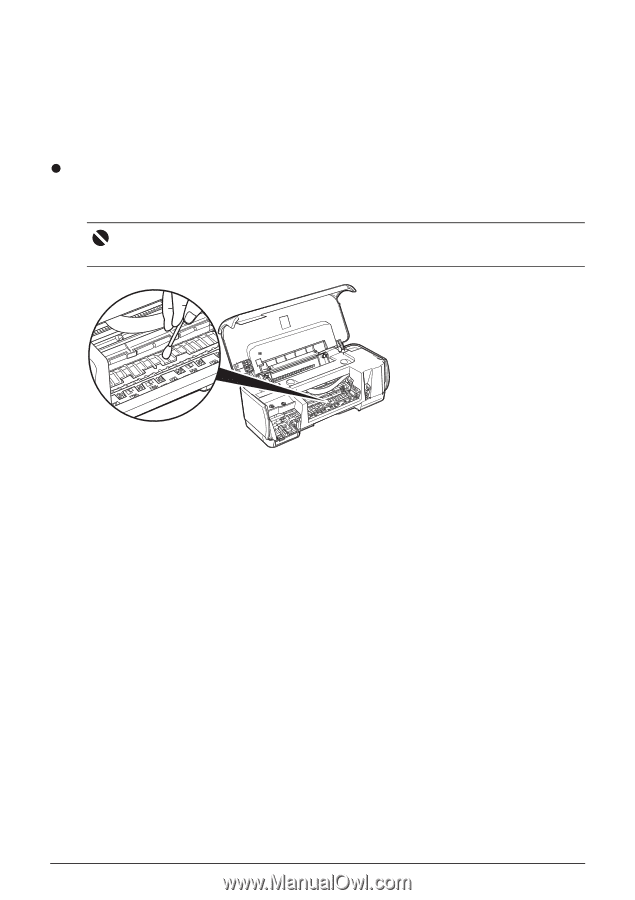
40
Routine Maintenance
7
When the confirmation message is displayed, click
Execute
.
The paper cleans the inside of the printer as it feeds through the printer.
If the ejected paper is smudged, perform the Bottom Plate Cleaning again.
If the problem is not resolved after performing the Bottom Plate Cleaning twice, the
protrusions inside the printer may be stained. Clean them according to instructions. See
“Cleaning the Protrusions Inside the Printer” on page 40.
Cleaning the Protrusions Inside the Printer
If protrusions inside the printer are stained, wipe off any ink from the protrusions using a
cotton swab or the like.
Important
Before cleaning the inner parts, be sure to turn the printer off.