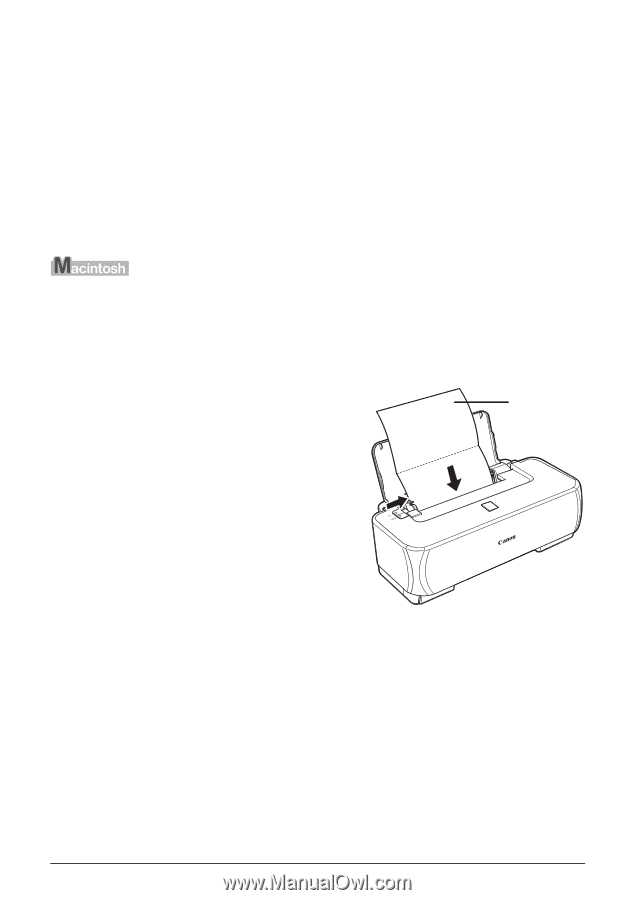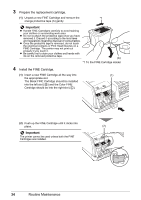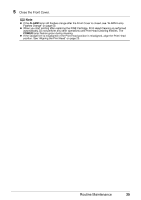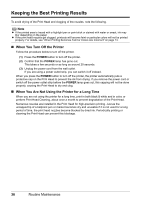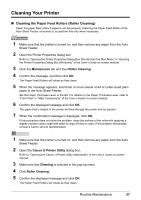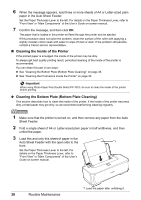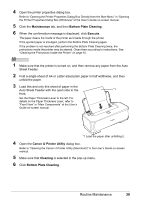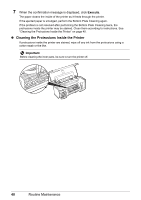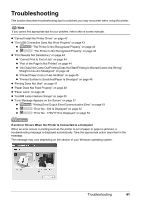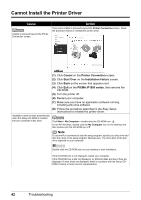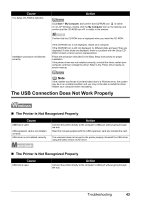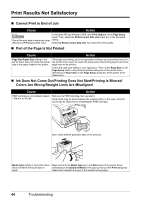Canon iP1800 Quick Start Guide - Page 43
Maintenance, Bottom Plate Cleaning, Execute, Canon IJ Printer Utility, Cleaning - paper feed problem
 |
UPC - 013803078084
View all Canon iP1800 manuals
Add to My Manuals
Save this manual to your list of manuals |
Page 43 highlights
4 Open the printer properties dialog box. Refer to "Opening the Printer Properties Dialog Box Directly from the Start Menu" in "Opening the Printer Properties Dialog Box (Windows)" of the User's Guide on-screen manual. 5 Click the Maintenance tab, and then Bottom Plate Cleaning. 6 When the confirmation message is displayed, click Execute. The paper cleans the inside of the printer as it feeds through the printer. If the ejected paper is smudged, perform the Bottom Plate Cleaning again. If the problem is not resolved after performing the Bottom Plate Cleaning twice, the protrusions inside the printer may be stained. Clean them according to instructions. See "Cleaning the Protrusions Inside the Printer" on page 40. 1 Make sure that the printer is turned on, and then remove any paper from the Auto Sheet Feeder. 2 Fold a single sheet of A4 or Letter-sized plain paper in half widthwise, and then unfold the paper. 3 Load this and only this sheet of paper in the Auto Sheet Feeder with the open side to the *1 front. Set the Paper Thickness Lever to the left. For details on the Paper Thickness Lever, refer to "Front View" in "Main Components" of the User's Guide on-screen manual. *1 Load the paper after unfolding it. 4 Open the Canon IJ Printer Utility dialog box. Refer to "Opening the Canon IJ Printer Utility (Macintosh)" in the User's Guide on-screen manual. 5 Make sure that Cleaning is selected in the pop-up menu. 6 Click Bottom Plate Cleaning. Routine Maintenance 39