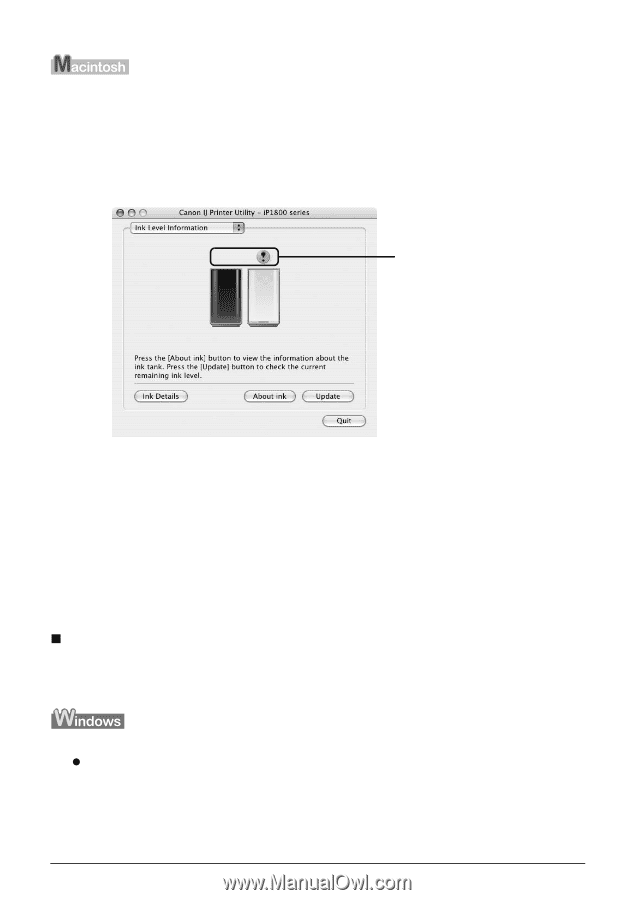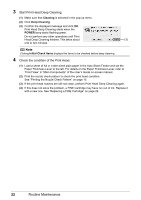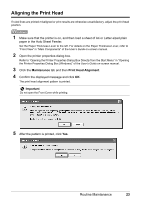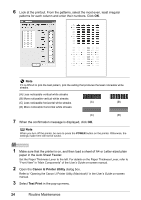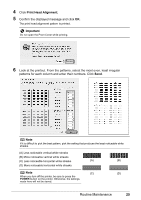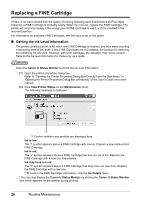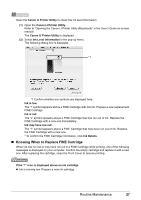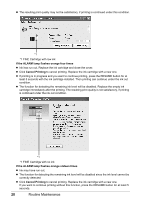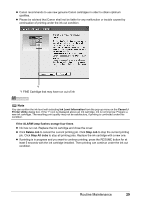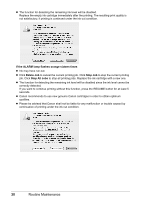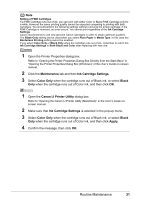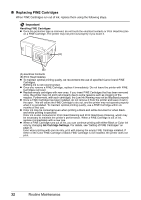Canon iP1800 Quick Start Guide - Page 31
Knowing When to Replace FINE Cartridge, Canon IJ Printer Utility, Ink Level Information, Ink is low - ink cartridge
 |
UPC - 013803078084
View all Canon iP1800 manuals
Add to My Manuals
Save this manual to your list of manuals |
Page 31 highlights
Open the Canon IJ Printer Utility to check the ink level information. (1) Open the Canon IJ Printer Utility. Refer to "Opening the Canon IJ Printer Utility (Macintosh)" in the User's Guide on-screen manual. The Canon IJ Printer Utility is displayed. (2) Select Ink Level Information in the pop-up menu. The following dialog box is displayed. *1 *1 Confirm whether any symbols are displayed here. Ink is low: The "!" symbol appears above a FINE Cartridge with low ink. Prepare a new replacement FINE Cartridge. Ink is out: The "x" symbol appears above a FINE Cartridge that has run out of ink. Replace the FINE Cartridge with a new one immediately. Ink may have run out: The "?" symbol appears above a FINE Cartridge that may have run out of ink. Replace the FINE Cartridge with a new one. * To confirm the FINE Cartridge information, click Ink Details. „ Knowing When to Replace FINE Cartridge When ink has run out or may have run out in a FINE Cartridge while printing, one of the following messages is displayed on your computer. Confirm the empty cartridge and replace it with a new one. After replacing the cartridge, close the Front Cover to resume printing. If the "!" icon is displayed above an ink cartridge z Ink is running low. Prepare a new ink cartridge. Routine Maintenance 27