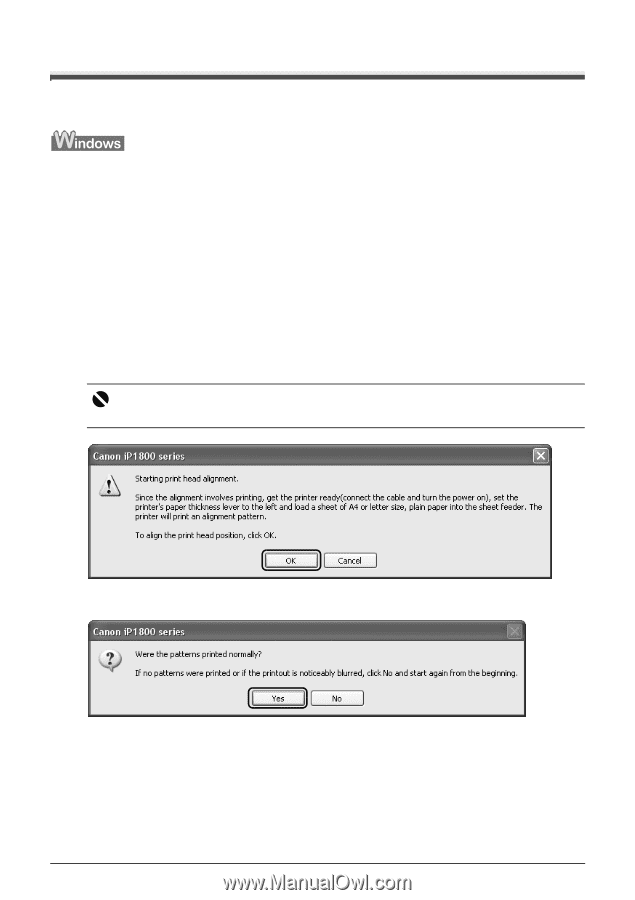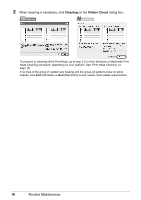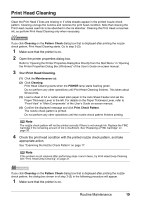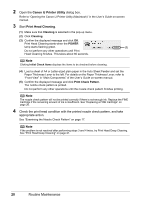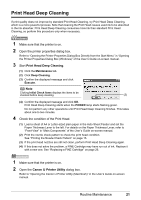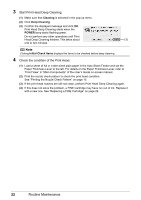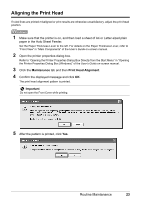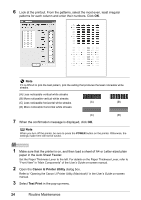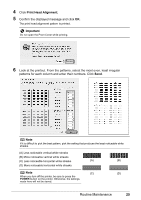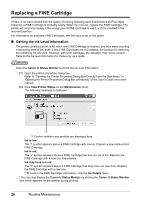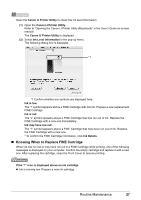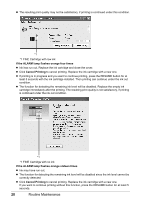Canon iP1800 Quick Start Guide - Page 27
Aligning the Print Head, Maintenance, Print Head Alignment, Important - printer user manual
 |
UPC - 013803078084
View all Canon iP1800 manuals
Add to My Manuals
Save this manual to your list of manuals |
Page 27 highlights
Aligning the Print Head If ruled lines are printed misaligned or print results are otherwise unsatisfactory, adjust the print head position. 1 Make sure that the printer is on, and then load a sheet of A4 or Letter-sized plain paper in the Auto Sheet Feeder. Set the Paper Thickness Lever to the left. For details on the Paper Thickness Lever, refer to "Front View" in "Main Components" of the User's Guide on-screen manual. 2 Open the printer properties dialog box. Refer to "Opening the Printer Properties Dialog Box Directly from the Start Menu" in "Opening the Printer Properties Dialog Box (Windows)" of the User's Guide on-screen manual. 3 Click the Maintenance tab and then Print Head Alignment. 4 Confirm the displayed message and click OK. The print head alignment pattern is printed. Important Do not open the Front Cover while printing. 5 After the pattern is printed, click Yes. Routine Maintenance 23