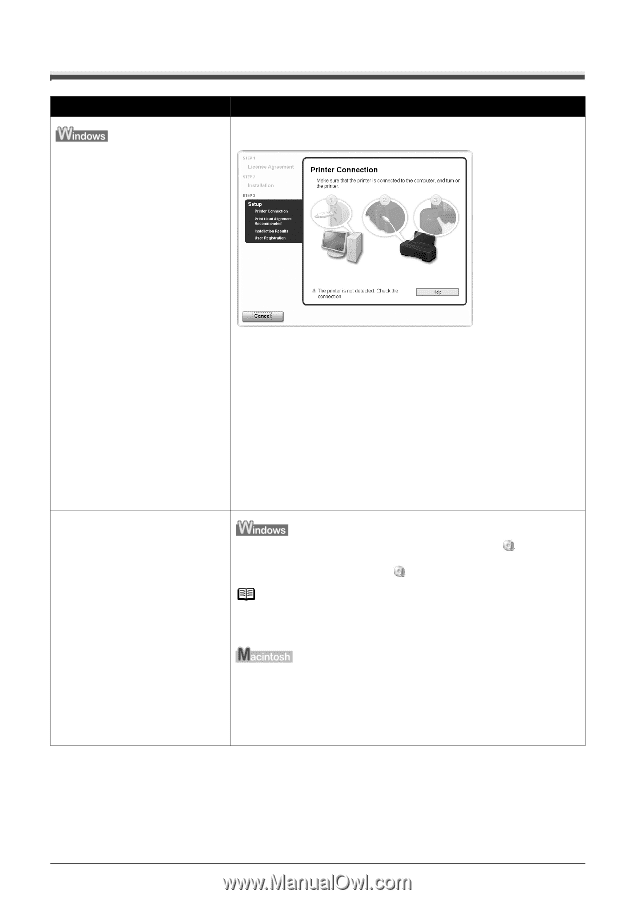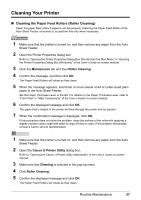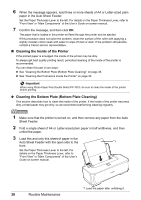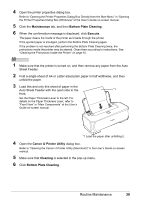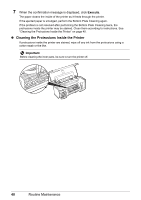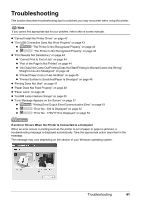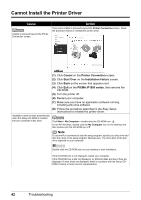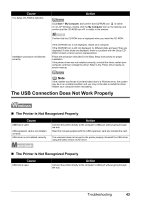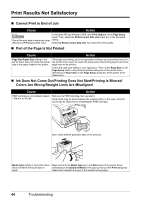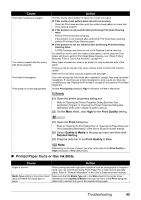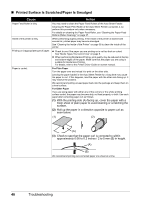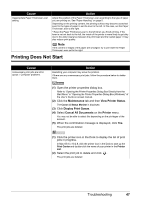Canon iP1800 Quick Start Guide - Page 46
Cannot Install the Printer Driver, Cause, Action - pixma driver
 |
UPC - 013803078084
View all Canon iP1800 manuals
Add to My Manuals
Save this manual to your list of manuals |
Page 46 highlights
Cannot Install the Printer Driver Cause Unable to proceed beyond the Printer Connection screen. Action If you were unable to proceed beyond the Printer Connection screen, follow the procedure below to reinstall the printer driver. (1) Click Cancel on the Printer Connection screen. (2) Click Start Over on the Installation Failure screen. (3) Click Back on the screen that appears next. (4) Click Exit on the PIXMA iP1800 series, then remove the CD-ROM. (5) Turn the printer off. (6) Restart your computer. (7) Make sure you have no application software running, including anti-virus software. (8) Follow the procedure described in the Easy Setup Instructions to reinstall the printer driver. Installation does not start automatically when the Setup CD-ROM is inserted into your computer's disc drive. Click Start > My Computer > double-click the CD-ROM icon . In non-XP Windows, double-click the My Computer icon on the desktop and then double-click the CD-ROM icon . Note To use the Run command to start the setup program, specify your disc drive and then the name of the setup program, Msetup4.exe. The drive letter of the disc drive depends on your computer. Double-click the CD-ROM icon on your desktop to start installation. If the CD-ROM icon is not displayed, restart your computer. If the CD-ROM icon is still not displayed, try different disks and see if they are displayed. If other disks are displayed, there is a problem with the Setup CDROM. Contact a Canon service representative. 42 Troubleshooting