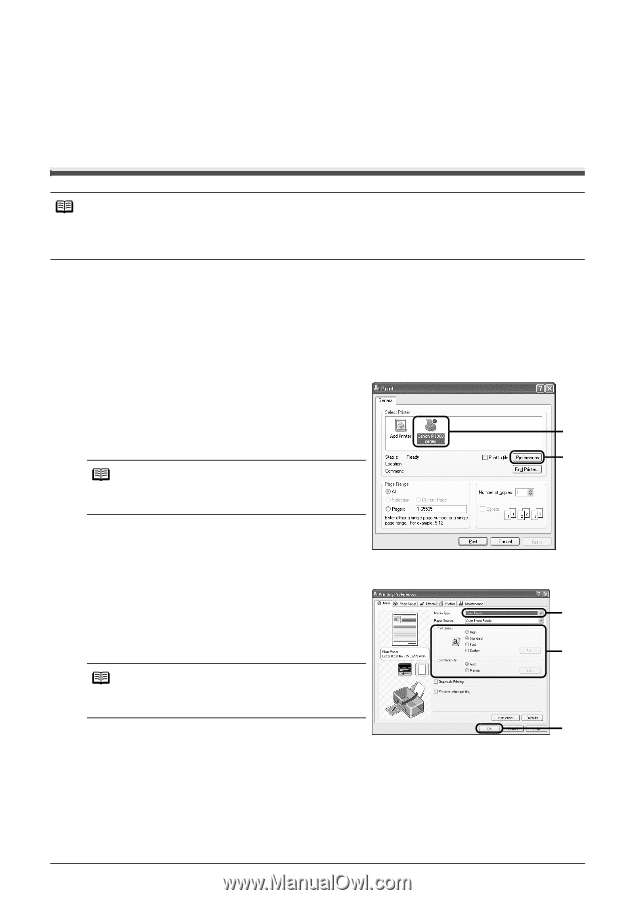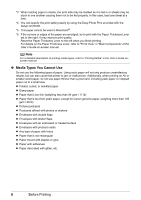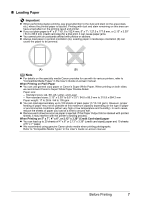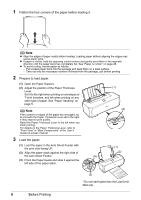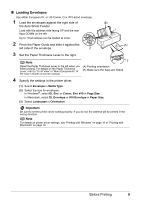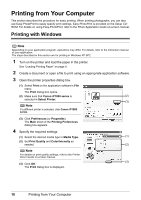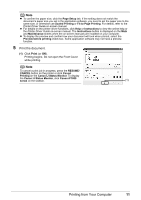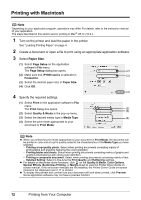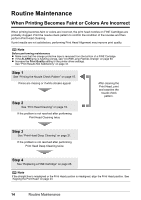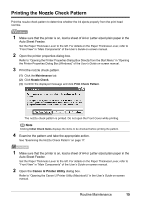Canon iP1800 Quick Start Guide - Page 14
Printing from Your Computer, Printing with Windows - series
 |
UPC - 013803078084
View all Canon iP1800 manuals
Add to My Manuals
Save this manual to your list of manuals |
Page 14 highlights
Printing from Your Computer This section describes the procedure for basic printing. When printing photographs, you can also use Easy-PhotoPrint to easily specify print settings. Easy-PhotoPrint is provided on the Setup CDROM. For details on using Easy-PhotoPrint, refer to the Photo Application Guide on-screen manual. Printing with Windows Note Depending on your application program, operations may differ. For details, refer to the instruction manual of your application. The steps described in this section are for printing in Windows XP SP2. 1 Turn on the printer and load the paper in the printer. See "Loading Printing Paper" on page 4. 2 Create a document or open a file to print using an appropriate application software. 3 Open the printer properties dialog box. (1) Select Print on the application software's File menu. The Print dialog box opens. (2) Make sure that Canon iP1800 series is (2) selected in Select Printer. (3) Note If a different printer is selected, click Canon iP1800 series. (3) Click Preferences (or Properties). The Main sheet of the Printing Preferences dialog box appears. 4 Specify the required settings. (1) Select the desired media type in Media Type. (1) (2) Set Print Quality and Color/Intensity as needed. (2) Note For details on print quality settings, refer to the Printer Driver Guide on-screen manual. (3) (3) Click OK. The Print dialog box is displayed. 10 Printing from Your Computer