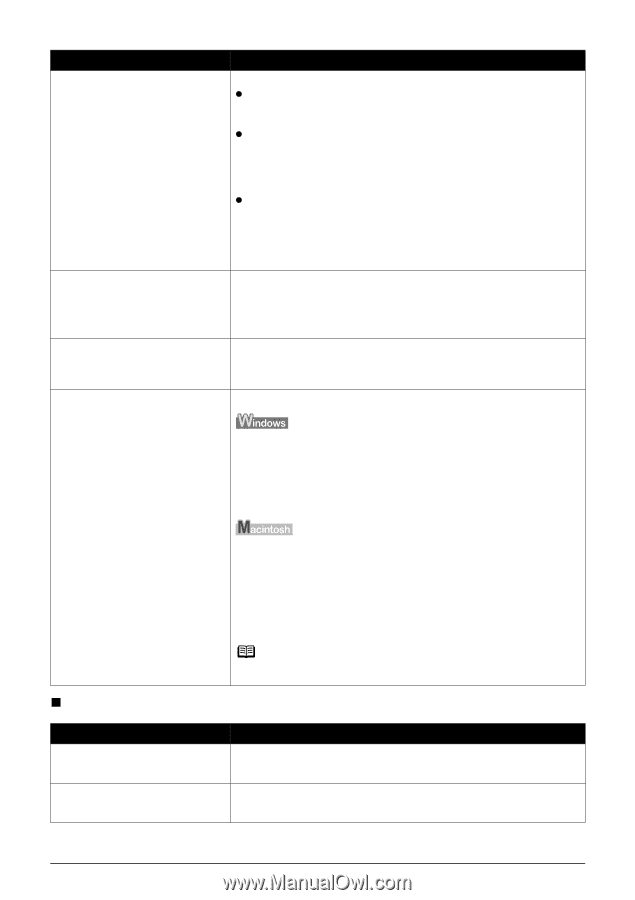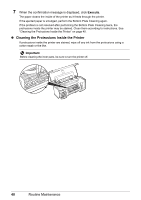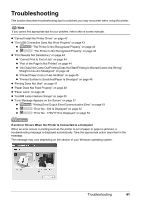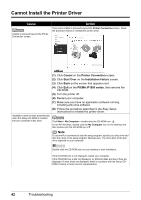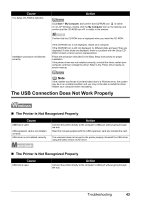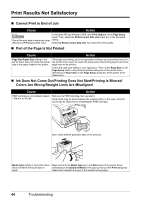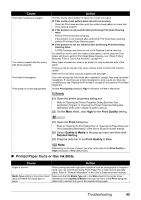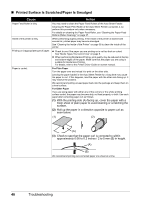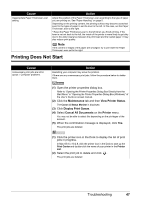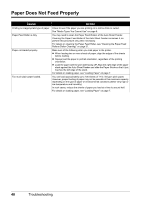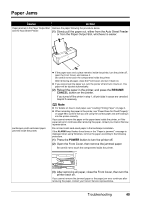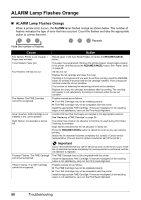Canon iP1800 Quick Start Guide - Page 49
Printed Paper Curls or Has Ink Blots - printer driver windows 7
 |
UPC - 013803078084
View all Canon iP1800 manuals
Add to My Manuals
Save this manual to your list of manuals |
Page 49 highlights
Cause Print Head nozzles are clogged. The media is loaded with the wrong side facing upwards. Print Head is misaligned. Print quality is not set appropriately. Action Print the nozzle check pattern to check for uneven ink output. z If the nozzle check pattern does not print out properly Clean the Print Head and then print the nozzle check pattern to check that ink is ejecting properly. z If the problem is not resolved after performing Print Head Cleaning twice Perform Print Head Deep Cleaning. If the problem is not resolved after performing Print Head Deep Cleaning, perform Print Head Deep Cleaning again. z If the problem is still not resolved after performing Print Head Deep Cleaning twice A FINE Cartridge may have run out of ink. Replace it with a new one. For details on how to print the nozzle check pattern, how to clean the Print Head, and how to perform Print Head Deep Cleaning, see "When Printing Becomes Faint or Colors Are Incorrect" on page 14. Many types of paper are made to be printed on only a particular side of the paper. Printing on the wrong side may cause unclear prints or prints with reduced quality. Refer to the instruction manuals supplied with the paper. If you did not align the Print Head after installation, straight lines may be printed misaligned. If ruled lines are printed misaligned or print results are otherwise unsatisfactory, see "Aligning the Print Head" on page 23 and perform Print Head Alignment. Set the Print Quality setting to High in Windows or Fine in Macintosh. (1) Open the printer properties dialog box. Refer to "Opening the Printer Properties Dialog Box from Your Application Program" in "Opening the Printer Properties Dialog Box (Windows)" of the User's Guide on-screen manual. (2) On the Main sheet, click High for the Print Quality setting. (1) Open the Print dialog box. Refer to "Opening the Print Dialog Box" in "Opening the Page Setup and Print Dialog Box (Macintosh)" of the User's Guide on-screen manual. (2) Select Quality & Media in the pop-up menu and then click Detailed Setting. (3) Drag the slide bar to set Print Quality to Fine. Note Depending on the type of paper, you may not be able to set Print Quality to High (Windows) or Fine (Macintosh). „ Printed Paper Curls or Has Ink Blots Cause Action Paper is too thin. When printing data with high color saturation such as photographs or images in deep color, we recommend using Photo Paper Pro or other Canon specialty paper. Refer to "General Information" in the User's Guide on-screen manual. Media Type setting in the printer driver Make sure that the Media Type set in the Main sheet of the printer driver does not match the actual type of (Windows) or the Quality & Media in the pop-up menu of the Print dialog box paper. (Macintosh) matches the type of the loaded printing paper. Troubleshooting 45