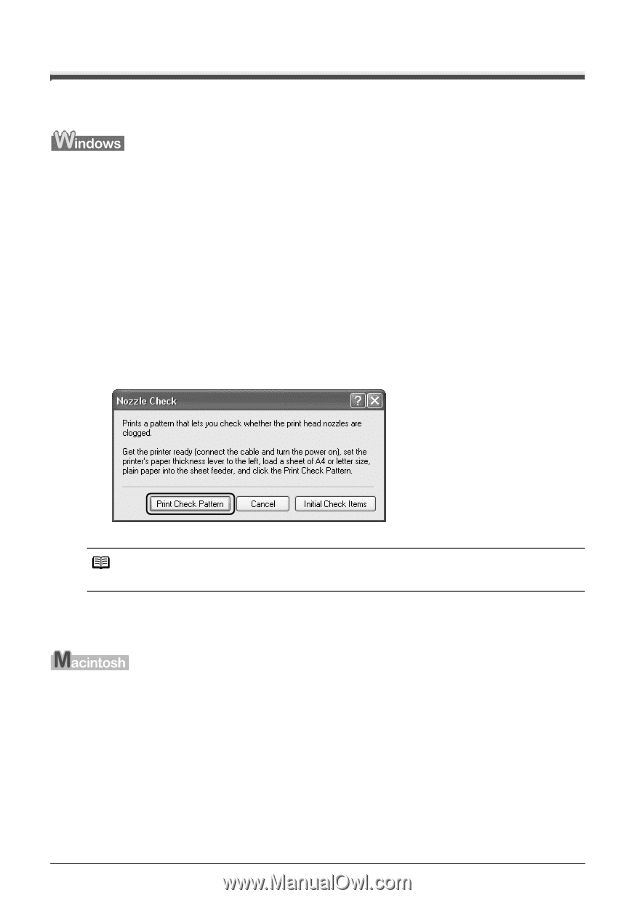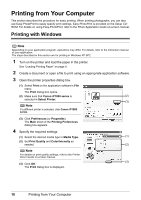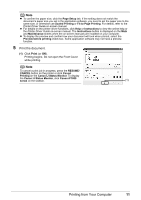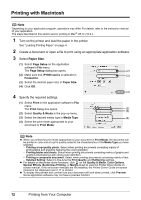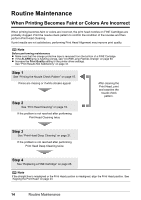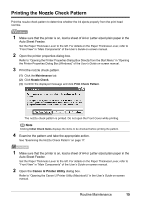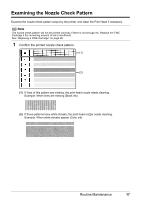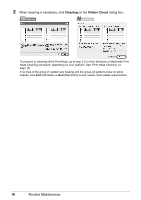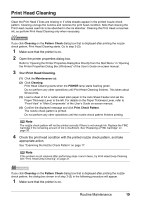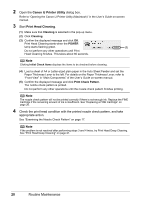Canon iP1800 Quick Start Guide - Page 19
Printing the Nozzle Check Pattern, Canon IJ Printer Utility - ink
 |
UPC - 013803078084
View all Canon iP1800 manuals
Add to My Manuals
Save this manual to your list of manuals |
Page 19 highlights
Printing the Nozzle Check Pattern Print the nozzle check pattern to determine whether the ink ejects properly from the print head nozzles. 1 Make sure that the printer is on, load a sheet of A4 or Letter-sized plain paper in the Auto Sheet Feeder. Set the Paper Thickness Lever to the left. For details on the Paper Thickness Lever, refer to "Front View" in "Main Components" of the User's Guide on-screen manual. 2 Open the printer properties dialog box. Refer to "Opening the Printer Properties Dialog Box Directly from the Start Menu" in "Opening the Printer Properties Dialog Box (Windows)" of the User's Guide on-screen manual. 3 Print the nozzle check pattern. (1) Click the Maintenance tab. (2) Click Nozzle Check. (3) Confirm the displayed message and click Print Check Pattern. The nozzle check pattern is printed. Do not open the Front Cover while printing. Note Clicking Initial Check Items displays the items to be checked before printing the pattern. 4 Examine the pattern and take the appropriate action. See "Examining the Nozzle Check Pattern" on page 17. 1 Make sure that the printer is on, load a sheet of A4 or Letter-sized plain paper in the Auto Sheet Feeder. Set the Paper Thickness Lever to the left. For details on the Paper Thickness Lever, refer to "Front View" in "Main Components" of the User's Guide on-screen manual. 2 Open the Canon IJ Printer Utility dialog box. Refer to "Opening the Canon IJ Printer Utility (Macintosh)" in the User's Guide on-screen manual. Routine Maintenance 15