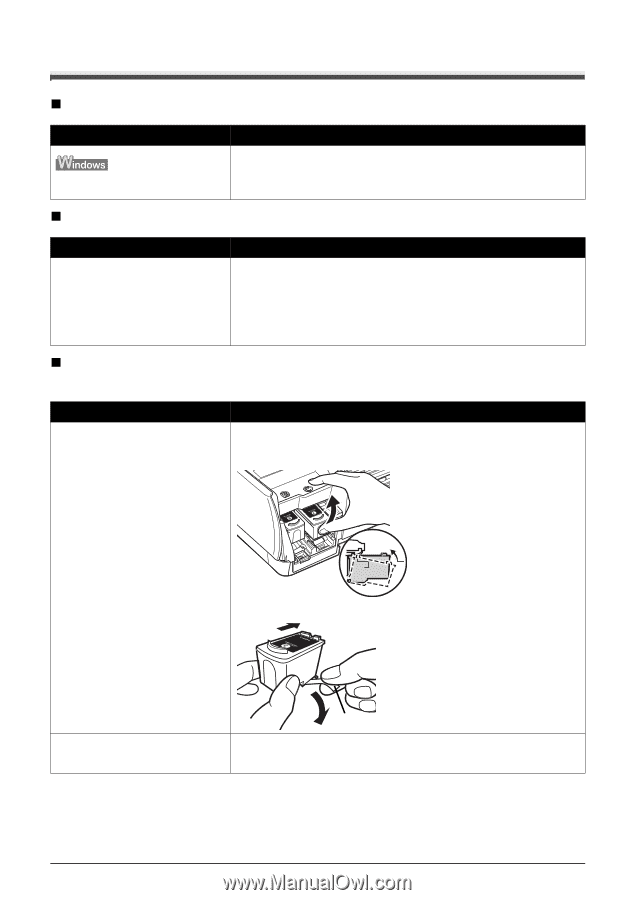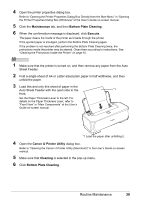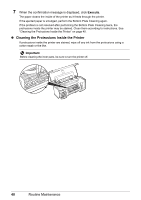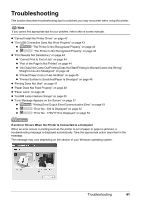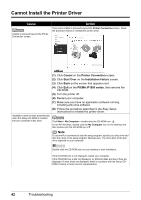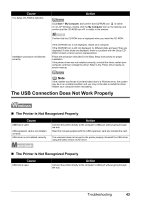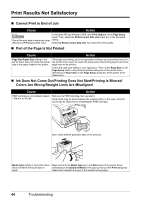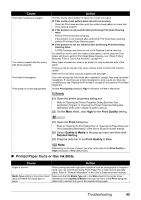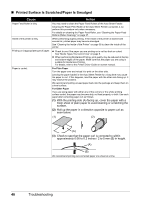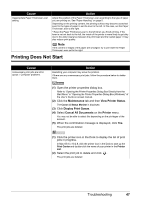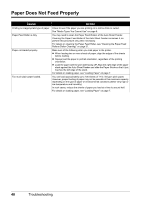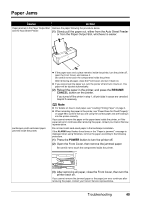Canon iP1800 Quick Start Guide - Page 48
Print Results Not Satisfactory, Ink Does Not Come Out/Printing Does Not Start/Printing Is Blurred - driver xp
 |
UPC - 013803078084
View all Canon iP1800 manuals
Add to My Manuals
Save this manual to your list of manuals |
Page 48 highlights
Print Results Not Satisfactory „ Cannot Print to End of Job Cause Action Size of the print data is extremely large (Windows XP/Windows 2000 only). In Windows XP and Windows 2000, click Print Options on the Page Setup sheet. Then, select the Reduce spool data size check box in the displayed dialog. Selecting Reduce spool data size may reduce the print quality. „ Part of the Page Is Not Printed Cause Action Page Size/Paper Size setting in the printer driver does not match the actual size of the paper loaded in the printer. If the page size setting, set in the application software you are printing from or in the printer driver, does not match the actual size of the printing paper, part of the page may not be printed. Check the page size setting in your application. Then, check Page Size on the Page Setup sheet in the printer properties dialog box of the printer driver (Windows) or Paper Size on the Page Setup dialog box of the printer driver (Macintosh). „ Ink Does Not Come Out/Printing Does Not Start/Printing Is Blurred/ Colors Are Wrong/Straight Lines Are Misaligned Cause Action FINE Cartridge is not installed properly Remove the FINE Cartridge, then reinstall it. / There is no ink left. Small dusts may be stuck between the contact points. In this case, the print result may be improved by reinstalling the FINE Cartridge. Also, check that the protective tape (A) is removed. (A) Media Type setting in the printer driver Make sure that the Media Type set in the Main sheet of the printer driver does not match the actual type of (Windows) or the Quality & Media in the pop-up menu of the Print dialog box paper. (Macintosh) matches the type of the loaded printing paper. 44 Troubleshooting