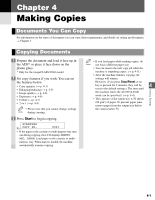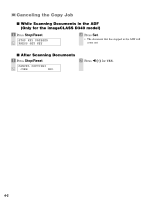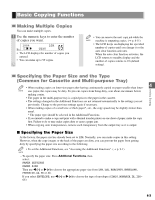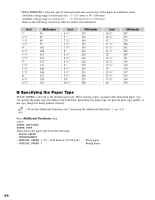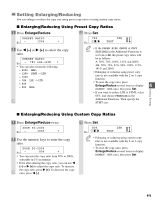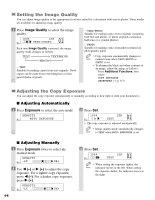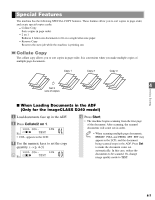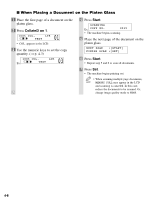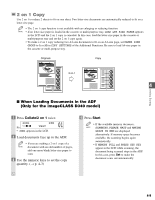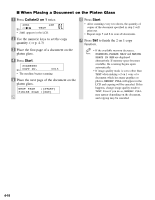Canon imageCLASS D340 imageCLASS D320/D340 Basic Guide - Page 38
Setting Enlarging/Reducing
 |
View all Canon imageCLASS D340 manuals
Add to My Manuals
Save this manual to your list of manuals |
Page 38 highlights
Setting Enlarging/Reducing You can enlarge or reduce the copy size using preset copy ratios or using custom copy ratios. I Enlarging/Reducing Using Preset Copy Ratios 1 Press Enlarge/Reduce. 3 Press Set. PRESET RATIO Ex: - 100% + 78% Ex: 01 LTR TEXT 2 Use 4 (-) or e (+) to select the copy ratio. PRESET RATIO Ex: - 78% LGL →LTR + • You can select from the following: - 200% MAX. - 129% STMT → LTR - 100% - 78% LGL → LTR - 64% - 50% MIN. • If the PAPER SIZE GROUP of COPY NOTE SETTINGS in the Additional Functions is set to A or AB, the preset copy ratios will be as follows: A: 50%, 70%, 100%, 141% and 200%; AB: 50%, 70%, 81%, 86%, 100%, 115%, 141% and 200%. • Enlarging or reducing using preset copy ratio is not available with the 2 on 1 copy function. • To reset the copy ratio, press 4 Enlarge/Reduce several times to display DIRECT 100% ratio, then press Set. • If you want to reduce LTR to STMT, select 64%, and choose FREESIZE in the Additional Functions. Then specify the STMT size. Making Copies I Enlarging/Reducing Using Custom Copy Ratios 1 Press Enlarge/Reduce twice. ZOOM 50-200% Ex: - 100% + 2 Use the numeric keys to enter the copy ratio. ZOOM 50-200% Ex: - 80% + • You can enter the copy ratio from 50% to 200%, selectable in 1% increments. • Even after entering the copy ratio, you can use 4 (-) or e (+) to adjust the copy ratio. To increase the copy ratio, press e (+). To decrease the copy ratio, press 4 (-). 3 Press Set. 80% Ex: 01 LTR TEXT • Enlarging or reducing using custom copy NOTE ratio is not available with the 2 on 1 copy function. • To reset the copy ratio, press Enlarge/Reduce several times to display DIRECT 100% ratio, then press Set. 4-5