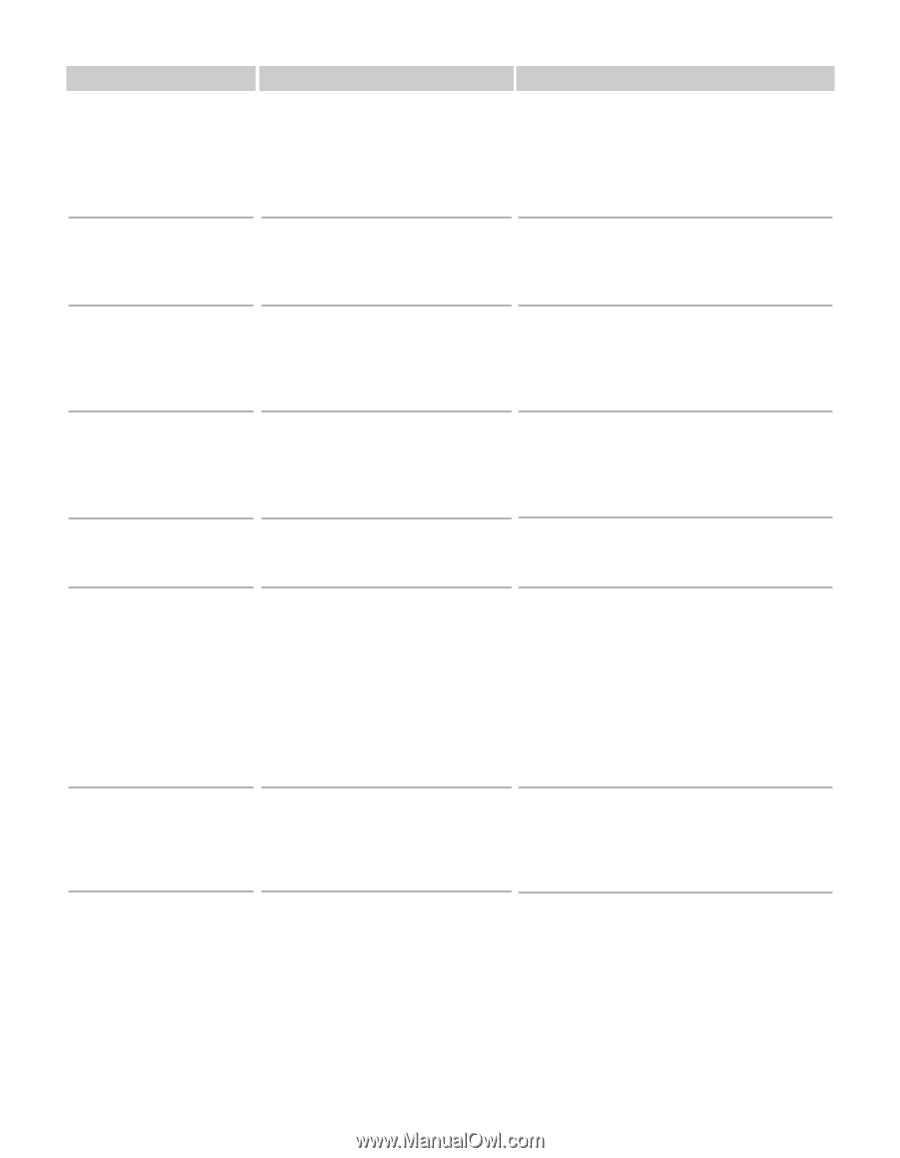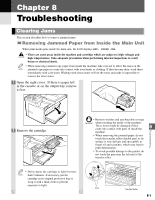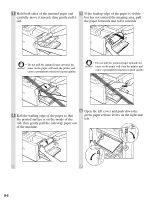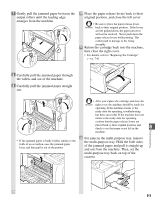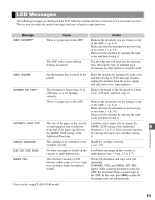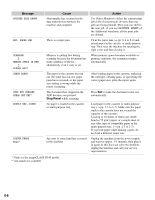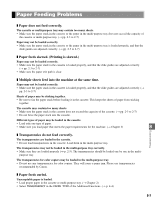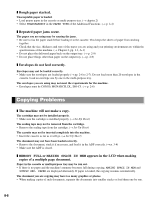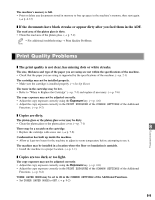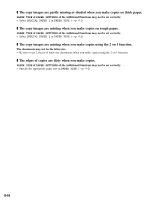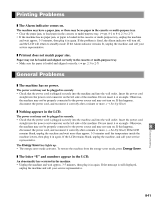Canon imageCLASS D340 imageCLASS D320/D340 Basic Guide - Page 69
Message, Cause, Stop/Reset, Action - printer data error
 |
View all Canon imageCLASS D340 manuals
Add to My Manuals
Save this manual to your list of manuals |
Page 69 highlights
↔↔ Message PRINTER DATA ERROR REC. PAPER JAM SCANNING MAKING SPACE IN MEM PLEASE WAIT START AGAIN STOP KEY PRESSED PRESS SET KEY*1 SUPPLY REC. PAPER SYSTEM ERROR Exxx*2 Cause Abnormality has occurred in the data transmission between the machine and computer. There is a paper jam. Memory is getting low during scanning because the document has many graphics or photos, alternatively 2 on 1 copy is set. Action Use Status Monitor to delete the current print job or the final print job (If more than one jobs are being printed). Then you can shift to the next job. If you use PRINTER RESET of the Additional Functions, all the print jobs are deleted. Clear the paper jam (→ pp. 8-1 to 8-4) and reload paper in the cassette or multi-purpose tray. Then reset the machine by opening the right cover and then closing it. When memory space becomes available as printing continues, the scanning resumes automatically The paper in the cassette has run out, the toner has run out, paper jams have occurred, or the paper size setting is wrong while the report is printing. The document has stopped in the ADF because you pressed Stop/Reset while scanning. No paper is loaded in the cassette or multi-purpose tray. An error of some kind has occurred in the machine. After loading paper in the cassette, replacing the cartridge, clearing jams, or specifying the correct paper size, print the report again. Press Set to make the document come out automatically. Load paper in the cassette or multi-purpose tray (→ pp. 2-3 to 2-7). Make sure the paper stack in the cassette does not exceed the capacity of the cassette. Load up to 10 sheets of letter-size (20-lb bond or 75 g/m2) paper, or a single sheet of any other type of compatible paper in the multi-purpose tray. (→ pp. 2-5 to 2-7) If you load paper while making copies, do not load a different paper size. Unplug the machine from the power supply and wait for appox. 3-5 minutes, then plug it in again. If this does not solve the problem, unplug the machine and call your service representative. *1 Only for the imageCLASS D340 model. *2 xxx stands for a number. 8-6