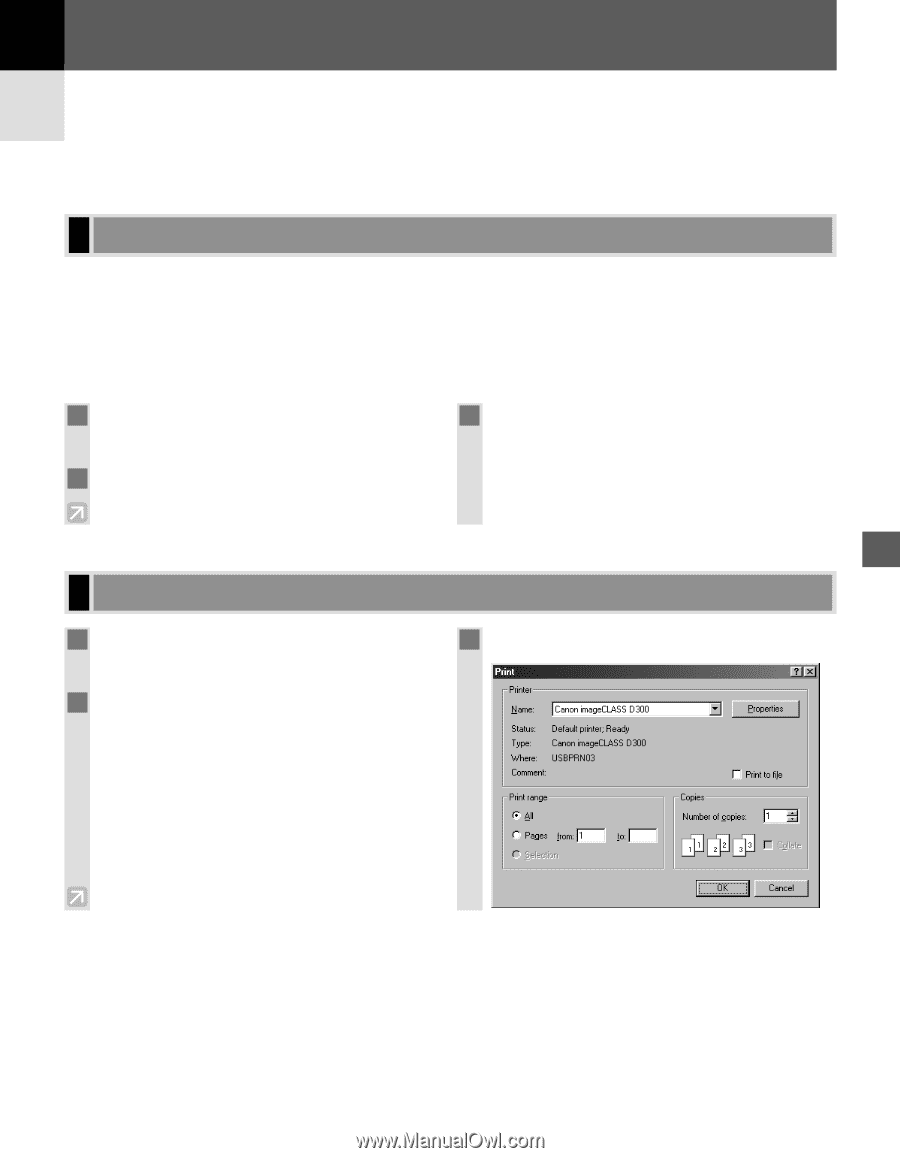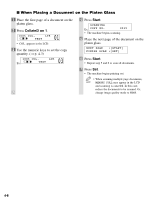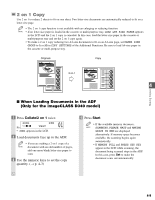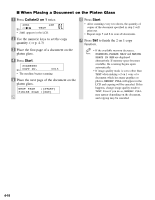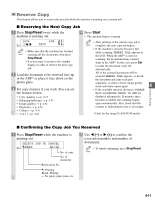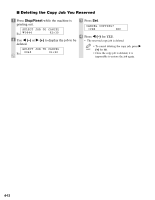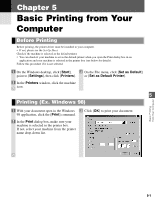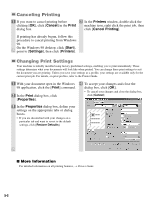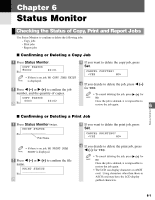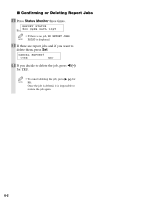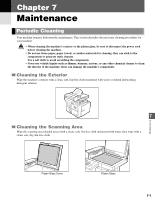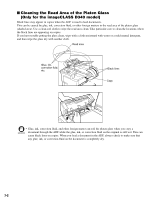Canon imageCLASS D340 imageCLASS D320/D340 Basic Guide - Page 46
Basic Printing from Your, Computer
 |
View all Canon imageCLASS D340 manuals
Add to My Manuals
Save this manual to your list of manuals |
Page 46 highlights
Chapter 5 Basic Printing from Your Computer Before Printing Before printing, the printer driver must be installed in your computer. • If not, please see the Set-Up Sheet. Check if the machine is selected as the default printer. • You can check if your machine is set as the default printer when you open the Print dialog box in an application and your machine is selected in the printer box (see below for details). Follow this procedure if it is not selected. 1 On the Windows desktop, click [Start], 3 On the File menu, click [Set as Default] point to [Settings], then click [Printers]. or [Set as Default Printer]. 2 In the Printers window, click the machine icon. 5 Printing (Ex. Windows 98) 1 With your document open in the Windows 3 Click [OK] to print your document. 98 application, click the [Print] command. 2 In the Print dialog box, make sure your machine is selected in the printer box. If not, select your machine from the printer name drop-down list. Basic Printing from Your Computer 5-1